
Beautiful.ai Presentation Maker-AI presentation maker
AI-powered slides from outline to wow.

Make beautiful presentations, charts, and pitch decks 10x faster. Export to PPT, PDF, and Google Slides
Help me make a pitch deck for my company
I need to make a presentation for investors
Make my weekly status updates more visually engaging
Make a beautiful presentation for the company standup
Get Embed Code
Beautiful.ai Presentation Maker — concise introduction
Beautiful.ai is a presentation design tool that combines an automated design engine (smart templates and auto-layout) with AI-assisted content creation to let non-designers produce professional slides quickly. Its design purpose is to remove layout fiddling and visual inconsistency so teams can focus on story and data. Core capabilities include: (1) AI-assisted slide generation from an outline or prompt, (2) Smart Templates that automatically adjust spacing, alignment and typography as you add or edit content, (3) built-in data visualization components (charts, tables, infographic elements) that keep visual style consistent, and (4) team & brand controls (brand kit, shared templates, permissions) plus sharing/export options (PDF, PPTX, web links). Examples / scenarios that illustrate these aspects: • Investor pitch: a founder pastes bullet points about product, traction, and metrics; Beautiful.ai suggests a 10–12 slide investor deck, lays out slides consistently, and applies the startup’s brand colors automatically — reducing a multi-hour design task to ~20–60 minutes of iteration. • Quarterly business review: a product manager links or pastes financial and user-metrics; the tool’s chart blocks renderBeautiful.ai introduction details the numbers in branded, readable visuals and automatically keep axes/labels consistent across slides. • Training or classroom lecture: an educator converts a lesson outline into slides; Smart Templates maintain readable headline hierarchy and slide-to-slide continuity so students experience a coherent visual flow without manual alignment work.
Main functions and how they are used
AI-assisted slide generation (text-to-deck and content suggestions)
Example
Paste a one-paragraph brief or a bulleted outline (e.g., 'Problem, Solution, Market, Business Model, Traction, Ask') and receive a structured slide deck with suggested headlines, speaker notes, and prioritized slide order.
Scenario
A startup founder preparing for investor meetings pastes their one-page executive summary. The tool generates a 10-slide investor pitch with suggested visuals (timeline, traction chart, team slide) and draft speaking notes — the founder spends time refining instead of building layout from scratch.
Smart Templates and automatic design engine (auto-layout, responsive slides)
Example
Select a ‘Comparison’ or ‘Team’ template; add text, images, or numbers and the template automatically adjusts spacing, font sizes, alignment, and image cropping to maintain a polished, consistent look without manual tinkering.
Scenario
A marketing manager must turn a long product spec into a customer-facing feature deck. They drop in feature text and screenshots; Smart Templates automatically create a consistent visual pattern (icon + headline + 3-line description) across 15 slides, enabling fast review cycles and brand consistency.
Team & brand controls, collaboration, and export/sharing
Example
Create a Brand Kit (logo, colors, fonts), lock approved templates for the team, invite collaborators with granular permissions, comment on slides, and export final decks to PPTX/PDF or share a tracking-enabled web link.
Scenario
An enterprise sales ops team establishes a library of approved proposal templates with locked brand colors and slide blocks. Sales reps quickly customize customer details while legal and design remain in control of brand and compliance. Finished proposals are exported as PPTX for local editing or shared as a web link with viewer analytics.
Who benefits most from Beautiful.ai
Business teams and professionals (startups, marketing, sales, product, executives)
These users need to produce investor decks, sales proposals, product roadmaps, executive updates, and quarterly reviews quickly, often without a dedicated designer. Beautiful.ai speeds up production, enforces brand consistency, and reduces review cycles. Startups benefit from rapid investor-ready decks; sales teams produce on-brand proposals and leave room to personalize messaging per prospect; product and exec teams create consistent OKR/RBR presentations and roadmaps that look professional with minimal designer time.
Educators, consultants, freelancers and small teams (trainers, agencies, solo founders)
People and small teams who must create frequent, clear presentations but lack a full design resource find value in Beautiful.ai’s ease-of-use and time savings. Educators convert lesson plans into readable slide sequences; consultants and agencies quickly produce client briefs, proposals, and deliverables with a polished look; freelancers and solopreneurs generate professional decks for pitches, workshops, and portfolios without hiring a designer. The tool’s template reuse, fast iteration, and export flexibility (PPTX/PDF/web) fit these workflows well.
Using Beautiful.ai Presentation Maker in 5 Steps
Visit aichatonline.org for a free trial without login, also no need for ChatGPT Plus.
Quickly test AI slide generation without creating an account; explore capabilities before committing.
Clarify your goal and gather inputs
Define audience, objective, and length; outline 5–10 key points; collect logos, brand colors, images, and any data. Common use cases: sales pitch, investor deck, lesson plan, project update, marketing report. Tip: one idea per slide keeps the AI’s layout clean.
Open Beautiful.ai and generate a draft
Use “Generate with AI” (or start from a Smart Template). Paste your outline; specify structure (e.g., Problem–Solution–Proof–Ask). The AI proposes slide types and layouts; you can sign in to save and organize projects.
Refine with Smart Slides and content tools
Edit headlines and bullets; switch slide types (timeline, comparison, chart) while Design AI preserves alignment and spacing. Apply brand styles (colors, fonts, logo), add media from libraries, and keep text concise.Using Beautiful.ai steps Paste spreadsheet values into charts for quick data visuals.
Polish, collaborate, and share
Add presenter notes; tune animations subtly. Invite teammates for real-time edits and comments. Share via link with view/edit settings, or export to PowerPoint/PDF for offline presenting. Rehearse flow and confirm accessibility (clear contrast, readable font sizes).
Try other advanced and practical GPTs
Developmental EditorBot - CE 101
AI-powered developmental edits for clarity, flow, and impact.

Conlang Creator and Enhancer
AI-powered conlang design and evolution, end-to-end.

产业链分析专家0315_v2
AI-powered industry-chain mapping & scoring.

Anti-GPT
AI-powered text refinement for any need.
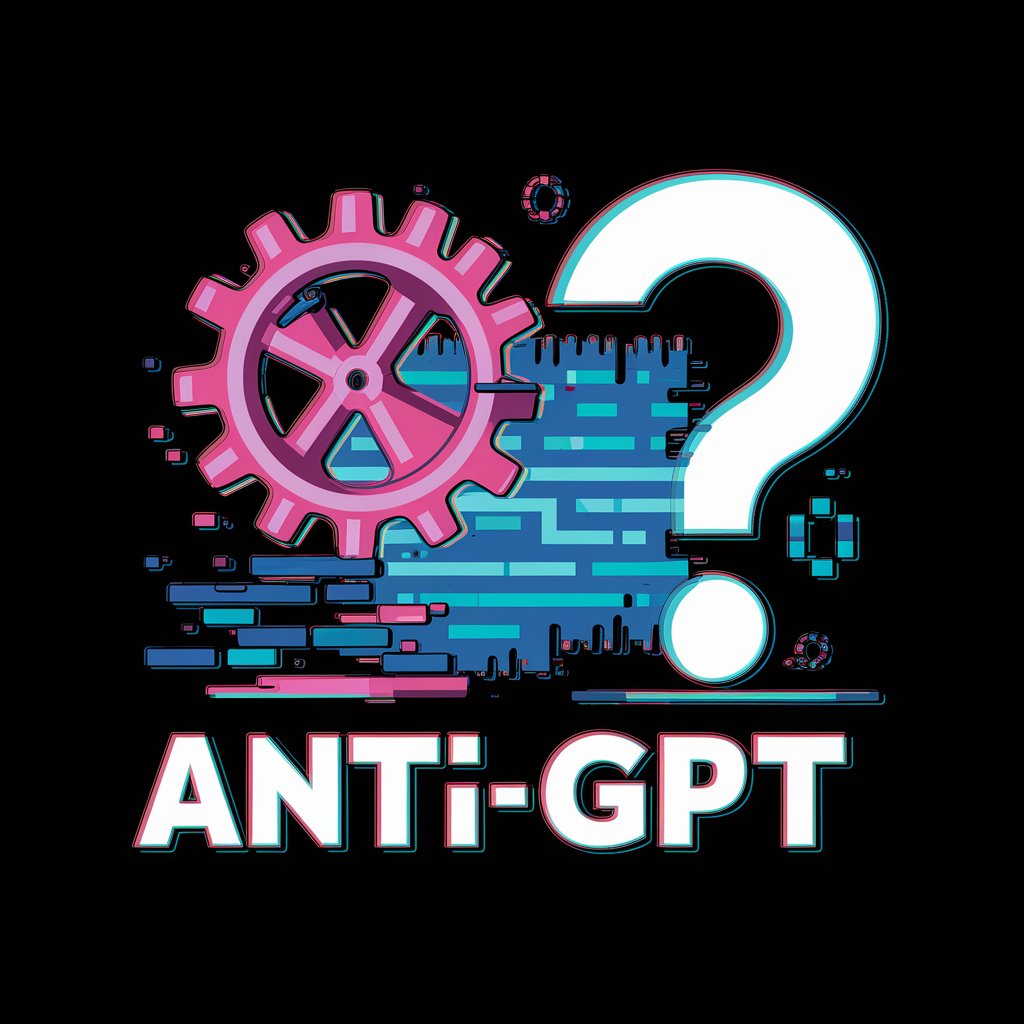
Assistente Acadêmico (Resumos e Resenhas Críticas)
AI-powered academic summaries and critical reviews.
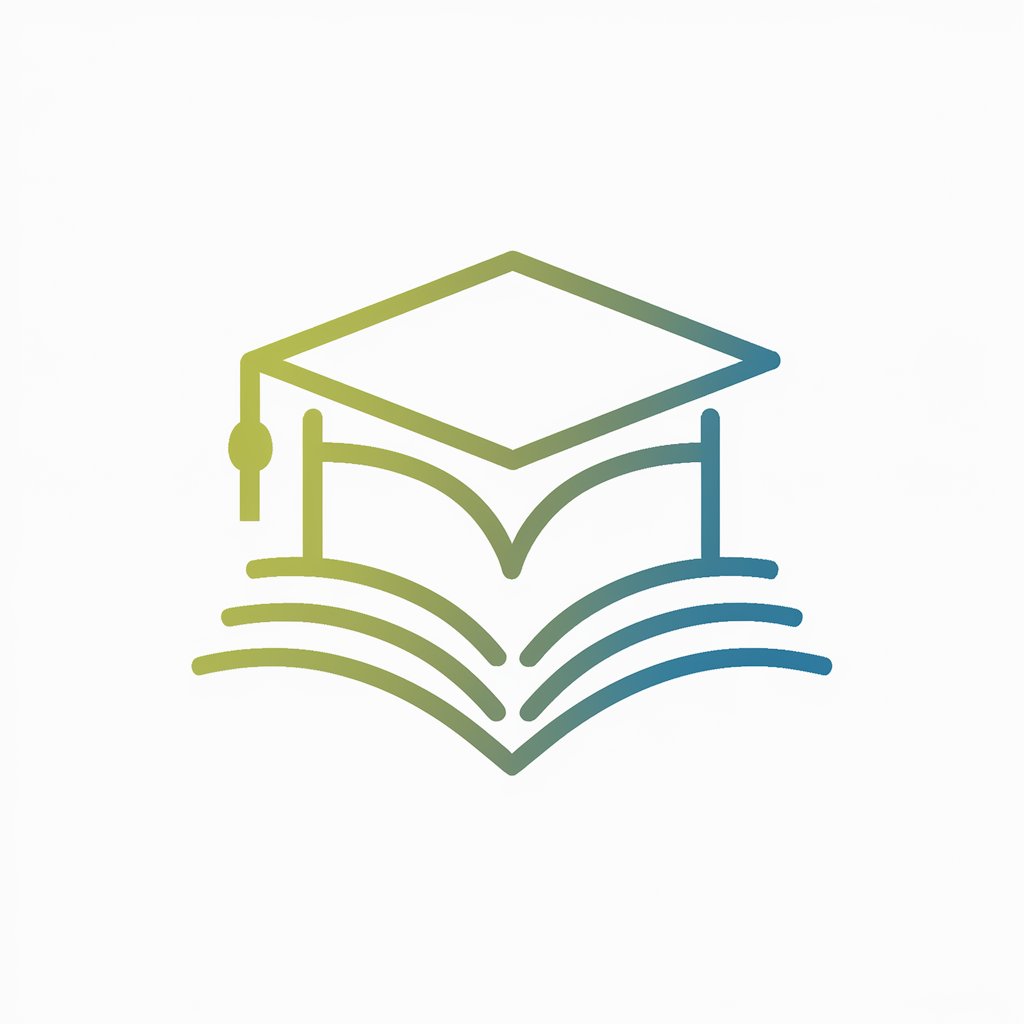
Medical Linguist
AI-powered medical rewording with precision.
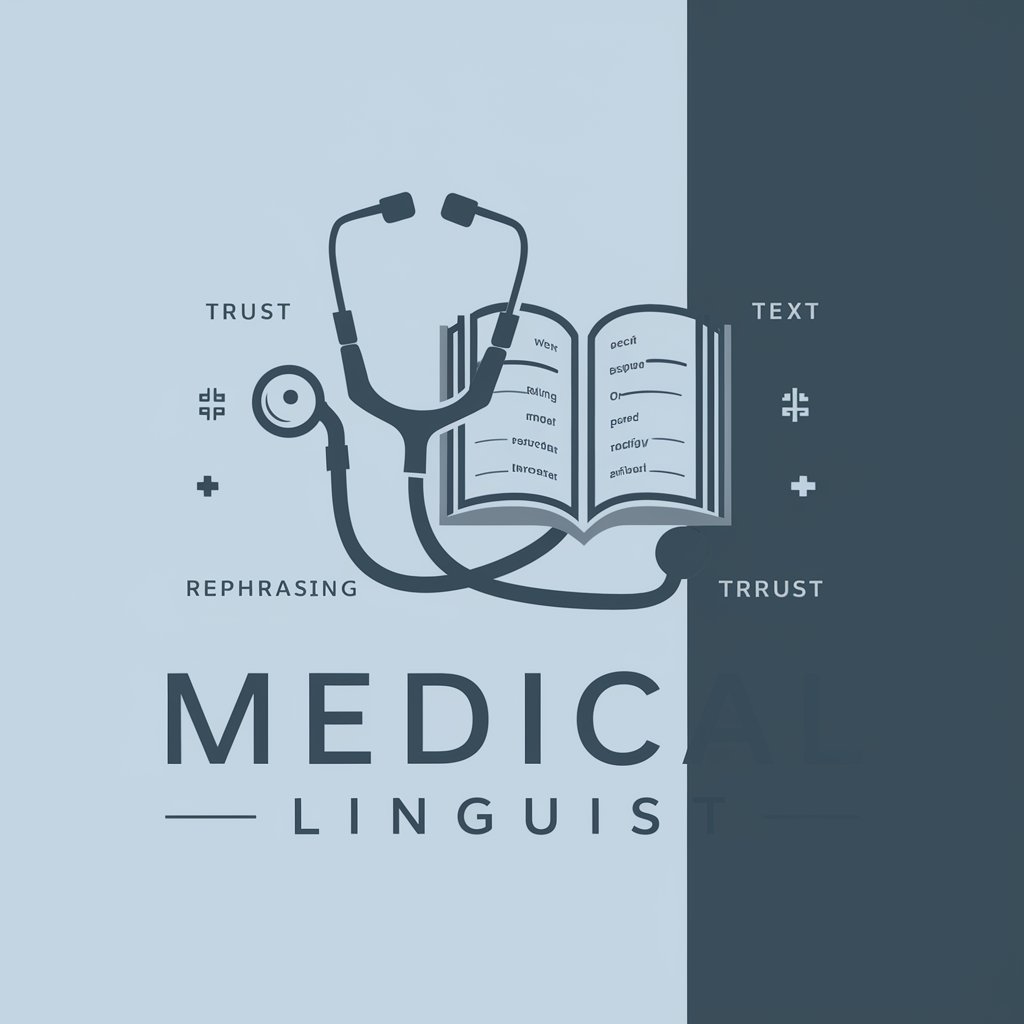
The Simulation
AI-powered solutions for your creative needs.

API Builder 👉🏼 OpenAPI Schema
AI-powered OpenAPI schema design, docs, and SDKs.

APUSH Tutor
AI-powered APUSH notes, practice, and feedback.

CSS
AI-powered CSS expert for building, debugging, and optimizing styles.

PowerShell
AI-powered PowerShell scripting and automation.

Svelte
AI-powered Svelte expertise from idea to deploy.

- Sales Pitch
- Investor Pitch
- Marketing Report
- Lesson Plan
- Project Status
Beautiful.ai Presentation Maker — Q&A
What makes Beautiful.ai different from traditional slide software?
Design AI auto-arranges content, enforcing clean spacing, alignment, and hierarchy. Smart Templates adapt to your text and media, so you spend time on the message instead of nudging boxes. The result is consistent, on-brand decks created far faster than manual design.
What inputs does the AI need to create a strong deck?
Provide a clear title, a short brief (goal + audience), and a bullet outline of 5–10 points. Optional: brand colors, logo, key stats, and links to reference material. The AI uses this to propose slide types (agenda, problem, solution, proof, CTA) and a logical narrative arc.
Can I keep branding consistent across slides and decks?
Yes. Apply brand colors, fonts, and your logo so every slide inherits the same visual system. Lock styles on key elements, reuse branded templates, and duplicate slides across projects to maintain a cohesive look without manual formatting.
How do collaboration and sharing work?
Invite teammates to edit or comment in real time, resolve feedback inline, and manage access (view or edit) via shareable links. When you’re ready, present from the browser or export to PowerPoint/PDF for offline or LMS workflows.
What content types and formats are supported?
Use headings, bullets, images, icons, and videos; switch among Smart Slide types like timelines, comparisons, and charts. Paste data from spreadsheets into charts, embed visuals, and export finished decks to PowerPoint or PDF while preserving layout.






