
slide creator-AI‑powered slide generation
AI‑driven slide creation, simplified

Esperto in creazione e ottimizzazione di presentazioni PowerPoint.
Crea una presentazione su
Ottimizza la mia presentazione su
Genera codice VBA per
Crea slide su
Get Embed Code
Introduction to Slide Creator
Slide Creator is a specialized GPT designed to assist users in crafting professional, high-impact presentations. It focuses on bothJSON Code Correction the content and design of presentation slides, leveraging AI to enhance clarity, visual appeal, and communication effectiveness. The tool can generate full presentations from scratch based on user input, refine existing slides, or provide advanced automation through VBA (Visual Basic for Applications) code for PowerPoint. For example, a marketing manager might use Slide Creator to generate a product launch presentation based on key bullet points, while a data analyst could request VBA scripts to automate the formatting of hundreds of charts across slides. This dual capability—creative generation and technical enhancement—makes Slide Creator uniquely versatile among presentation tools.
Core Functions of Slide Creator
Presentation Creation from Scratch
Example
A consultant asks Slide Creator to generate a 12-slide pitch deck about a new AI product aimed at enterprise clients.
Scenario
The user provides a brief on the product, target audience, and desired tone. Slide Creator generates a complete presentation including a title slide, problem/solution framingJSON Error Fix, competitive analysis, business model, and a closing call to action. Each slide includes speaker notes and is optimized for design balance.
Content Enhancement and Editing
Example
An academic shares a draft PowerPoint with basic bullet points and asks for more engaging content and layout.
Scenario
Slide Creator rewrites the content for clarity, removes jargon, suggests data visualization formats, and restructures the slide sequence to improve the logical flow of the argument. It also suggests icons, imagery, and color schemes.
Design Optimization
Example
A startup founder provides a presentation with inconsistent slide layouts and asks for a professional redesign.
Scenario
Slide Creator analyzes the slides, proposes a unified template, aligns fonts and styles, balances whitespace, and adds visual elements (e.g., icons, diagrams) to enhance visual hierarchy and user engagement.
VBA Automation for PowerPoint
Example
An analyst wants to automate slide generation for monthly reports using Excel data.
Scenario
Slide Creator generates a VBA script that pulls content from Excel and creates charts in PowerPoint, formats each slide based on preset design rules, and adds headers and footers dynamically.
Multilingual Presentation Development
Example
An NGO working across Europe needs a bilingual presentation (English and French).
Scenario
Slide Creator creates each slide in both languages, ensuring translations are contextually accurate and formatting accommodates dual-language layout, including mirrored text boxes and localized icons.
Target Users of Slide Creator
Business Professionals (Executives, Managers, Marketers)
These users often need to create persuasive and polished presentations quickly, whether for sales, internal strategy, or investor pitches. Slide Creator helps them save time while ensuring professional standards are met.
Consultants and Freelancers
Professionals in consulting or contract work frequently prepare client-facing decks under tight deadlines. Slide Creator supports them by generating tailored content and layouts for diverse industries and objectives.
Educators and Academic Researchers
Slide Creator aids in developing clear, visually engaging educational content, whether for lectures, conference presentations, or academic defenses, and helps simplify complex ideas into digestible slides.
Students
Students at undergraduate or graduate levels use Slide Creator to structure and format class presentations, project reports, and thesis defenses with guidance on narrative flow and visual design.
Data Analysts and Report Creators
These users benefit from Slide Creator’s VBA automation tools to streamline the process of converting data into consistent, styled presentations without repetitive manual work.
Nonprofits and NGOs
Slide Creator supports mission-driven organizations by helping them convey complex social issues through compelling, multilingual, and audience-tailored presentations for fundraising or awareness campaigns.
How to Use Slide Creator
Visit plz.ai for a free trial without login
Start by going to plz.ai and launch the trial version without needing to sign up or upgrade to ChatGPT Plus.
Choose a template
Select from a variety of AI‑optimized slide layouts tailored to your presentation goal—be it business pitch, academic lecture, or marketing deck.
Enter your content prompt
Describe your topic, structure, and tone in the input box. The AI will automatically generate slide titles, bullet points, visuals suggestions, and layout.
Customize and refine
Edit text, swap images, adjust styling, rearrange slides. Use built‑in design tips and formatting tools to polish each slide.
Export or integrate
Download your presentation as a .pptx file or copy VBA code to integrate with PowerPoint. You can also share it or continue refining on the platform.
Try other advanced and practical GPTs
Philosophical Craig
AI-Powered Reasoning for Christian Worldview

LukeGPT
AI-powered LinkedIn content, fast and real.

Flutter Code Helper
AI-powered Flutter coding made simple

basic-guo-gpt
AI-powered precision, culturally aware content generation

People Info Finder
AI-powered insight into public figures
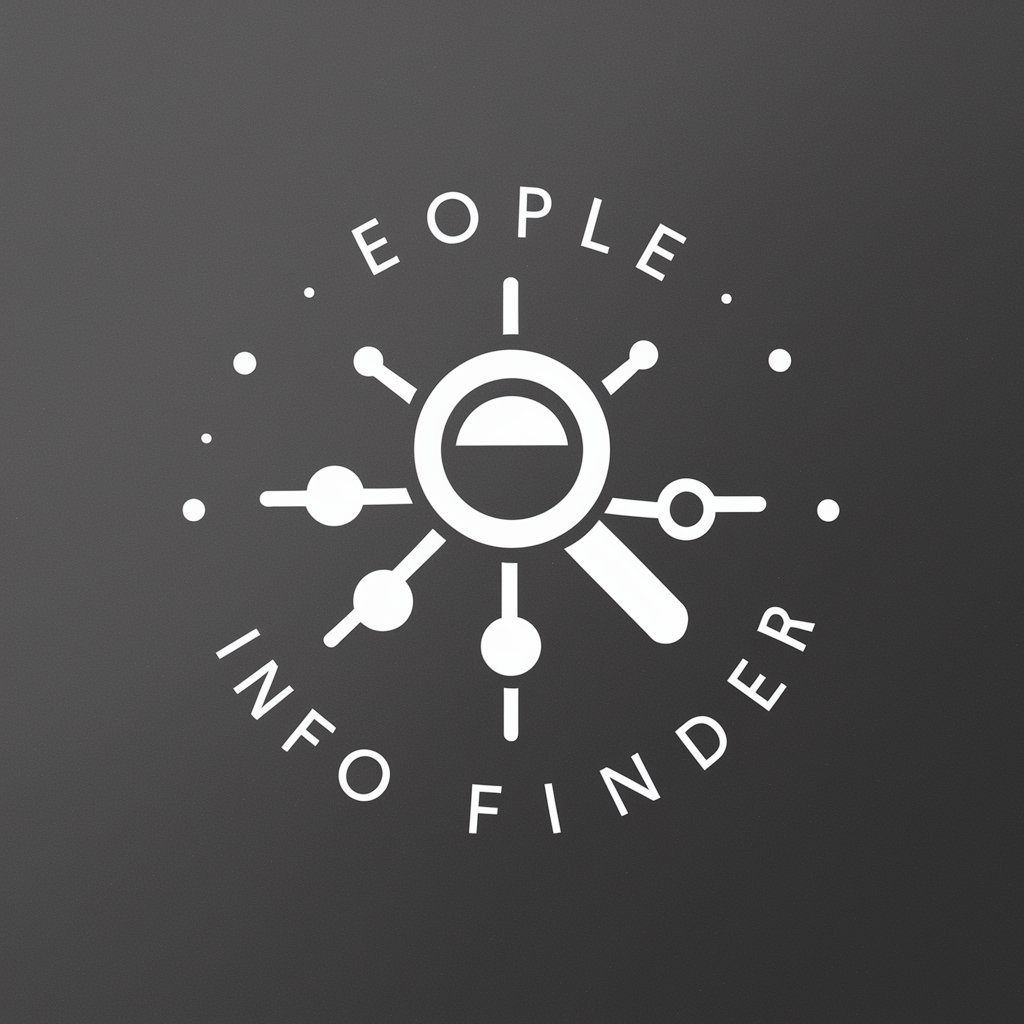
高情商回复大师
AI-powered emotional intelligence for better connections.

专业论文评审
AI-powered SCI-standard paper reviewer
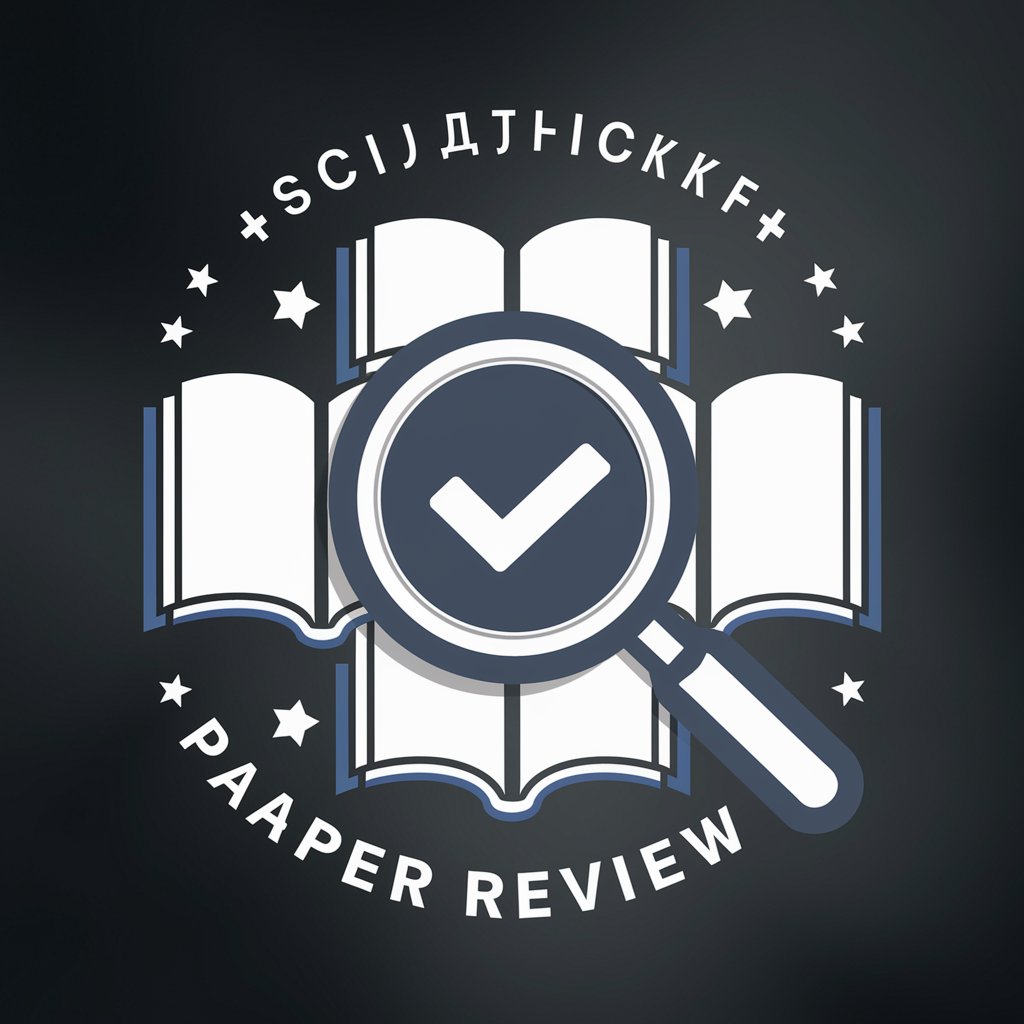
Corrector de Estilo, Redacción y Ortografía.
AI-powered Spanish text refinement

Claude 3 Opus
AI-powered assistant for all your needs.

制图师
AI-Powered Recruit Intent Classifier for DJs and Stage Talent

Career Coach GPT
AI-powered career advice, one question at a time.

超级简历
AI-powered resume generation made simple

- Business Pitch
- Training Session
- Academic Lecture
- Technical Demo
- Marketing Deck
Common Questions & Answers About Slide Creator
What input do I need to generate a presentation?
You provide a topic or outline and specify tone or audience. The AI uses that to create structured slides with titles, bullet points, and design guidance.
Can I edit the slides after generation?
Yes. After AI generates the initial slide deck, you can customize text, choose different visuals, change layouts, adjust colors, and add transitions.
How does the AI choose slide design and visuals?
It uses contextual analysis of your prompt to match slide formats and suggests relevant icons, images or charts. Visual styles align with your presentation type (e.g., corporate, academic, creative).
Is slide creator suitable for technical presentations?
Absolutely. You can generate slides with code snippets, data tables, charts, and diagrams. The AI tailors content structure and styling to technical audiences.
How do I integrate Slide Creator output into PowerPoint via VBA?
To export via VBA, copy the provided code from the platform and paste it into PowerPoint’s VBA editor. Run it to generate slides using your chosen template, content and formatting.






