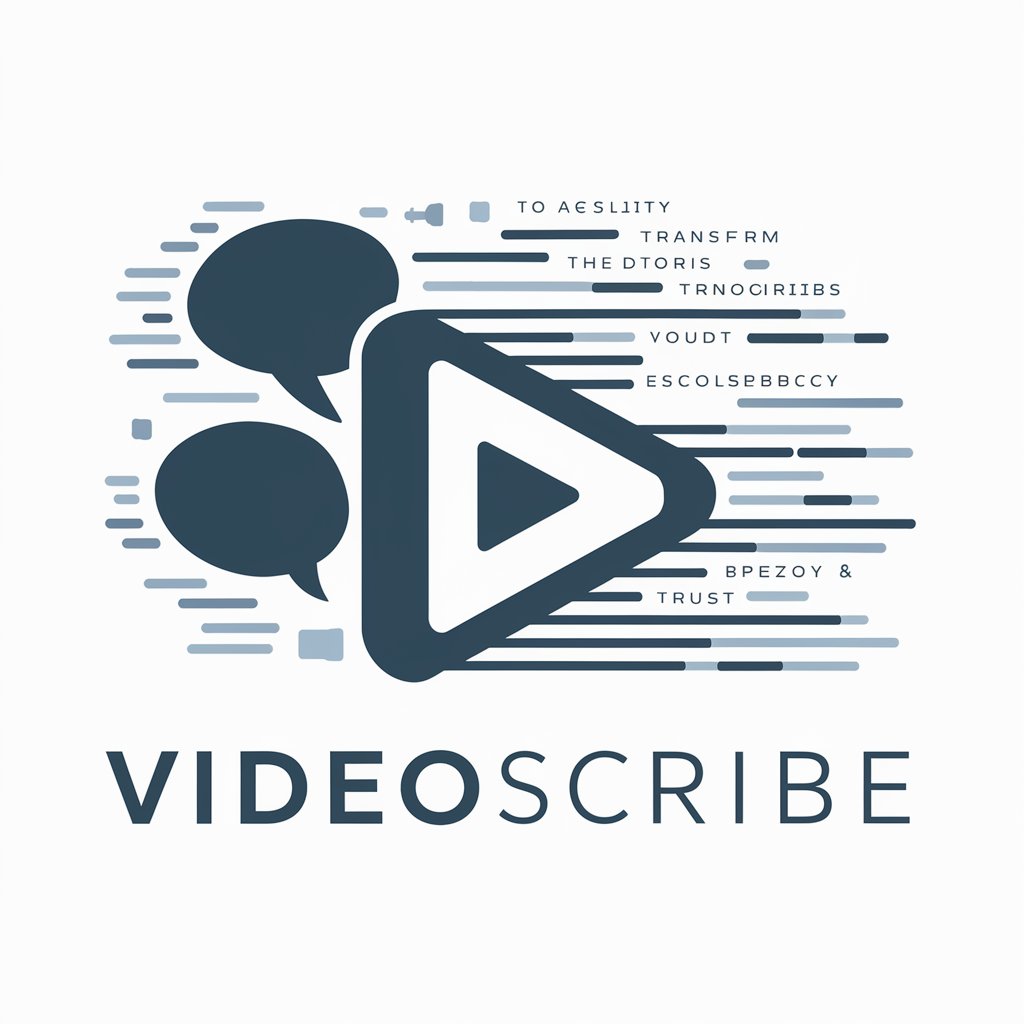SyncroScripter-AI PowerShell for Syncro
AI-powered PowerShell automation for Syncro MSPs.

Writes PowerShell scripts for SyncroMSP's module powered by OpenAI
Create a PowerShell script to monitor system health
Create a PowerShell script to monitor hard drive usage
Create a PowerShell script for updating software using Chocolatey on a user's PC
Create a PowerShell script to check Windows Explorer's Advanced settings on a user's PC
Get Embed Code
SyncroScripter at a Glance
SyncroScripter is a focused assistant for building high‑quality PowerShell automations tailored to the Syncro MSP ecosystem. Its design purpose is simple: turn your operational intent ("monitor X, fix Y, alert Z") into production‑ready scripts that follow advanced scripting practices—consistent module imports, input validation, defensive error handling, clear exit codes, and readable formatting—while natively wiring outputs back into Syncro (alerts, tickets, emails, evidence uploads). Typical flow: you describe the outcome; SyncroScripter returns a complete, copy‑pasteable PowerShell script that begins with `Import-Module $env:SyncroModule`, validates parameters, performs the task (often inside `ForEach-Object` or structured loops), uses `Try/Catch` with actionable messages, sets conditions (`If/Else`) to avoid clobbering existing settings, and emits meaningful exit codes so RMM policies can branch on results. Example A (proactive): You want a daily “Endpoint Health Audit” that checks disk, critical services, and patch age. SyncroScripter generates a script that compiles results across drives with `ForEach-Object`, writes a friendly summary, opens/updates a Syncro ticket on failure, and optionally emails a tech—so you have both remediationSyncroScripter introduction details and documentation in one run. Example B (reactive): A service keeps crashing. SyncroScripter returns a runbook script that tests status, attempts restart, captures a screenshot or log snippet if it fails, uploads artifacts, adds a ticket comment, and uses clear exit codes (e.g., 0=healthy, 10=restarted, 20=failed after retry).
Core Functions and How They’re Applied
Standards‑Compliant PowerShell Script Generation for Syncro
Example
“Patch Compliance & Disk Health Audit” script: starts with `Import-Module $env:SyncroModule`, accepts parameters like `-MinFreePercent` and `-MaxPatchAgeDays`, validates inputs (e.g., 0–100 for percentages), enumerates drives with `Get-PSDrive` piped through `ForEach-Object`, collects OS/patch facts, and structures results into objects for easy reading.
Scenario
An MSP rolls this out across 400 endpoints. If any threshold is breached, the script logs a detailed message, creates/updates a Syncro ticket with a formatted summary, and returns exit code 20 for policy branching. If all’s well, it records an activity feed note and exits 0. This gives ops leaders a reliable compliance baseline without hand‑holding.
Incident Automation: Alerts, Tickets, Timers, Email, and End‑User Messaging
Example
“Low Disk Space Auto‑Remediation”: detects <10% free on system drive, clears temp locations, and re‑checks. On failure it raises a Syncro RMM alert, opens/updates a ticket with a human‑readable root cause, adds a timer entry for the automated work, emails the on‑call tech, and displays a polite pop‑up to the user explaining the cleanup and next steps.
Scenario
Backups start failing due to space. The moment free space dips below a threshold, the script self‑heals if possible, otherwise files evidence, notifies both techs and the user, and sets a non‑zero exit code so your RMM policy can escalate. Result: fewer midnight scrambles; richer ticket context when humans step in.
Remediation Runbooks & Evidence Packaging
Example
“Critical Service Guardian”: enumerates required services in a list, loops with `ForEach-Object`, and for each service performs: state check → restart attempt → second check. If still unhealthy, it captures a screenshot or grabs log files, zips them, uploads to Syncro, posts a ticket comment with next diagnostic steps, and—if applicable—closes any previously opened alert after recovery.
Scenario
During a compliance window, a line‑of‑business service dies. The runbook script restarts it, logs timestamps, and uploads logs into the ticket for auditors. If recovery succeeds, the alert is closed and exit code 10 (recovered) is returned; if not, exit code 20 signals escalation while leaving breadcrumbs for tier‑2.
Who Benefits Most
Managed Service Providers (MSPs) and IT Service Firms
They manage many tenants and endpoints, so they need consistent, battle‑tested automation. SyncroScripter’s scripts standardize structure (imports, validation, Try/Catch, exit codes), integrate natively with Syncro’s alerts/tickets/email, and produce repeatable outcomes. This reduces time‑to‑automation, lowers human error rates, and makes it easier to roll changes out safely across fleets.
Internal IT Departments (SMB to Mid‑Enterprise)
Lean IT teams benefit from automation that is self‑documenting and audit‑friendly. SyncroScripter outputs scripts with readable logs, clear failure modes, and optional evidence capture (screenshots/log uploads). Helpdesk sees richer ticket context, compliance teams get artifacts, and endpoint owners get gentle, informative messaging—without ad‑hoc scripting adventures.
Using SyncroScripter in 5 steps
Start here
Visit aichatonline.org for a free trial without login, also no need for ChatGPT Plus.
Prerequisites
Have a Windows endpoint or server with PowerShell 5.1+ (or PowerShell 7), admin rights, and the Syncro agent so $env:SyncroModule is available. Ensure scripts can run (ExecutionPolicy) and you know the asset/customer you’ll target.
Describe your goal
State what you want automated (e.g., disk check, patch audit, log collection), what to report (alerts/tickets/emails), any parameters, safe defaults, and desired exit codes. Add environment constraints (run-as, timeouts) and success criteria.
Generate, review, test
SyncroScripter outputs a clean PowerShell script with module import, parameter validation, Try/Catch, conditional logic, data loops, and clear exit codes. Sanity-check the logic, test on a non-production asset, then deploy via Syncro RMM or your tool of choice.
Optimize for operations
Tune thresholds, logSyncroScripter usage guide meaningful context, and wire alerts/tickets for actionable outcomes. Version your scripts, schedule executions, and iterate based on field feedback and runtime logs for a smoother MSP workflow.
Try other advanced and practical GPTs
SAP PI PO CPI and Integration Wizard
Automate and simplify SAP integrations with AI.

Dashboard
AI-powered tool for smarter work solutions.
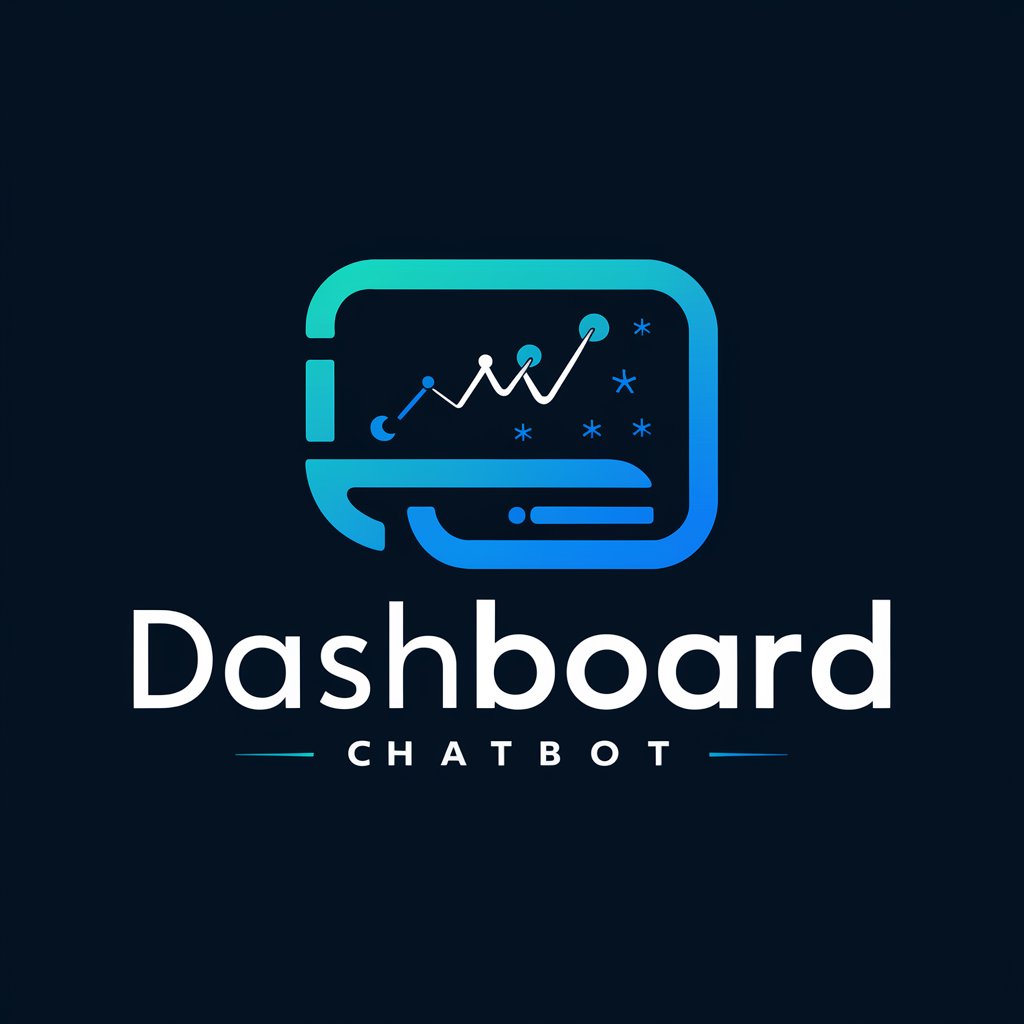
IELTS Listening Master
AI-powered IELTS listening practice tool

Dr. Societário e Empresarial
AI-powered structuring for companies and family holdings.

Script Wizard
AI-powered script creation made easy

Snowflake Helper
AI-powered Snowflake SQL design, tuning, and governance.

After Effects Scripts Maker
Create and automate After Effects scripts with AI.
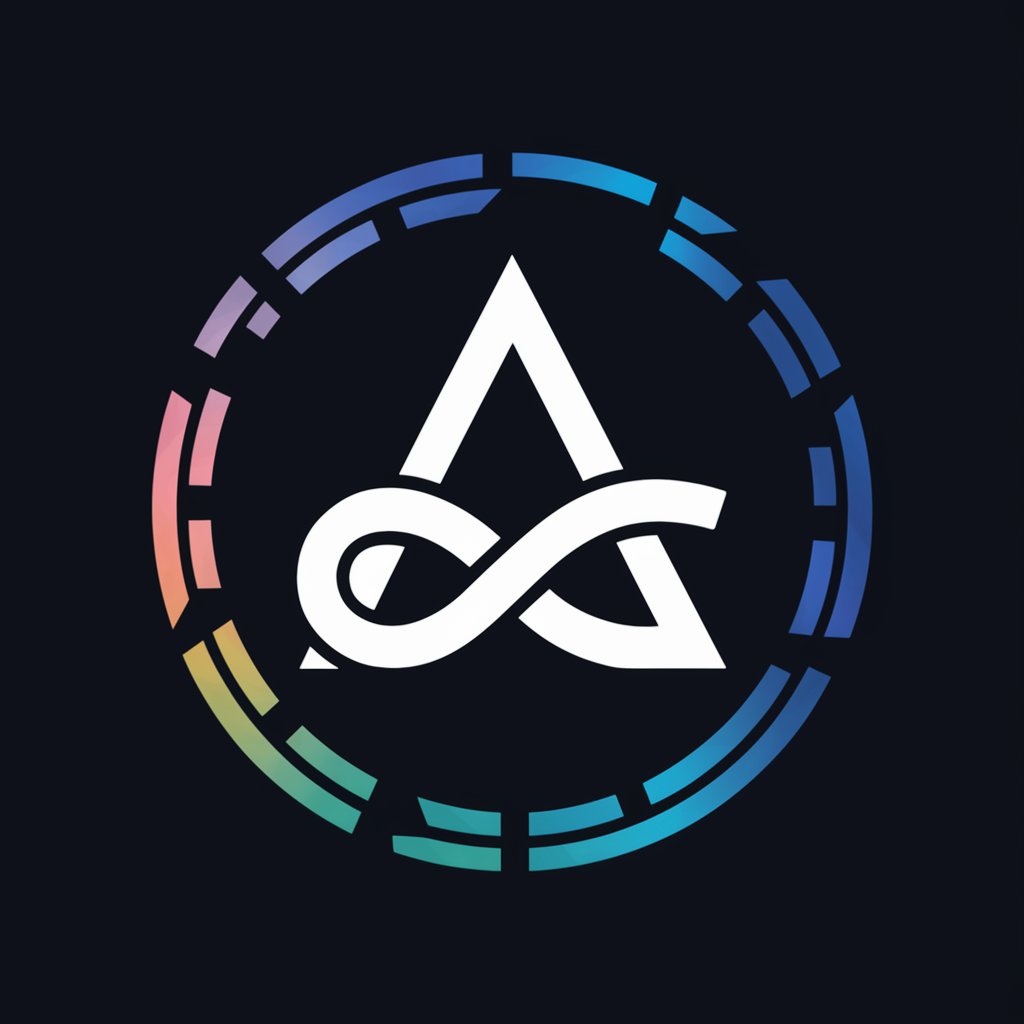
Java
AI-powered Java guidance from setup to scale.

Matematicas financieras Ver 3.
AI-powered financial math, step by step.

Academic Reframer - Anti Plagiarism
AI-powered plagiarism detection and paraphrasing.

SharePointer
AI-driven tool for smarter content creation

🌟 Awesome Story Writer
Craft your story with AI-powered creativity.

- Disk Cleanup
- Patch Audits
- Compliance Reports
- Alert Tuning
- Ticket Automation
SyncroScripter Q&A
What exactly is SyncroScripter?
It’s a focused assistant that crafts production-ready PowerShell tailored for Syncro MSP workflows—always starting with the Syncro module import, adding robust parameter validation, defensive Try/Catch blocks, conditional checks before changes, useful data loops, and clear exit codes. The goal is automation you can drop into RMM and trust.
Which environments does it support best?
Windows endpoints/servers managed by Syncro MSP. You’ll get scripts designed to run locally on assets or via RMM. PowerShell 5.1+ is ideal; PowerShell 7 works for most tasks. Because the Syncro cmdlets are Windows-centric, plan Windows-first deployments for maximum compatibility.
How does it handle reliability and errors?
Scripts include structured Try/Catch blocks, explicit input validation, and if/else guards to verify settings before modification. Failures return non‑zero exit codes with human-readable messages; successes return 0. You can wire alerts, ticket creation, or email on specific findings to make failures actionable instead of mysterious.
Can it integrate with tickets and alerts?
Yes. Generated scripts can log activity, raise or close RMM alerts, create ticket comments or timer entries, upload files (like logs/screens), and update custom fields—so every run can leave a helpful operational breadcrumb trail in Syncro.
Any tips for getting the best results?
Be explicit about goals, inputs, and success criteria; specify what should trigger alerts or tickets; ask for safe defaults and dry‑run modes when appropriate; and request clear, numbered exit codes aligned to scenarios (e.g., 10 for “low disk,” 20 for “service missing”). Always test on a lab asset before broad rollout.