
ㆍGoogle Apps Scriptㆍ-Script Automation for Google Workspace
AI-powered automation for Google apps.

🔴 Google Apps Script assistant and code generator with a focus on responsive, efficient, and scalable code. Add advanced integrations in Google Sheets, Docs, Forms, Gmail, Calendar, Drive, Analytics, BigQuery, Maps, and more.
⚙️ Integrate Google Sheets with Gmail
⚡️ Custom function to fetch stock prices
🪲 Help me troubleshoot an issue in my Script
💡 Teach me a useful skill or trick in App Script
Get Embed Code
Introduction to Google Apps Script
Google Apps Script (GAS) is a cloud-based scripting language developed by Google for light-weight application development. It is primarily used to automate, extend, and integrate Google Workspace (formerly G Suite) products, such as Google Sheets, Google Docs, Google Drive, Gmail, and more. Google Apps Script is built on JavaScript and allows users to create custom functionalities or workflows without the need for external server infrastructure. Its design purpose is to simplify repetitive tasks, automate workflows, and enhance user interactions with Google applications through programming. Developers, business users, and system administrators can leverage it to create powerful automations, integrations, and custom user interfaces. For example, it can be used to automate email notifications from Google Sheets or to create a custom Google Calendar booking interface.
Main Functions of Google Apps Script
Automation of tasks
Example
Automating data entry and reporting in Google Sheets
Scenario
A business analyst needs to extract data from multiple Google Sheets, process it, and generate a summary report at the end of each month. Google Apps Script can be used to automate this entire process, eliminating manual work. The script can be scheduled to run automatically each month, pulling the relevant data, processing it, and creating a new report document with the summary.
Customizing Google Workspace applications
Example
Creating a custom menu in Google Docs to insert predefined content
Scenario
A content editor needs to insert specific templates into Google Docs regularly. Instead of copying and pasting each time, a custom menu can be added using Apps Script that allows the user to insert predefined content with a single click. This streamlines the process and saves time.
Integration with third-party services and APIs
Example
Integrating Google Sheets with an external CRM (e.g., Salesforce)
Scenario
A sales manager wants to track and update CRM data directly within Google Sheets. Google Apps Script can be used to connect Google Sheets to Salesforce's API, allowing for the automatic import of lead information into a sheet. This keeps the data synced and reduces the need for manual entry or export/import processes.
Creating custom user interfaces (UIs)
Example
Building a custom form for users to submit requests
Scenario
An IT department needs a simple way for employees to submit technical support requests. Google Apps Script can be used to create a custom web form within Google Sheets. The form can collect user inputs, such as descriptions of the issue, and automatically store them in a Google Sheet or trigger an email notification for the IT team.
Trigger-based actions
Example
Sending automated emails when a new row is added to Google Sheets
Scenario
A manager uses a Google Sheet to track orders. Whenever a new order is added, an email notification needs to be sent to the customer. Google Apps Script can set up a trigger to automatically send a personalized email to the customer whenever a new row is entered in the order sheet.
Ideal Users of Google Apps Script
Business Analysts
Business analysts who use Google Sheets for data analysis and reporting can benefit greatly from Google Apps Script. They can automate data processing, create custom dashboards, and generate reports with minimal manual intervention. Apps Script saves time and reduces human error, allowing analysts to focus on interpreting data rather than performing repetitive tasks.
Office Workers/Administrators
Office workers or administrative assistants who need to streamline their daily tasks, such as scheduling, document management, and communications, can leverage Apps Script. For example, they can automate the process of sending out meeting invitations, reminders, or batch processing emails, freeing up time for more complex work.
Developers and Engineers
Developers and engineers can use Google Apps Script to extend the functionality of Google Workspace products or integrate them with third-party applications. They can create complex workflows, build custom solutions, or automate backend processes, such as synchronizing data between internal systems and Google Sheets.
Educators and Teachers
Educators who use Google Classroom, Google Sheets, and Google Docs can benefit from Google Apps Script to automate administrative tasks, such as grading or student notifications. They can also create custom forms to collect assignments or feedback, and even schedule reminders for students to submit their work.
Small Businesses and Entrepreneurs
Small business owners and entrepreneurs can automate tasks such as customer relationship management, order tracking, and marketing efforts using Google Apps Script. These users can leverage it to integrate various tools without needing complex development resources, giving them the ability to create automated workflows that scale with their business.
How to Use ㆍGoogle Apps Scriptㆍ
Visit aichatonline.org for a free trial without login, no need for ChatGPT Plus.
Before diving into the world of ㆍGoogle Apps Scriptㆍ, the first step is to visit aichatonline.org. This site provides a free trial without the need to log in, and you won't need ChatGPT Plus, making it an easy entry point to start exploring and experimenting with the tool.
Open Google Apps Script.
Once you've accessed the site, go to your Google Workspace and open Google Apps Script by navigating to 'Extensions' > 'Apps Script'. This is your primary workspace where you can write, edit, and deploy your scripts.
Create a new project.
Click on 'New Project' to create your first script. This initializes a blank script file that you can start editing. From here, you can name your project, set triggers, and integrate it with Google Sheets, Docs, or other services.
Write your script.
Google Apps Script uses JavaScript syntax. Write the code based on your use case (e.g., automating tasks in Google Sheets, sending emails through Gmail, etc.). Make sure to use available APIs and built-in functions for the Google Workspace apps to ensure your script performs the desired tasks.
Run and test your script.
Once your code is written, you can test it by clicking 'Run' in the Apps Script editor. If there are any errors, you’ll be notified in the Logs. Debug and refine your code as needed, and finally, deploy it as an add-on or trigger for automation purposes.
Try other advanced and practical GPTs
학교생활기록부 과목별 세부능력 특기사항(생기부 과세특) 작성 도우미
AI-driven assistant for creating student records.

Email Lead Scraper Pro
AI-powered email lead generation tool.

Optima - Search Engine Optimization (SEO)
AI-driven SEO insights for smarter optimization

SeewhY Note Maker
AI-driven organization for clear, structured notes.

Insta Roast
AI-powered, hilarious Instagram profile roasts

Manga Draw
AI-powered shoujo manga creation tool

Game Journey - RPG Storyteller 🎮
AI-powered interactive storytelling experience

⚖️HÉRCULES🏛️ – 📚Enriquecedor Textual✨
AI-powered writing refinement for professionals

Deep Game 2.0
AI-powered immersive storytelling and decisions.
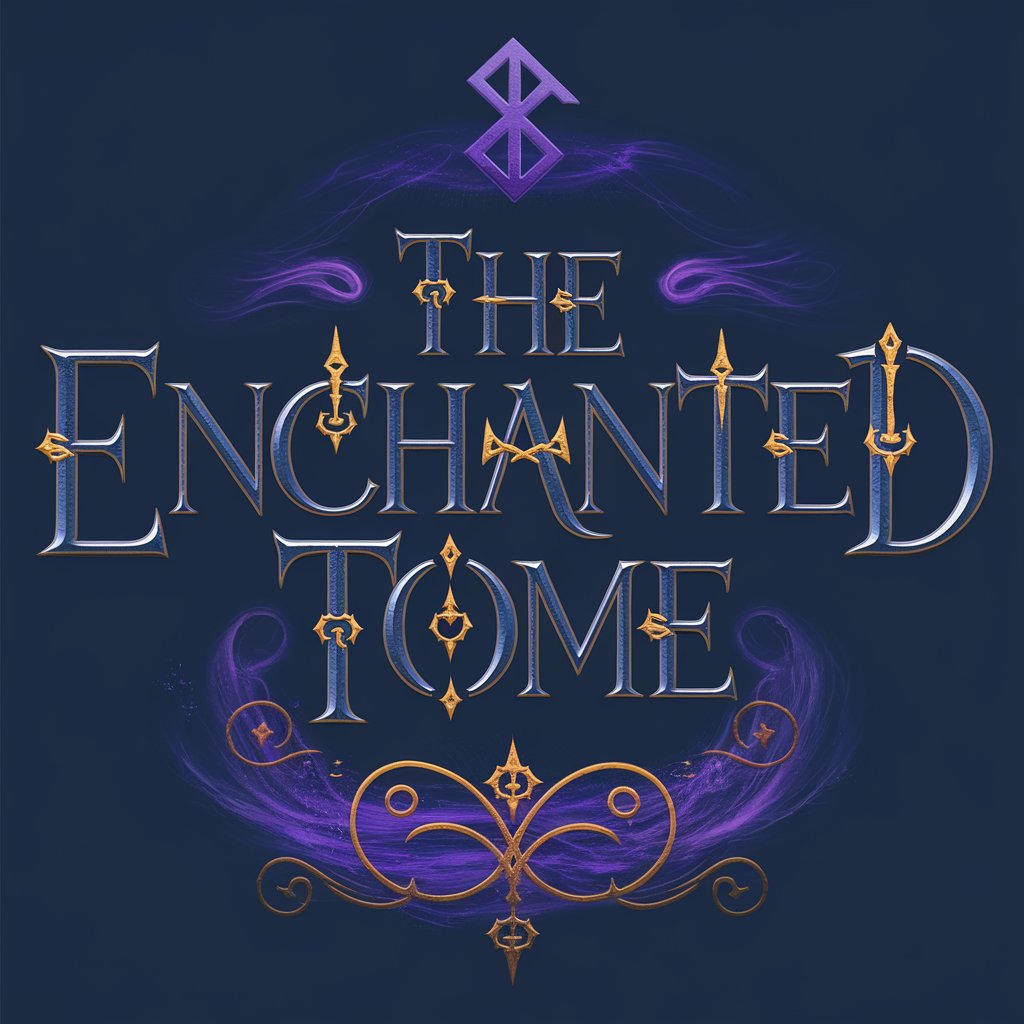
Board Games GPT
AI-powered insights for all board games.

GPT HUB: AI Tools & OGL Games Companion
AI-powered creativity for games and beyond.

감마, Gamma PPT 만들기 - 파일
Create powerful presentations with AI

- API Integration
- Automation
- Data Processing
- Report Generation
- Task Scheduling
Frequently Asked Questions about ㆍGoogle Apps Scriptㆍ
What are some common use cases for Google Apps Script?
Common use cases for Google Apps Script include automating tasks like sending emails from Gmail, processing data in Google Sheets, generating reports in Google Docs, and setting triggers to schedule these tasks. It's used extensively for workflow automation in the Google Workspace ecosystem.
Can I integrate Google Apps Script with external APIs?
Yes, you can integrate Google Apps Script with external APIs. It supports making HTTP requests using the `UrlFetchApp` service, which allows you to connect to external REST APIs, process the responses, and automate tasks based on external data.
How do I handle errors in Google Apps Script?
Google Apps Script provides robust error handling features through `try/catch` blocks. You can use `Logger.log()` to print messages and errors to the console. For complex projects, use custom error handling functions to manage retries and log meaningful messages.
Can I schedule scripts to run automatically?
Yes, Google Apps Script allows you to schedule scripts using time-driven triggers. For example, you can set your script to run daily, weekly, or monthly, or even at specific intervals like every hour or minute, depending on your needs.
Is Google Apps Script free to use?
Yes, Google Apps Script is free to use for anyone with a Google account. However, there are usage limits, such as the number of API calls or script executions per day, especially for free-tier accounts. For higher limits, Google Workspace accounts may provide additional resources.






