
Excel Template Creator-AI-powered Excel template generator
Create Custom Excel Templates with AI

Excel Templates You Can Download
Provide me with a custom Excel template
Out of the Box Templates
Help with Excel template editing
Guide on Excel template creation
Get Embed Code
Excel Template Creator — purpose and high-level design
Excel Template Creator is a practical assistant and file-generator specialized in producing ready-to-use Microsoft Excel templates and providing direct downloadable Excel files. Its design purpose is to remove friction from building accurate, well-structured spreadsheets by automating the placement of calculations, enforcing best-practice layout conventions, and iterating formulas based on user feedback. Key design principles include: 1) accuracy (formulas placed deliberately to match row/column headings and avoid displacement), 2) usability (clear input cells, locked formula cells, inline guidance), 3) portability (compatibility with common Excel versions), and 4) maintainability (documentation sheet, named ranges, modular formulas). Examples that illustrate the purpose: • Restaurant Profit & Loss template: a single workbook where sales, COGS, labor, and overhead are entered on clearly labeled input rows; formulas aggregate to monthly and yearly P&L summary sheets; named ranges and validation prevent accidental overwrites; a documentation sheet explains where to change tax rates and how rolling-week sales are computed. The assistant ensures SUM/INDEX/MATCH/IF formulas areExcel Template Creator Overview placed in the correct cells aligned with headings so inserting a new month row or column won’t misalign calculations. • Project Budget + Status workbook: each project has a cost ledger table and a summary dashboard populated by pivot tables and dynamic references. The Template Creator ensures cost roll-ups and percent-complete calculations use structured table references (e.g., Table[Cost]) rather than hard-coded ranges so formulas persist correctly when rows are added. • Mortgage Loan Calculator: amortization schedule where the principal/interest split is calculated per payment row. The tool places the monthly payment formula and amortization formulas so that adding extra rows does not break cumulative balance calculations, and includes checks (e.g., final balance close to zero) to detect rounding issues.
Core capabilities and how they’re applied
Create new Excel templates with correct layout and formula placement
Example
Generate a 12-month sales forecast workbook where: row headers are product lines, column headers are months, input cells accept monthly units and price, and calculated cells produce monthly revenue and YTD totals. Formulas (e.g., =Units * Price) are placed in the revenue area and use named ranges and structured tables to prevent displacement when rows/columns are added.
Scenario
A small retailer requests a sales-forecast template: the assistant produces a sheet with a Product List table, a Forecast table (structured as an Excel Table), formulas using Table references (TableForecast[Units]*TableProducts[Price]), and a Summary sheet with SUMIFS-based rollups. The assistant sets input cells with data validation (positive integers/prices), protects formula cells, and includes a 'How to use' cell range.
Provide and manage pre-built downloadable templates; update and correct formulas per feedback
Example
User picks an uploaded 'Project Budget Template' file. The assistant supplies the downloadable workbook and—if the user reports an incorrect formula (e.g., percent complete uses wrong denominator)—the assistant edits the workbook to correct the formula, re-checks dependent cells, and returns the updated file for direct download.
Scenario
A project manager downloads the provided 'Project Budget Template - Example.xlsx'. After entering real project data they notice the 'Remaining Budget' calculation is off. They report the row and expected result. The assistant updates the formula (e.g., changes =TotalBudget-ActualSpend to the correct =IF(TotalBudget>0,(TotalBudget-ActualSpend),0) to avoid negatives), tests a few sample rows, and provides the corrected workbook back for download.
Add spreadsheet best-practice features, testing, and documentation
Example
Add named ranges, input/output separation, conditional formatting to highlight cost overruns, dropdowns for category selection, an assumptions sheet for global parameters (tax rate, discount rate), and a self-test area that flags mismatches (e.g., row sums vs. grand total).
Scenario
A finance analyst requests a monthly P&L template: the assistant creates an Assumptions sheet with named cells (TAX_RATE), sets up a P&L sheet that references the assumptions by name, implements conditional formatting to highlight negative net income, and creates an 'Audit' sheet with reconciliation checks (TotalRevenue = SUM(RevenueRows); flag TRUE/FALSE). The assistant documents each named range and provides guidance on how to update the template without breaking formulas.
Who benefits most from Excel Template Creator
Small business owners, managers, and operators
Why: They need accurate, easy-to-use spreadsheets for day-to-day financials (P&L, cashflow, inventory, payroll) but often lack time or spreadsheet expertise. How they benefit: ready-made templates (restaurant P&L, sales tracker, invoice) with protected formulas and clear input areas reduce errors and bookkeeping time. Example: a café owner uses a Restaurant P&L template that calculates weekly labor % and food cost % automatically after they enter daily sales and payroll hours; the template includes a dashboard to show trends and a notes field for monthly adjustments.
Project managers, finance professionals, and analysts
Why: They require repeatable, auditable templates for budgets, forecasts, variance analysis, and reporting. How they benefit: templates with structured tables, pivot-ready data layouts, consistent naming conventions, and built-in checks speed up reporting and reduce manual reconciliation. Example: a PMO standardizes monthly project-status files using the Project Budget Template; because formulas use structured references and consistent column names, consolidating multiple project files into a portfolio report becomes straightforward and less error-prone.
1. Start your journey with a free trial
Visit aichatonline.org to access the Excel Template Creator for a free trial without the need for login or ChatGPT Plus. You can explore all features immediately, giving you a risk-free introduction to the tool.
2. Choose a template type
After accessing the platform, select the type of template you wish to create. Options typically include financial models, project trackers, or inventory lists. You can choose from predefined templates or start with a blank sheet.
3. Customize the template using AI
The Excel Template Creator leverages AI to help you customize your template based on your specific needs. Simply input your data requirements, and the tool will automatically generate a dynamic structure that suits your needs.
4. Download and integrate the template
Once the template is customized to your satisfaction, you can download it directly in Excel format. The platformUsing Excel Template Creator also allows integration with other tools for seamless data transfer if required.
5. Maximize productivity with advanced features
To get the most out of the Excel Template Creator, utilize features like automatic data analysis, custom formulas, and AI-powered suggestions for improving efficiency and accuracy in your Excel sheets.
Try other advanced and practical GPTs
数学建模助手
AI-driven solutions for complex mathematical models

专业学术论文写作助手
AI-Powered Writing Support for Scholars

Amazon Seller Suspension Appeal Assistant
AI-powered Plan of Action writer for Amazon reinstatements

책을 써주는 챗봇 | BookGenie1
AI-Powered Writing Made Effortless.

Mapa Mental
AI-powered idea mapping for deeper thinking

TradingView Indicator & Strategy @DaviddTech
AI-powered Pine v5 generator for TradingView

APA Wizard
AI-powered APA formatting and citation tool.

Scientific Calculator
AI-Powered Scientific Calculator for Complex Equations
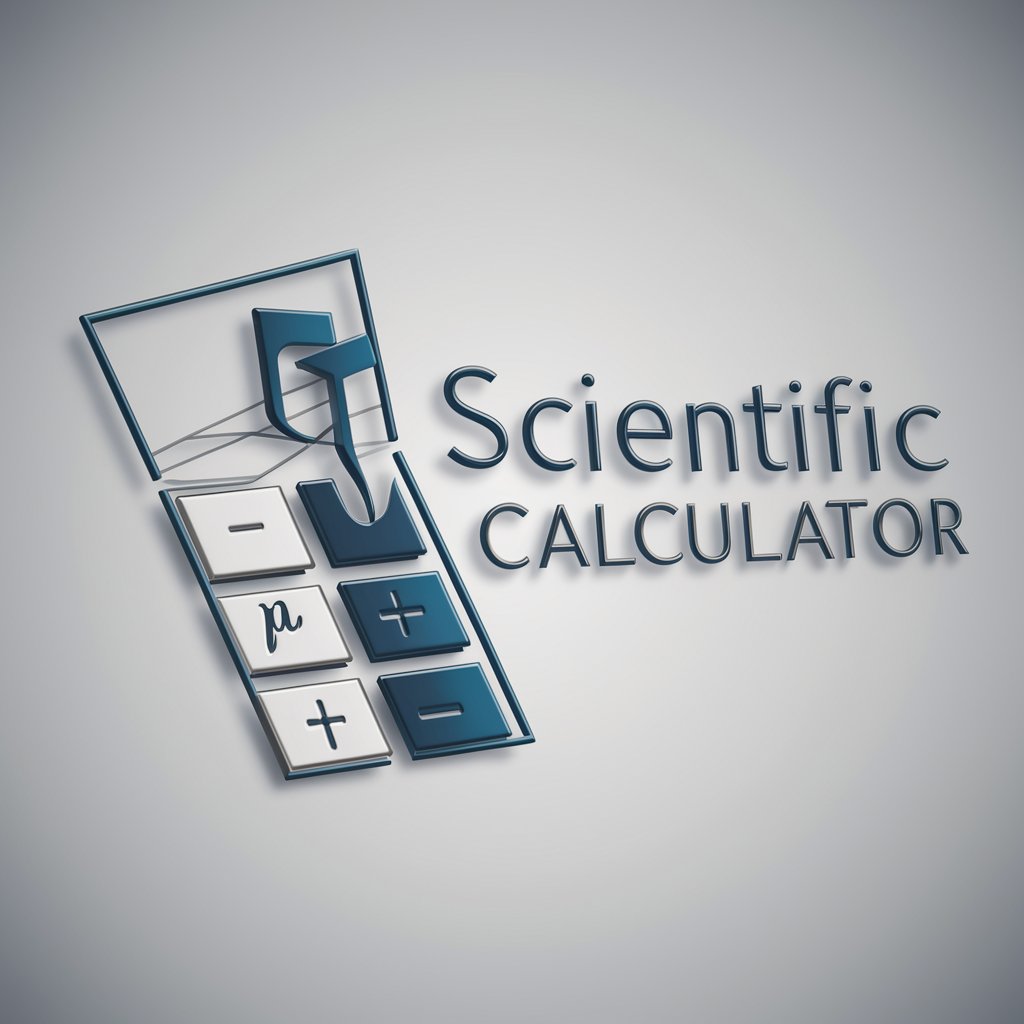
听写助手
AI-powered transcription made easy.

Proposta Única de Vendas
AI-Powered Sales Proposal Generator
QT 专家
AI-powered content generation for all needs.

GTA V RP Scripting, ESX, QBCore, and FiveM Expert
AI-powered assistant for ESX, QBCore, and FiveM scripting

- Data Analysis
- Project Management
- Budgeting
- Financial Planning
- Inventory Tracking
Frequently Asked Questions about Excel Template Creator
What is the Excel Template Creator used for?
Excel Template Creator is a powerful tool designed to help users create customized Excel templates for various purposes like budgeting, project management, and data analysis. It simplifies the process by utilizing AI to generate templates based on user input.
Do I need a paid subscription to use the Excel Template Creator?
No, you do not need a paid subscription. You can access the platform and its core features for free during the trial period without logging in or requiring ChatGPT Plus. This allows you to test all functionalities before deciding whether to purchase.
Can I create templates for different industries?
Yes, the tool supports a variety of industries including finance, education, healthcare, and marketing. Templates can be adapted for specific needs such as financial planning, academic grading systems, or project timelines.
How do I download and use my templates?
Once your template is created, you can easily download it in an Excel (.xlsx) format. After downloading, you can open and edit the template directly in Microsoft Excel or any compatible software.
Can the tool integrate with other platforms or tools?
Yes, the Excel Template Creator can be integrated with various platforms for enhanced functionality. This may include linking your templates with cloud storage solutions like Google Drive or collaboration tools like Microsoft Teams.






