
Video To Images-AI video frame extraction tool
AI-powered tool for turning videos into visual stories.
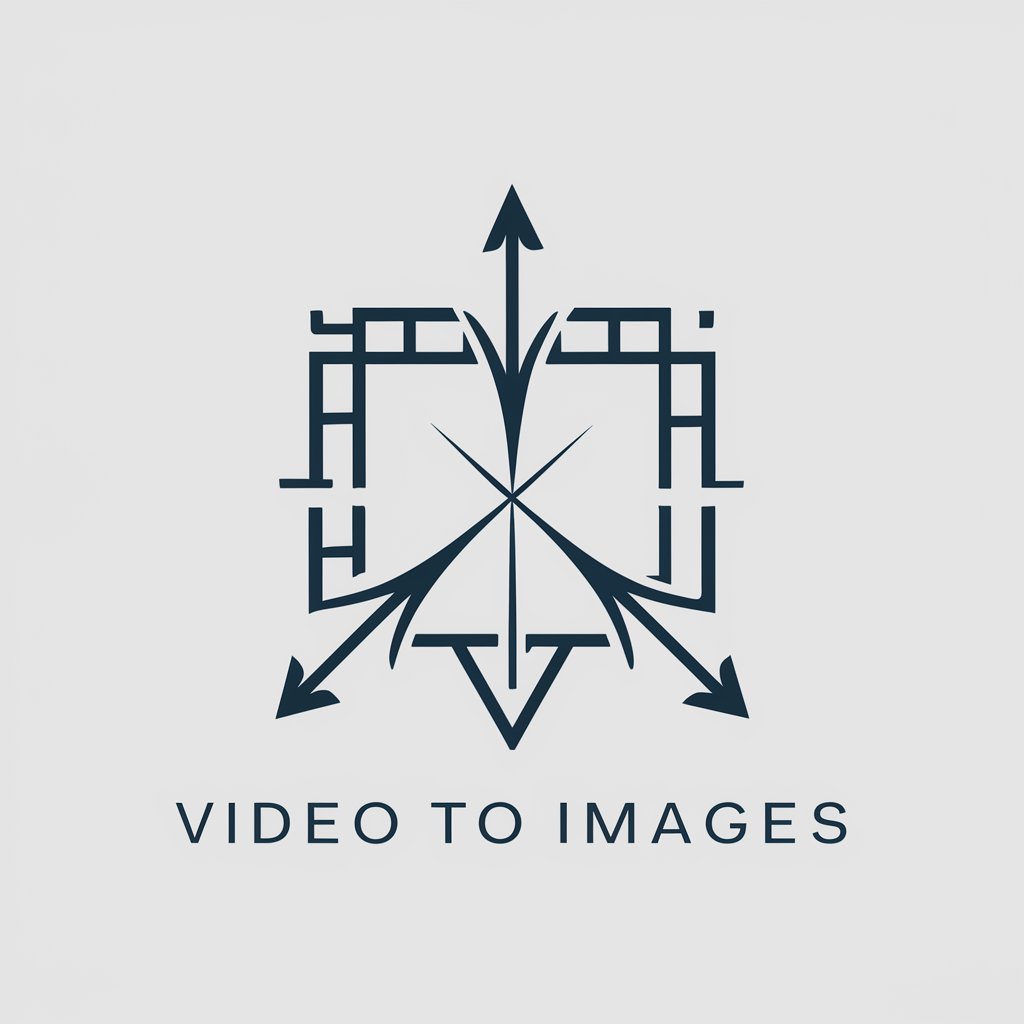
Convert video into images. And these images can be used to transform into a text summary.
Upload a video to start
Get Embed Code
Video To Images is a specialized GPT-based assistant designed to convert short video files into a structured visual summary by extracting key frames at regular intervals. Its core function revolves around processing a video, capturing representative frames, adding clear white borders for separation, and combining the results into one panoramic composite image for easy visual inspection. The goal is to provide an intuitive and compact visualization of video content, facilitating quicker analysis, review, or documentation. For example, a user might upload a 30-second product demo video. Video To Images will extract 10 evenly spaced frames, add white borders, and align them left to right. The final image helps the user understand the visual narrative of the video at a glance—ideal for storyboarding, content review, or comparison. Its design simplifies video inspection, removing the need to play through the full clip frame-by-frame.
Primary Functions and Real-World Applications of 'Video To Images'
Keyframe Extraction at Intervals
Example
A content creator uploads a 45-secondVideo To Images functions promotional video and receives a grid of 10 evenly spaced frames that represent the entire content.
Scenario
Useful for identifying pacing, changes in visual scenes, and key visual moments across the video, such as in advertising review or promotional storyboards.
Visual Summarization Through Composite Image
Example
An educator records a 60-second classroom demo and converts it into a single composite image summarizing the sequence of physical actions.
Scenario
Ideal for instructional designers and educators who need visual documentation of procedural steps, like scientific experiments or demonstrations.
Frame Enhancement with Borders for Clarity
Example
A UI/UX analyst records user interaction with a mobile app and uses bordered screenshots to analyze transition points.
Scenario
Helps clearly distinguish each key visual step when analyzing animations, user flows, or interface transitions in usability testing.
Target Audience and Beneficiary User Groups
Content Creators and Video Editors
YouTubers, TikTok creators, and editors can quickly analyze pacing, narrative, and key transitions without scrubbing through the timeline. The tool is especially useful when comparing multiple takes or summarizing visual changes in a batch of videos.
Researchers, Educators, and Analysts
Academics, trainers, and professionals in usability research benefit from the ability to break down recorded demonstrations or user tests into a sequential set of images for annotation, publication, or presentation purposes.
How to Use Video To Images
StepJSON code correction 1
Visit aichatonline.org for a free trial without login, also no need for ChatGPT Plus.
Step 2
Upload a short video file (preferably under 60 seconds) directly into the chat interface using the upload button. Acceptable formats include MP4, MOV, and AVI.
Step 3
The tool will automatically extract 10 evenly spaced frames (or based on video length), apply a white border to each image, and combine them from left to right into one composite image.
Step 4
The composite image is displayed directly in the chat for instant viewing. No need to download or open it in another application.
Step 5
You can request a textual summary of the image content. For better summaries, save and re-upload the composite image as a picture (not as a file).
Try other advanced and practical GPTs
GSAP Genius [v3]
AI-powered animations made easy with GSAP
![GSAP Genius [v3]](https://r2.erweima.ai/i/FJtmZuoVTMWjckRy27d53w.png)
Laravel 11 Assistant
AI-powered Laravel 11 development expert

Medical Doctor
AI-driven Health Support and Guidance.

MJ's GPT-Buddy
Smart South African Content, AI-Powered

VideoScribe
AI-powered video transcription at your fingertips
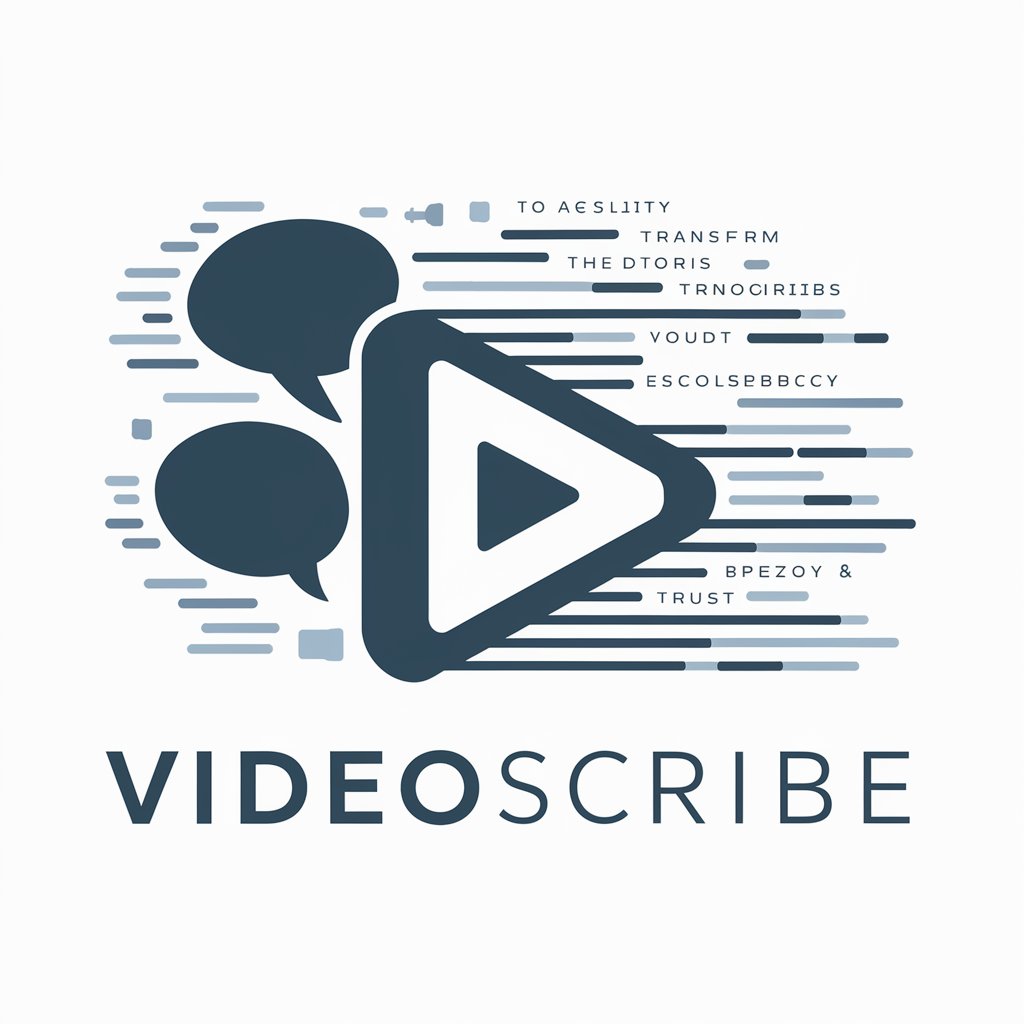
Music Toolbox: Songwriter Pro 2.1
AI-powered songwriting, structure, and trend analysis—all in one tool.

AWSㆍAmazon Web Services
AI-powered AWS tool for smart cloud use

Translator {ESP to ENG} —{ENG to ESP}
AI-powered English-Spanish translator for accurate, adaptive text conversion

Ideogram
AI-powered image creation made easy

Azure Architect + DevOps
AI-powered Azure architecture and DevOps automation.

Freepik Monetization ver 2.2
AI-powered visual metadata generator for stock monetization

Deforum Animator
AI-powered cinematic animations at your fingertips.

- Storyboarding
- Content Review
- Video Analysis
- Visual Summary
- Lecture Capture
Top 5 Questions About Video To Images
What does the Video To Images tool do?
It processes aVideo to Images Guide video to extract evenly spaced frames, applies a white border to each frame, and compJSON code correctioniles them into a single horizontal image for easy visual analysis of the video content.
How many images are extracted from a video?
Typically, 10 frames are extracted at equal intervals. If the video is shorter than 10 seconds, frames are extracted every second. If shorter than 3 seconds, every 0.5 seconds.
Can I analyze the final image textually?
Yes, but for the most accurate analysis, you should save the displayed image and re-upload it as a picture. This allows for more effective visual interpretation.
Are there any limitations on video length or format?
Short videos under 60 seconds are recommended for optimal performance. Supported formats include MP4, MOV, and AVI. Longer videos may still work but could slow down processing.
What are common use cases for this tool?
Typical applications include academic analysis, film editing, presentation prep, surveillance review, content moderation, and summarizing meetings or events captured on video.






