
Thumbnail Sketcher-AI-powered thumbnail generator
Smart Thumbnails, Powered by AI

I create blog thumbnails.
title: Thumbnail Sketcher
Create a tech blog image.
Make a travel blog thumbnail.
Generate a DIY project thumbnail.
Get Embed Code
What Is Thumbnail Sketcher?
Thumbnail Sketcher is a specialized AI assistant designed specifically to generate visually appealing thumbnail images for blog posts. Its primary goal is to automate and streamline the creative process ofThumbnail Sketcher overview producing custom thumbnails that are both attention-grabbing and informative. Unlike general graphic design tools, Thumbnail Sketcher follows a precise workflow tailored for content creators who want fast, high-quality, and brand-consistent thumbnails without needing to use design software themselves. For example, a tech blogger writing a post titled '5 AI Tools Revolutionizing Productivity in 2025' can simply provide the title, and Thumbnail Sketcher will handle everything from generating a relevant background image, cropping it to a perfect blog-thumbnail ratio, adding a vivid frame, overlaying the title with strong typography, and delivering a polished image ready to be uploaded to the blog platform. The entire pipeline is optimized to maintain visual hierarchy, readability, and aesthetics.
Core Features and Functions of Thumbnail Sketcher
1. AI-Generated BackgroundThumbnail Sketcher overview Imagery
Example
A blog titled 'Top 10 Destinations for Digital Nomads in Asia' receives a wide-format image depicting vibrant urban life, coworking spaces, and scenic locales in Asia.
Scenario
This function is particularly useful for bloggers who don’t have access to quality stock images or the time to search through image libraries. Thumbnail Sketcher generates a fitting image based on the semantic content of the title, ensuring thematic consistency.
2. Intelligent Cropping and Composition
Example
An image originally generated at 1920x1080 is automatically cropped to 1280x660, maintaining key visual elements in the frame while ensuring optimal quality and focus.
Scenario
Many blogging platforms and social media networks have strict requirements for image dimensions. This function ensures the final output is compliant, without the user needing to adjust or recrop manually.
3. Typography and Visual Emphasis Layering
Example
For a post titled 'The Future of Remote Work in 2030,' the title is placed in the center using NotoSansJP-ExtraBold in large white letters, with a subtle black overlay behind the text to enhance readability.
Scenario
Even with a busy background, the title remains readable and eye-catching. This function ensures that the main message is communicated clearly at a glance, crucial for engagement on platforms like Medium, WordPress, or Substack.
Who Benefits Most from Thumbnail Sketcher?
Independent Bloggers and Content Creators
These users often manage their own writing, publishing, and promotion workflows. Thumbnail Sketcher allows them to generate professional-grade thumbnails quickly, without the need for graphic design skills or software like Photoshop. The visual consistency improves their brand and increases click-through rates.
Marketing Teams and SEO Content Writers
For teams that publish high volumes of content regularly, creating customized thumbnails at scale can be a bottleneck. Thumbnail Sketcher automates this process, ensuring all thumbnails are visually aligned with the post content and brand identity. It reduces turnaround time and increases content efficiency.
How to Use Thumbnail Sketcher in Thumbnail Sketcher guide5 Steps
Step 1
Visit aichatonline.org for a free trial without login, also no need for ChatGPT Plus. You can access the tool instantly and start generating thumbnails directly from the web interface.
Step 2
Prepare your blog post title or content theme. Thumbnail Sketcher relies on the exact title to generate relevant visuals and apply accurate typography. Make sure the title is final before proceeding.
Step 3
Input the title into the interface and initiate thumbnail generation. The AI generates a wide image relevant to your title, ensuring visual consistency with the blog's topic. This is fully automated.
Step 4
The AI then crops the image to 1280x660, applies a vivid border, overlays a black transparent filter for text contrast, and centers your title with white, bold typography using NotoSansJP-ExtraBold.
Step 5
Download the finished thumbnail image. It’s fully optimized for blog useThumbnail Sketcher guide — no further editing required. For best results, use high-contrast titles and avoid overly long text.
Try other advanced and practical GPTs
Health Educator Assistant
AI-powered Health Education Assistance for All.

IELTS Task 1 Rater
AI-powered scoring for IELTS Task 1

PostgreSQL (Postgres)
AI-powered PostgreSQL management made simple.

Oncology Expert
AI‑powered oncology assistant for evidence synthesis
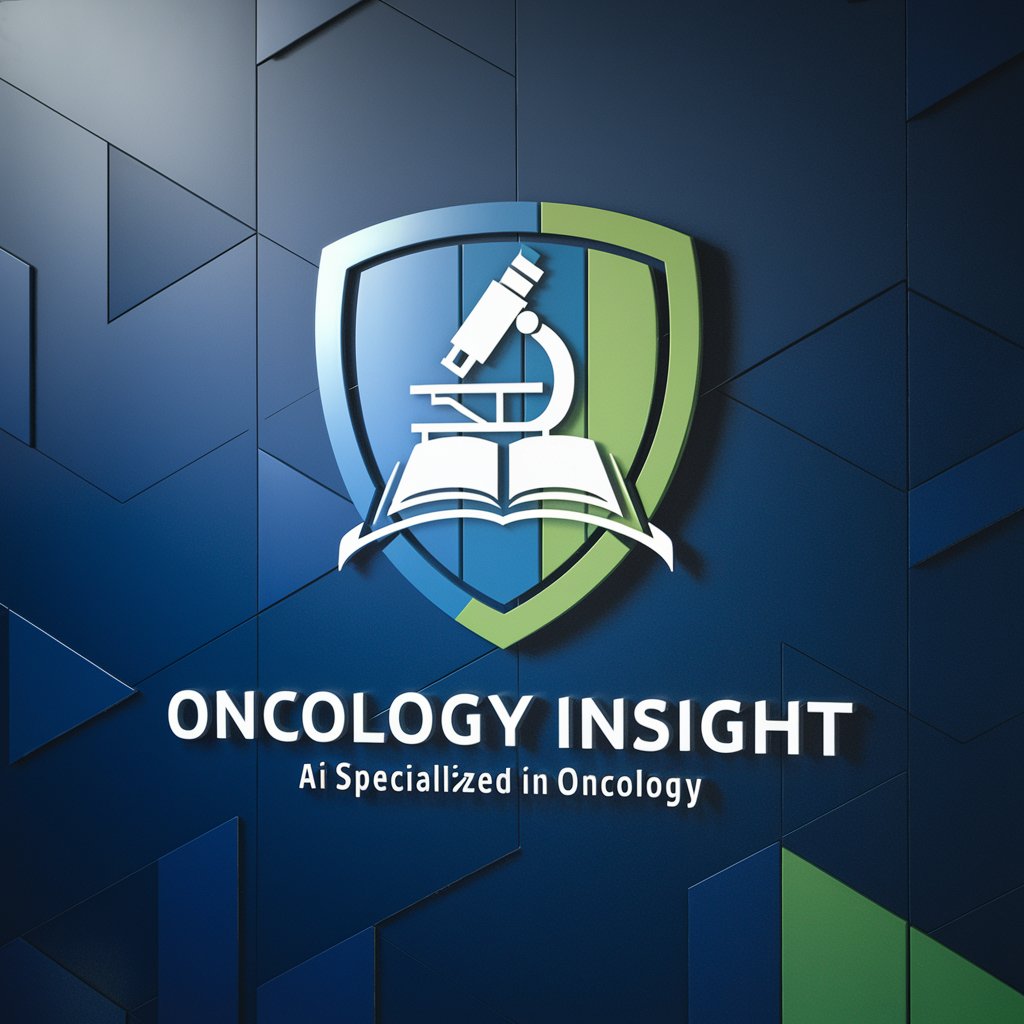
Kubernetes
AI-powered Kubernetes orchestration made simple.

Chinese History 中国历史
AI-powered insights into Chinese history

No More Delve
AI-powered insights for research and writing.

Foto Art GPT
Turn Your Photos into AI Cartoon Magic

Career Coach
AI-powered guidance for every career move.

RabbitMQ
AI-powered, scalable message queuing solution.

Kreator Grafiki
Create stunning designs with AI-powered tools.

Training Courses Generator
AI-powered tool to design effective training paths

- Content Marketing
- Visual Branding
- Thumbnail Creation
- Blog Design
- SEO Boost
Frequently Asked Questions about Thumbnail Sketcher
What type of thumbnails does Thumbnail Sketcher create?
Thumbnail Sketcher creates blog-specific thumbnails with a standard size of 1280x660 pixels. It generates a relevant background, applies a custom border, overlays a black transparent filter for legibility, and inserts the blog title in bold white font.
Can I customize the frame color or font?
By default, Thumbnail Sketcher selects a vivid border color automatically and uses the NotoSansJP-ExtraBold font. However, you can request a specific border color. Font changes are not supported to maintain branding consistency.
Is there a limit to how many thumbnails I can generate?
There are no strict limits during the free trial. However, usage may be throttled during high traffic periods. Regular users are encouraged to access through a Plus or Pro plan for uninterrupted access.
Does the AI analyze the meaning of my title to generate visuals?
Yes. Thumbnail Sketcher uses semantic analysis to interpret your title and generate a relevant image. The goal is to create thumbnails that visually align with the topic while maintaining visual appeal and clarity.
What file format is the final image?
The output is provided in high-quality PNG format, ensuring it retains sharpness across all devices and platforms, especially when embedded in blogs or shared on social media.






