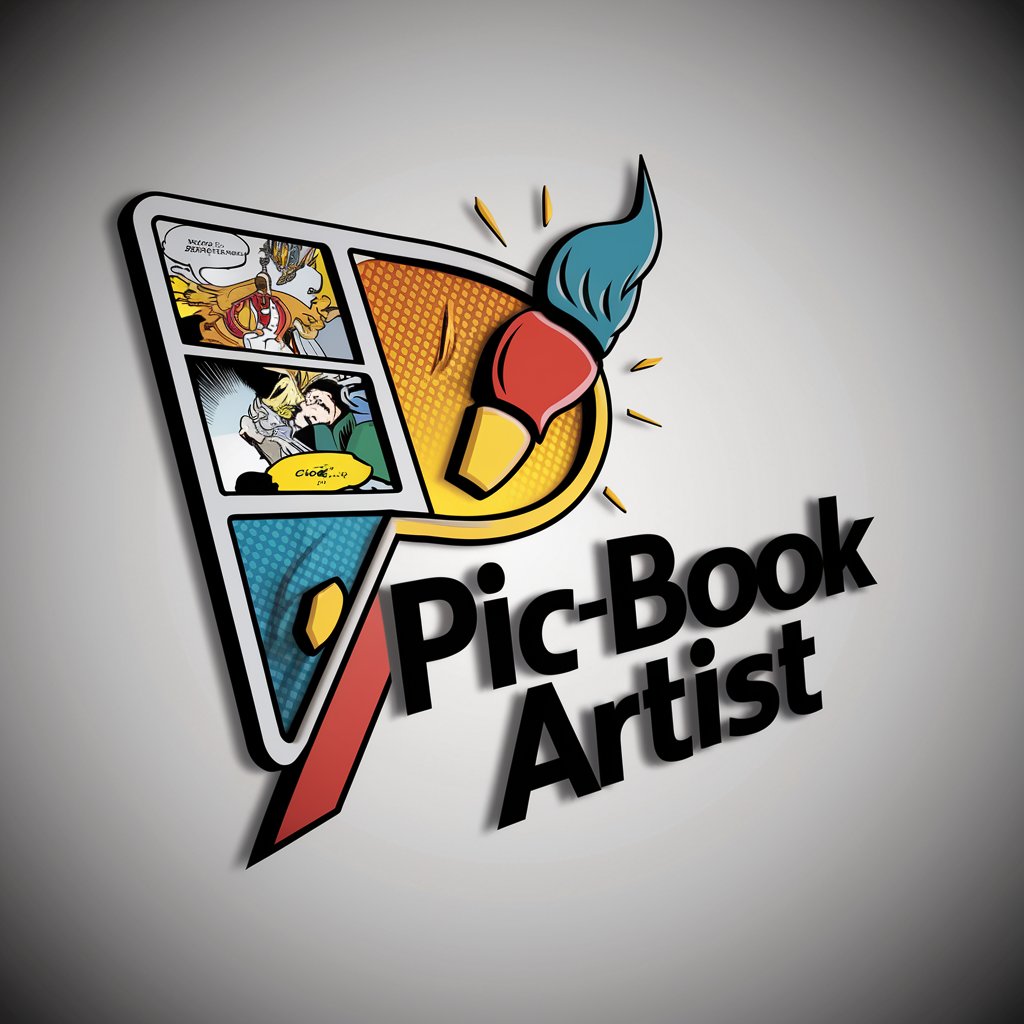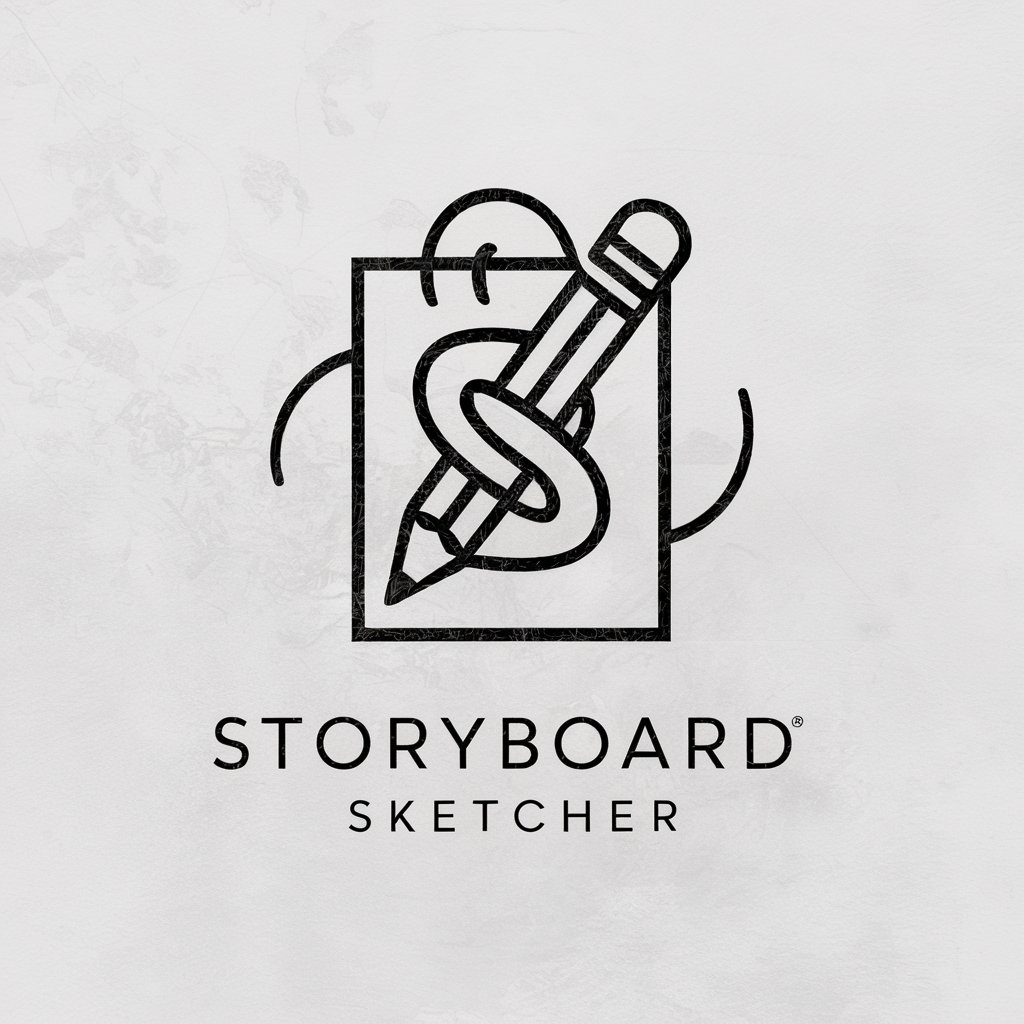Sketch-AI-powered creative design tool.
AI-powered creativity at your fingertips.

Generates sketches based on your input.
Get Embed Code
Introduction to Sketch
Sketch is a versatile and powerful vector-based design tool primarily aimed at digital designers, including those working on web, mobile, and UI/UX projects. Unlike traditional graphic design software like Adobe Illustrator or Photoshop, Sketch focuses heavily on user interface and web design, providing tools and features that streamline the design process for digital products. One of the core strengths of Sketch is its focus on vector-based design, which ensures designs are scalable and suitable for responsive web applications. It allows for the creation of user interface elements, websites, apps, and other interactive digital experiences. Its simple, intuitive user interface, combined with powerful features like symbols, artboards, and shared styles, make it a favorite among UI/UX designers. For example, a designer working on a mobile app project might use Sketch to create the wireframes and interface components (buttons, icons, etc.), then build out high-fidelity mockups and prototypes that can be tested and shared with stakeholders.
Main Functions of Sketch
Vector Editing
Example
Sketch’s vector-based tools allow designers to create scalable graphics. This is especially importantSketch functions overview for UI/UX design, as icons, logos, and other elements need to adapt to different screen sizes and resolutions.
Scenario
A designer working on a mobile app design uses Sketch to create an icon for the app. The icon is built using vector shapes, so it can be resized without losing quality, ensuring it looks crisp on any device, whether on a phone or a tablet.
Symbols and Reusable Components
Example
Symbols allow designers to create reusable elements, such as buttons, navigation bars, or icons, that can be used throughout a design. When a symbol is updated, all instances of that symbol are automatically updated across the entire design, saving time and ensuring consistency.
Scenario
A designer is working on a website redesign and needs to create a consistent button style across many pages. They create a symbol for the button and use it on multiple artboards. Later, when they decide to update the button's color, they can do so in one place, and all instances of the button across the design are automatically updated.
Prototyping and Interactivity
Example
Sketch allows designers to create interactive prototypes by linking artboards and adding simple interactions like tap, swipe, and hover states. This enables designers to simulate how the app or website will work in real life.
Scenario
A product designer creates a mobile app prototype in Sketch. They link the 'Home' artboard to the 'Profile' artboard, so clicking a 'Profile' button in the prototype navigates the user to the profile page. This allows the design team and stakeholders to test the app's flow before it goes into development.
Collaboration and Sharing
Example
Sketch integrates with cloud services like Sketch Cloud and third-party tools, enabling real-time collaboration. Designers can share their work with team members, developers, and stakeholders for feedback or to hand off assets.
Scenario
A team of designers is working remotely on the same project. They upload their Sketch files to Sketch Cloud, allowing each team member to access the latest version of the design and leave comments or feedback directly in the file. This eliminates the need for back-and-forth email exchanges or tracking multiple versions of the design.
Plugins and Extensions
Example
Sketch offers a robust ecosystem of plugins that extend its functionality. These plugins can automate repetitive tasks, integrate with other design tools, or offer new design capabilities, such as creating dynamic grids or managing color palettes.
Scenario
A designer uses the 'Craft' plugin by InVision to generate real content in their design mockups, such as user names and profile pictures for a social media app prototype. This makes the prototype more realistic and saves time by avoiding manual data entry.
Ideal Users of Sketch
UI/UX Designers
UI/UX designers are the primary users of Sketch. These professionals focus on designing the user interfaces and user experiences for websites, apps, and other digital products. Sketch's vector editing tools, prototyping features, and symbol system are perfect for streamlining the UI design process. It’s ideal for creating pixel-perfect user interfaces and wireframes, as well as designing and testing prototypes before development.
Product Designers
Product designers often work on both the visual design and functional aspects of digital products. Sketch's ability to handle both UI design and prototyping makes it an excellent tool for product designers who need to prototype features and refine product concepts. They benefit from the ability to work efficiently with tools like reusable symbols, consistent design libraries, and live collaboration features, helping them to align with stakeholders quickly and iterate on designs.
Web Designers
Web designers who focus on creating websites will find Sketch invaluable for designing responsive layouts, wireframes, and visual elements. Its powerful grid and alignment tools, coupled with vector editing, help create precise, adaptable designs. It’s particularly useful for web design projects requiring quick iterations and client feedback, as Sketch’s cloud-based collaboration features simplify sharing and reviewing designs.
Freelance Designers
Freelancers who work on a variety of design projects, from web design to app design and branding, are ideal users for Sketch. The tool's lightweight nature, affordability (compared to Adobe's suite of tools), and ease of use make it perfect for solo designers who need to quickly produce high-quality design assets. The ability to export designs to various formats and collaborate with clients through cloud-based sharing makes Sketch a versatile tool for freelancers.
Developers (Hand-off Process)
While developers aren't the primary users of Sketch, many benefit from its features during the hand-off process. Developers can access the design files in Sketch Cloud or use plugins like Zeplin to view design specs and assets, ensuring that the development team can implement the design as intended. This minimizes the risk of misinterpretation between designers and developers, making it an essential tool for a smooth design-to-development transition.
How to Use Sketch for AISketch usage guide-Powered Creativity
1. Visit aichatonline.org
Start by visiting aichatonline.org for a free trial. No need to log in or have a ChatGPT Plus account. This provides you immediate access to Sketch’s features without requiring any subscription.
2. Choose Your Plan or Trial
Once you're on the website, you can select a free trial plan. Sketch offers several subscription options, but you can explore the tool’s functionality during the trial without restrictions.
3. Start a New Project
After accessing Sketch, start a new project by choosing from a range of templates or create a blank canvas. The tool is designed for ease of use, with a drag-and-drop interface and customizable options for each project type.
4. Utilize AI Features for Creativity
Take full advantage of Sketch’s AI-powered features. Whether you're creating art, illustrations, or graphic designs, use the smart suggestions and design elements that Sketch generates based on your input and preferences.
5. Export and Share Your Work
When your project is completeHow to use Sketch, you can export your design in various formats (e.g., PNG, JPEG, SVG). Sketch also offers integration with other platforms, allowing you to share your designs directly or collaborate with others.
Try other advanced and practical GPTs
SN-Sage
AI-powered text generation for diverse needs

Bakery Recipe Creator
AI-powered custom baking recipe generator

ショート動画生成エージェント
AI-powered short video creation made easy.

Resume Formatter Pro
AI-powered formatting for perfect resumes.

APA 7 Formatting Style
AI-powered APA formatting at your fingertips

Backend Mentor
AI-powered solutions for writing, coding, and more.

Sketch Artist
AI-powered black-and-white sketch generator

Creative Answers & Brainstorm GPT
Unleash your creativity with AI-powered brainstorming.

ADVOGADO DO CONSUMIDOR
AI-Powered Legal Solutions for Consumers

POpAI
AI-powered assistance for any task.

Brief Bot
AI-powered legal case brief generator.

Eleven Labs - Text-to-Speech enhancer
AI-powered studio for hyper-realistic speech

- Digital Art
- Creative Design
- Graphic Design
- Illustration Creation
- Collaboration Tool
Frequently Asked Questions About Sketch
What is Sketch and how does it work?
Sketch is an AI-powered creative tool designed for artists, designers, and content creators. It uses advanced algorithms to generate design suggestions, automate repetitive tasks, and help users quickly produce high-quality artwork, illustrations, and graphics.
Do I need to install Sketch on my computer?
No, Sketch is a web-based tool, meaning you can access it directly through your browser without any installation. Simply visit aichatonline.org and start using the platform right away.
Can Sketch help with graphic design projects?
Yes, Sketch is specifically designed for various design applications, including graphic design. The AI-driven suggestions help with layout design, color schemes, and even content creation, making it a powerful tool for professional designers and hobbyists alike.
Is there a limit to how many projects I can create?
With the free trial, you can create and save a limited number of projects. However, once you subscribe to a paid plan, there are no limits on the number of projects you can create, and you gain access to advanced features and storage options.
Can I collaborate with others using Sketch?
Yes, Sketch offers collaboration features. You can share your projects with others, receive feedback, or even invite team members to work on the same project. It also integrates with popular collaboration platforms for seamless teamwork.