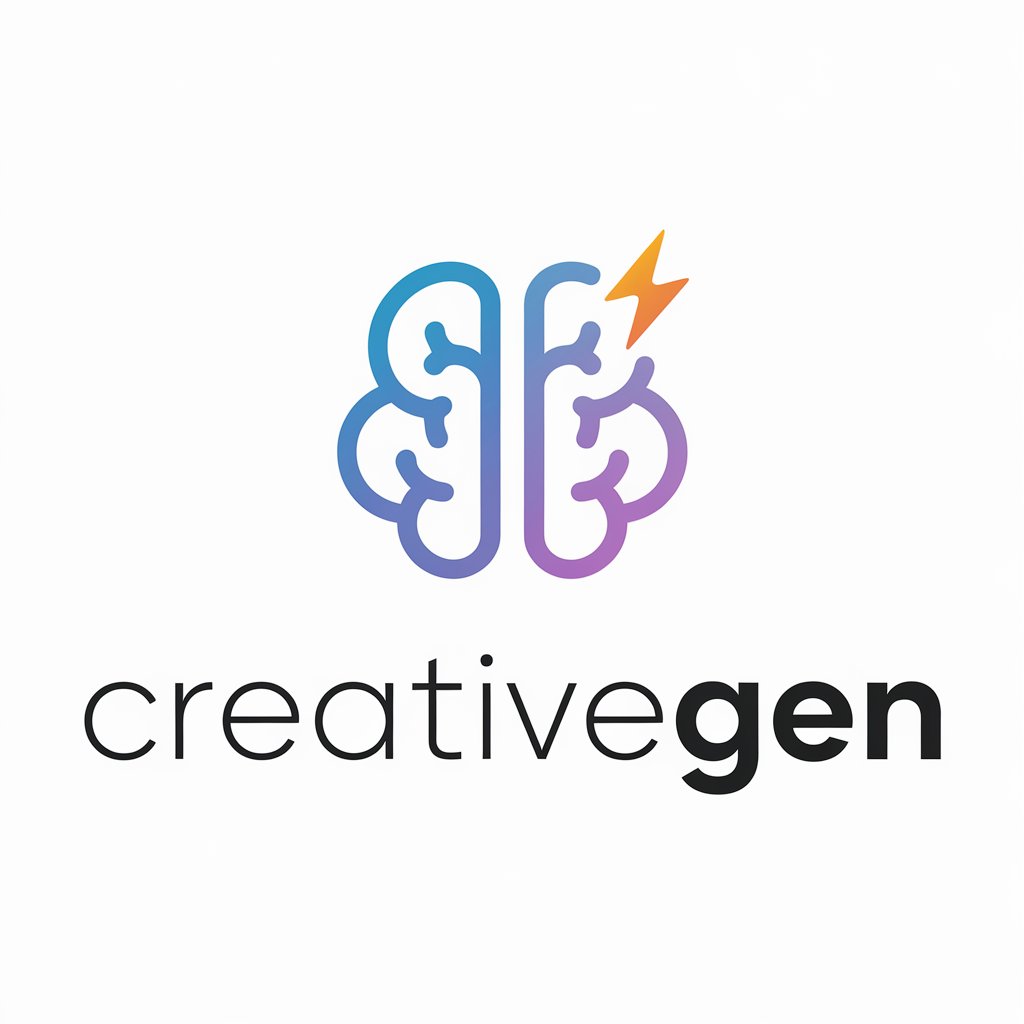のDalle 3 Inpainting-AI image editing with inpainting
AI-powered image editing through inpainting

Image editing inside of dall-e 3
Get Embed Code
Overview of のDalle 3 Inpainting
のDalle 3 Inpainting is a customized implementation of OpenAI's DALL·E Dalle 3 Inpainting Overview3 technology, specifically designed for image editing through inpainting — a process that allows users to modify, restore, or creatively alter parts of an image. It blends natural language processing with advanced image generation capabilities, enabling users to describe desired changes in text while DALL·E executes pixel-level edits. The tool supports both artistic creation and practical applications like design, repair, or branding. For example, a user might upload an image of a living room and request to 'replace the coffee table with a modern glass one and add a cat sleeping on the rug.' のDalle 3 Inpainting interprets this request and edits only the specified parts, preserving the rest of the image. This allows for seamless visual storytelling, product design iterations, or content repurposing while maintaining artistic or branding consistency.
Key Functionalities and Applications of のDalle 3 Inpainting
Localized Image Editing (Inpainting)
Example
ReplacingDalle 3 Inpainting Overview the background of a portrait while keeping the subject intact.
Scenario
A marketing designer updates product photography by swapping seasonal backgrounds — e.g., changing a summer scene to a winter one — to match current campaigns without redoing the entire shoot.
Visual Concept Iteration
Example
Trying multiple clothing styles on a model within the same base image.
Scenario
A fashion brand uses DALL·E to rapidly generate variations of a lookbook, testing different outfits on the same model pose to decide which combination will be used in an ad campaign.
Creative Scene Expansion or Completion
Example
Extending the canvas of an artwork and continuing its theme with stylistic consistency.
Scenario
An illustrator has a square image of a fantasy castle and wants to expand it into a panoramic format for a book cover. DALL·E seamlessly paints more terrain, matching lighting and style.
Target Users and Their Use Cases
Creative Professionals (Designers, Illustrators, Art Directors)
These users benefit from rapid iteration, stylistic control, and the ability to visually prototype without starting from scratch. They use the tool to enhance or modify visuals for client presentations, branding, or publishing.
Content Creators and Marketers
Social media managers, advertisers, and content strategists use DALL·E Inpainting to create variations of visuals, localize content for different audiences, or refresh media assets while keeping them on-brand. This improves content velocity and thematic consistency.
How to Use のDalle 3Dalle 3 Inpainting Guide Inpainting
1. Access the Tool
Visit aichatonline.org for a free trial without login—no need for ChatGPT Plus. This lets you immediately start using DALL·E 3 Inpainting features in your browser.
2. Upload or Generate an Image
You can either generate an initial image from a text prompt or upload your own image. Uploaded images should be high-resolution JPG or PNG for best results.
3. Enter Inpainting Mode
Once the image loads, use the brush tool to mask the area you want to modify. This tells the AI which section to 'inpaint'—essentially replace or reimagine based on your prompt.
4. Describe the Desired Edit
Input a detailed text prompt describing what should appear in the masked area. Be specific about style, lighting, context, and composition for high fidelity.
5. Review and Iterate
Click 'Generate' to see results. You can revise the mask or prompt as needed. Iterative tweaking helps you refine the final image to your satisfactionDalle 3 Inpainting Guide.
Try other advanced and practical GPTs
PPT 生成器
AI-powered slides from Chinese research

セルフ薬機法チェック&リライト
AI-powered legal rewrite for marketing

录音稿逐字翻译神器
AI-powered precision for business transcripts

Social Media Growth Expert
AI-powered hooks & viral video scripts for creators.

🎮 Playbrary
Turn classic books into AI-powered adventures
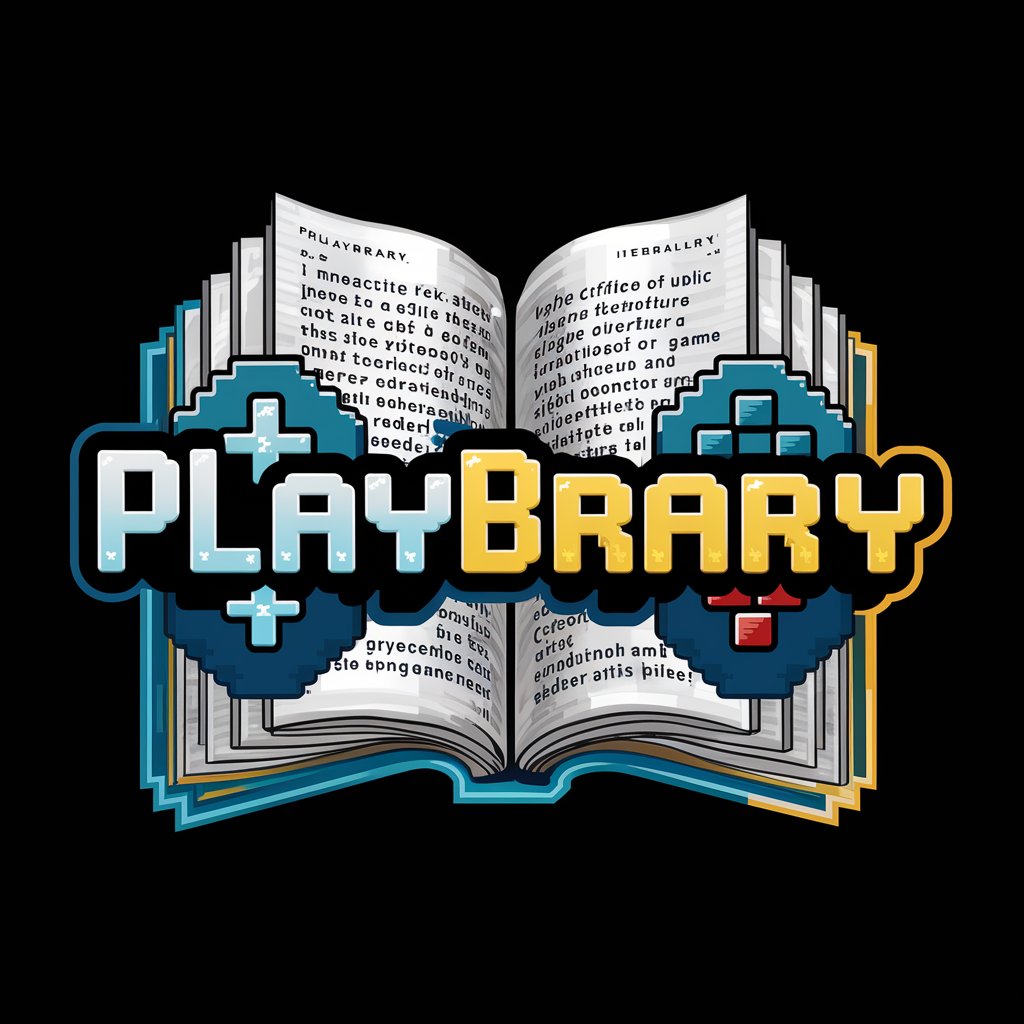
English to Chinese Translator
AI-powered English to Chinese linguistics explained

Sol SDK expert
AI-powered support for Solana blockchain development.

Python & Streamlit Expert
AI-powered expert for Python & Streamlit excellence
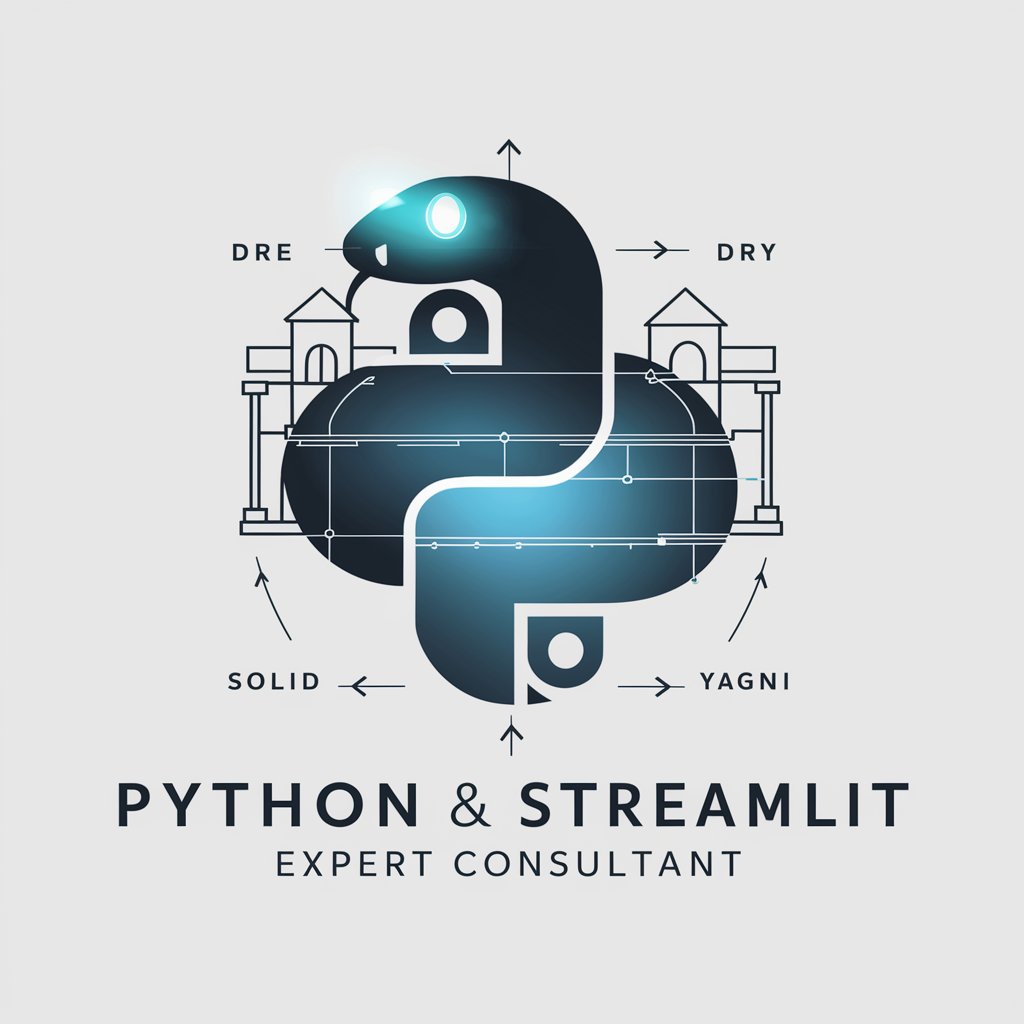
CapCut Expert
AI-Powered Guidance for Pro-Level CapCut Editing

恋愛ポエム
AI-powered love poems for your posts

Graph & Chart Creator - Gia
AI-powered, customizable data visualizations.

My English Editor
AI-powered editor for clear, polished English

- Concept Art
- Visual Storytelling
- Creative Design
- Photo Editing
- Product Mockups
Frequently Asked Questions about のDalle 3 Inpainting
What is inpainting in DALL·E 3?
Inpainting is a technique where you mask a part of an image and instruct the AI to fill that area with new content based on a prompt. It's ideal for modifying, extending, or correcting parts of an image while preserving surrounding details.
Can I use my own images?
Yes, you can upload your own images. After uploading, simply mask the section you want to modify and input a prompt describing the desired change. This is great for tasks like object removal, background editing, or creative transformations.
How precise can the edits be?
The precision depends on how clearly you define the mask and prompt. Detailed prompts with contextual clues (e.g., lighting, angles, colors) yield much more accurate and coherent results. You can also iterate until you get exactly what you want.
Is there a limit to how much I can edit?
Technically, you can mask and edit any part of the image. However, for best results, edit smaller regions at a time. Large area inpainting can work, but often benefits from more iterative control and guidance.
What are some common use cases?
Common uses include removing unwanted objects, changing faces or outfits, adding new elements, restoring damaged areas, extending backgrounds, and creatively reimagining parts of photos or illustrations.