
Power point-AI-powered presentations made easy.
Create smarter presentations with AI.
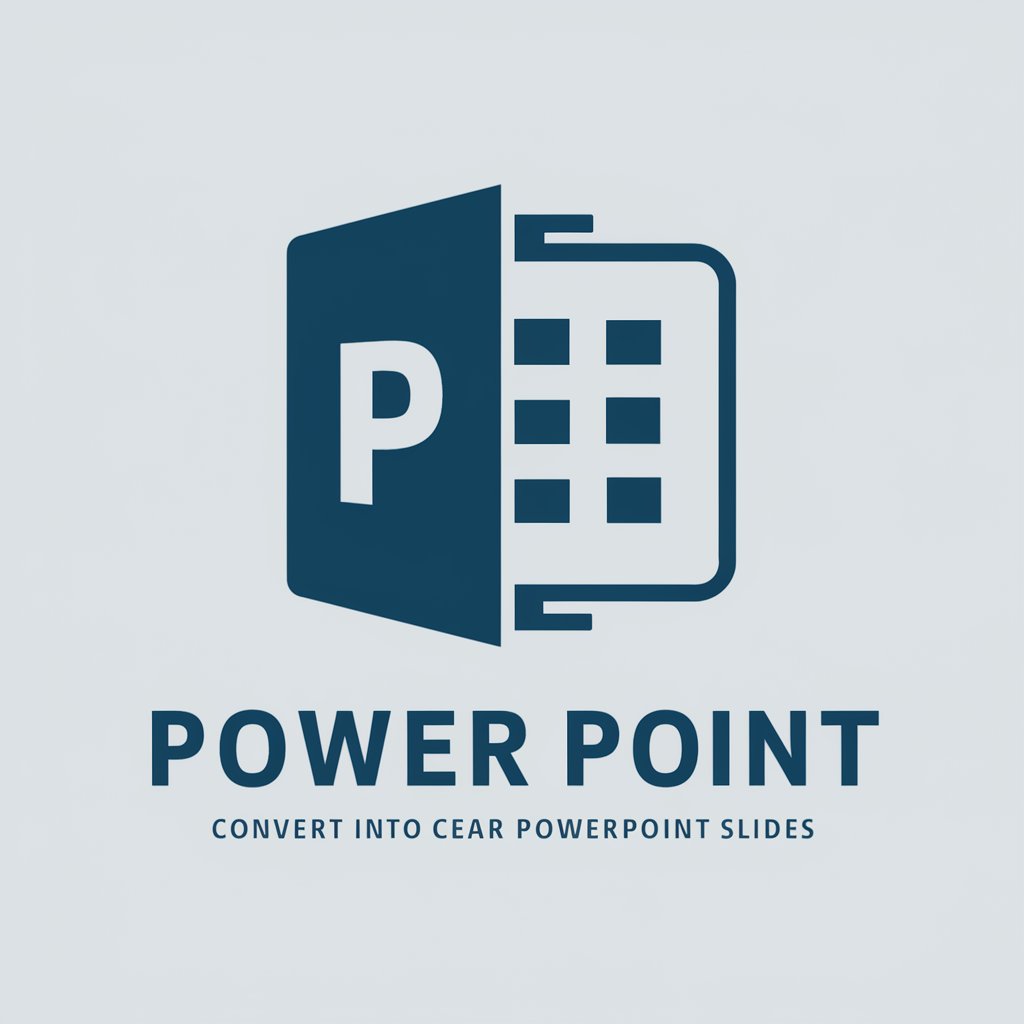
Create power point slides
Get Embed Code
What is Power point (custom GPT)
Power point is a specialized assistant that converts any text you provide into a single, presentation-ready slide. It highlights the most important information as up to six crisp bullet points and, when helpful, adds a brief "concepts" section you can place as a footnote to illustrate relationships, flows, or frameworks. It is purpose-built for speed and clarity: no long paragraphs, no clutter—just the essence. It also has a clinical-trial mode with a strict, field-by-field slide format (site/organization, trial ID & enrollment years, citation, eligibility, N, novel drug, major findings with key stats, limitations, conclusion). Examples: turning a two-page project update into six bullets; rendering an oncology abstract into a compact evidence slide; producing a mini diagram description (e.g., study schema) under "concepts."
Core Functions and How They’re Used
One-slide distillation (≤6 bullets)
Example
Input: a 1,200-word market analysis. Output: a slide with 5 bullets (market size, growth driver, key risk, competitor move, next action) plus aPower point functions overview one-line takeaway.
Scenario
Executive briefings where decision-makers want the headline facts fast; weekly team updates; board pre-reads that must fit on a single slide.
Clinical-trial slide builder (structured evidence format)
Example
Input: a trial abstract for INT0334. Output: fields for Site/Org (e.g., Children’s Oncology Group), Trial ID & enrollment years, First author + Journal + Year, Eligibility, N, Novel drug summary (mechanism/repurposing), Major findings (OS/EFS/ORR with p-values if given), Limitations, Conclusion—each in compact bullets that fit one slide.
Scenario
Tumor board decks; conference recaps (ASCO/ASH/ESMO); resident teaching sessions that need standardized, comparable slides across studies.
"Concepts" micro-illustrations (footnote text for diagrams)
Example
Input: description of a process change. Output: a "concepts" block: "3-step flow: Intake → Triage → Resolution; decision diamond at Triage: Severity ≥2 goes to Specialist; KPI badges: TTR, CSAT."
Scenario
When a schematic, funnel, or study schema would clarify a slide but you need quick text you can drop as a figure caption or build into a simple graphic.
Who Benefits Most
Clinicians and medical researchers
Oncology, cardiology, and other specialties presenting evidence quickly. They benefit from the clinical-trial template that enforces consistency (trial ID, N, endpoints, stats, limitations) and keeps slides comparable across studies for tumor boards, journal clubs, and grand rounds.
Busy professionals and students needing crisp summaries
Product managers, consultants, founders, and graduate students who must turn long memos, reports, or academic abstracts into a single decisive slide. They get speed (≤6 bullets), scannability, and optional "concepts" to visualize flows or frameworks without spending time on slide design.
PowerPoint Usage Guide
Start with a Free Trial
Visit aichatonline.org to access a free trial of PowerPoint without the need to log in. No subscription to ChatGPT Plus is required to begin using the platform.
Choose a Template or Start Blank
Once you've accessed the platform, choose from pre-designed templates or start with a blank presentation. Templates are useful for quick setup, while a blank presentation gives full customization freedom.
Add Content to Slides
Use the 'Insert' tab to add text, images, charts, tablesPowerPoint usage guide, shapes, and multimedia elements to your slides. Tailor your presentation to your specific needs by adjusting the layout and format of each slide.
Design and Animate
Explore design options in the 'Design' tab to select a cohesive visual theme. Add transitions and animations to elements on the slides under the 'Animations' tab to create dynamic effects and smooth navigation.
Save and Present
Save your work using the 'File' menu and select the appropriate format. For presentations, you can present directly within PowerPoint or export the file as a PDF, video, or PowerPoint show. Review the presentation for flow and clarity before presentingPowerPoint usage guide it.
Try other advanced and practical GPTs
Best GPT SEO Copywriter by Max v.1.0
AI-powered SEO copywriting that converts

DevOps Guru
AI-powered insights for smarter DevOps management.
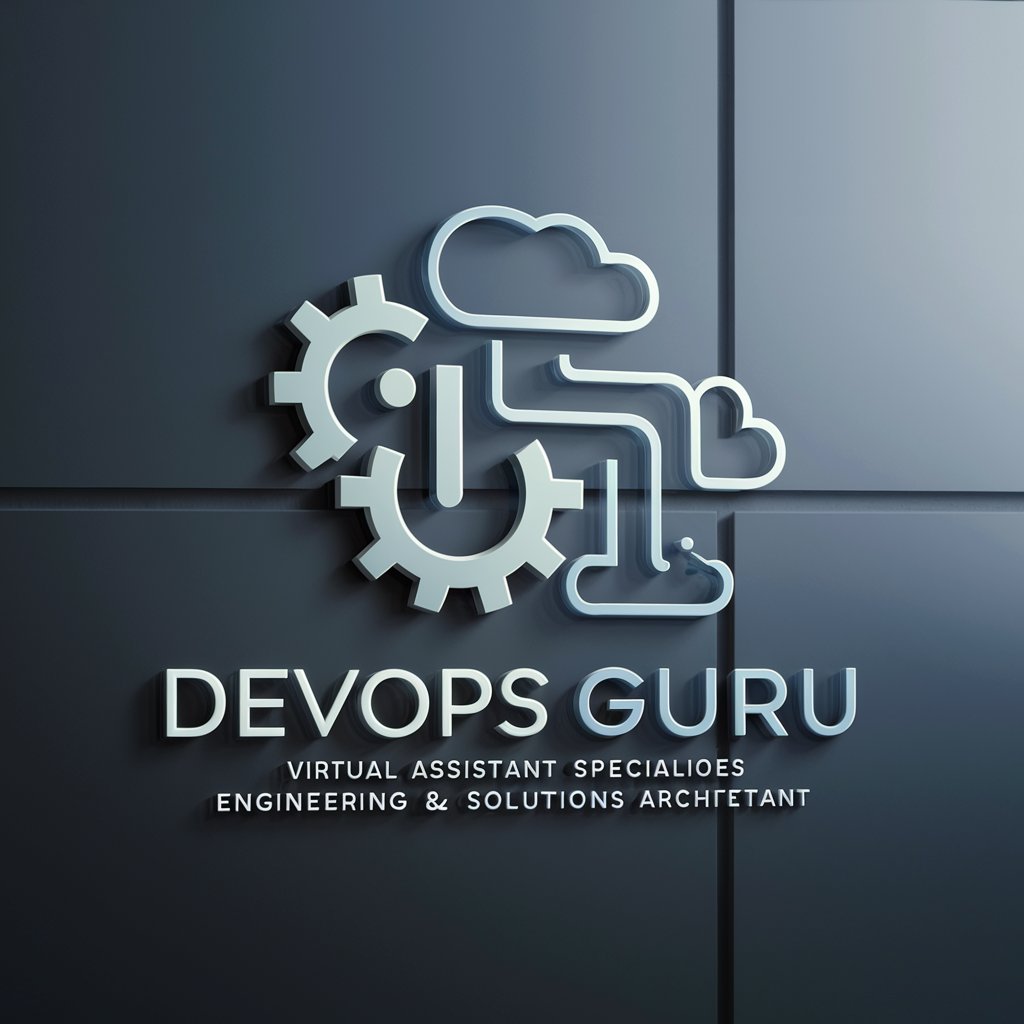
AI MD
AI-powered content generation and refinement.
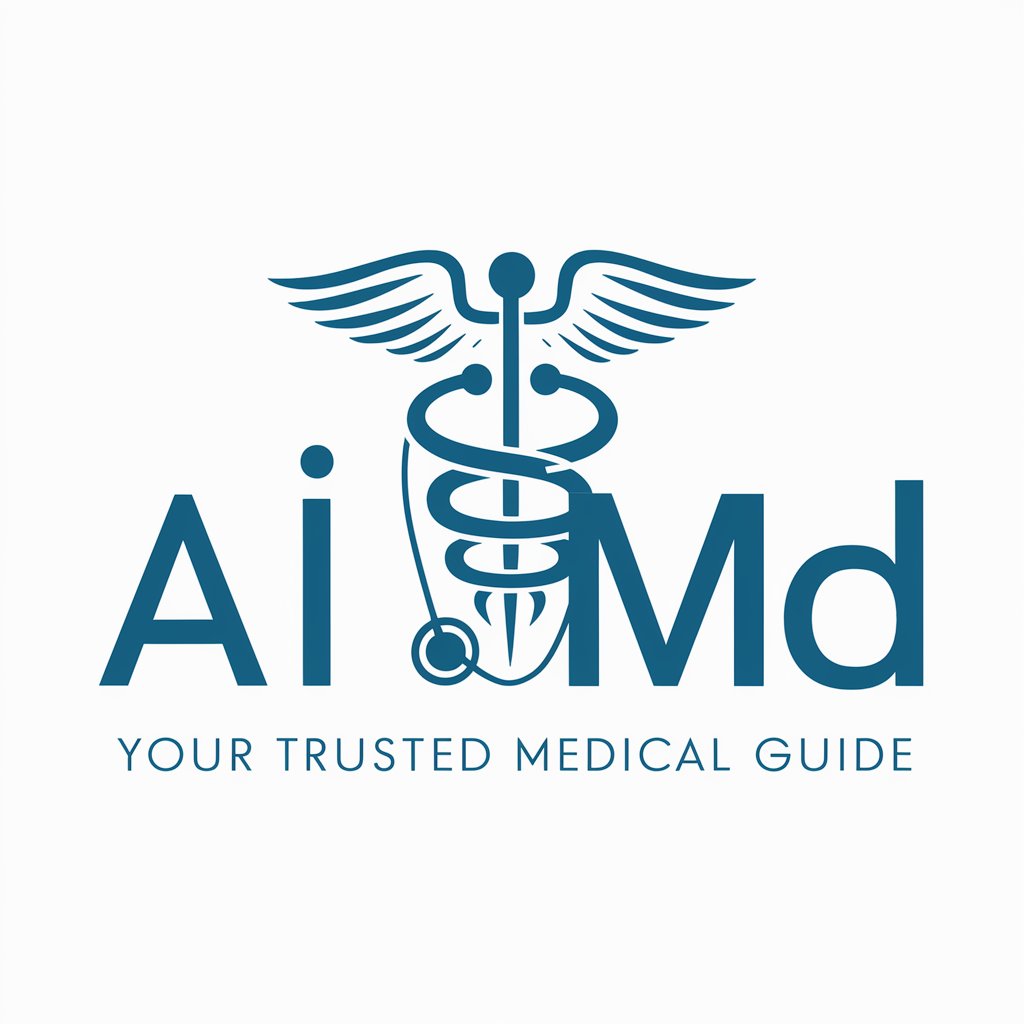
General Use📌
AI-powered assistant that drafts, edits, and clarifies

GPTofGPTs
AI-powered solutions for every need.

特許図面風イラストメーカー
AI-powered tool for precise patent drawings
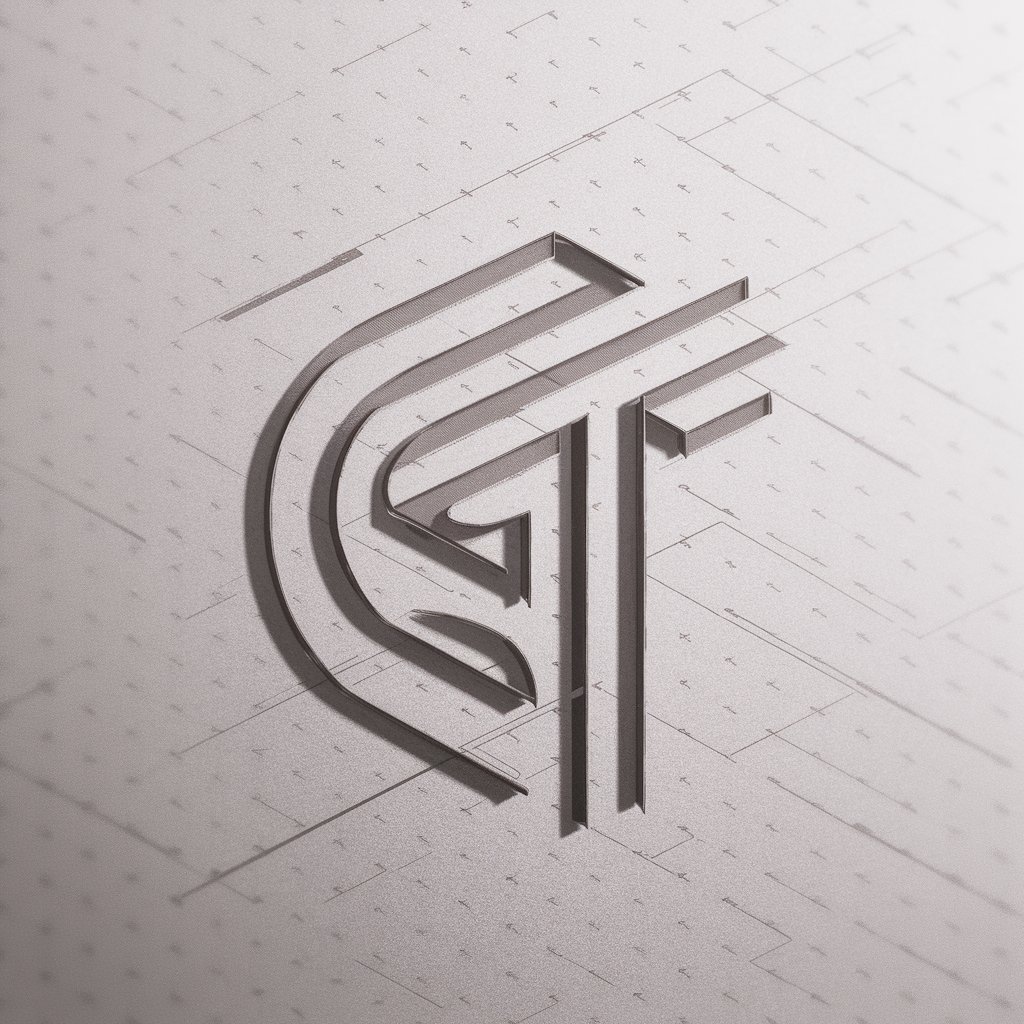
상품명 ,상세페이지 최적화
AI-powered optimization for product pages.

メルカリ出品アシスタント「Mimiちゃん」
AI-powered listing optimization for メルカリ.

Tarot cho người Việt
AI-powered Tarot for personalized guidance

HÌNH ẢNH THÀNH VĂN BẢN
AI-powered image-to-text extraction

Giải bài tập
AI-powered step-by-step problem solver

세레나(Serena) 헤어컨설팅/퍼스널 헤어진단/머리스타일
AI-powered hair consultation for perfect style.

- Academic Writing
- Business Presentations
- Event Planning
- Product Demos
- Training Sessions
PowerPoint Q&A
How do I add a video to a slide?
To add a video, go to the 'Insert' tab and click on 'Video.' You can either insert a video from your computer or embed a video from an online source like YouTube.
Can I use PowerPoint without an internet connection?
Yes, PowerPoint can be used offline, especially if you have the desktop version of Microsoft Office installed. However, certain features such as cloud storage and online collaboration require an internet connection.
How can I collaborate with others on a PowerPoint presentation?
PowerPoint allows real-time collaboration through OneDrive. Simply upload the presentation to OneDrive and share the link with collaborators. Multiple people can edit the presentation simultaneously, with changes automatically updated.
How do I add custom animations to text or images?
Select the text or image you want to animate, then go to the 'Animations' tab. Choose from a range of preset animations or click 'Add Animation' for advanced options. You can control the speed and order of animations from the 'Animation Pane.'
What is the difference between a PowerPoint file (.pptx) and a PowerPoint Show (.ppsx)?
A '.pptx' file is a regular editable PowerPoint presentation, while a '.ppsx' is a PowerPoint Show file that opens directly in slideshow mode. The '.ppsx' format is ideal for presentations where you do not want the viewers to edit the content.






