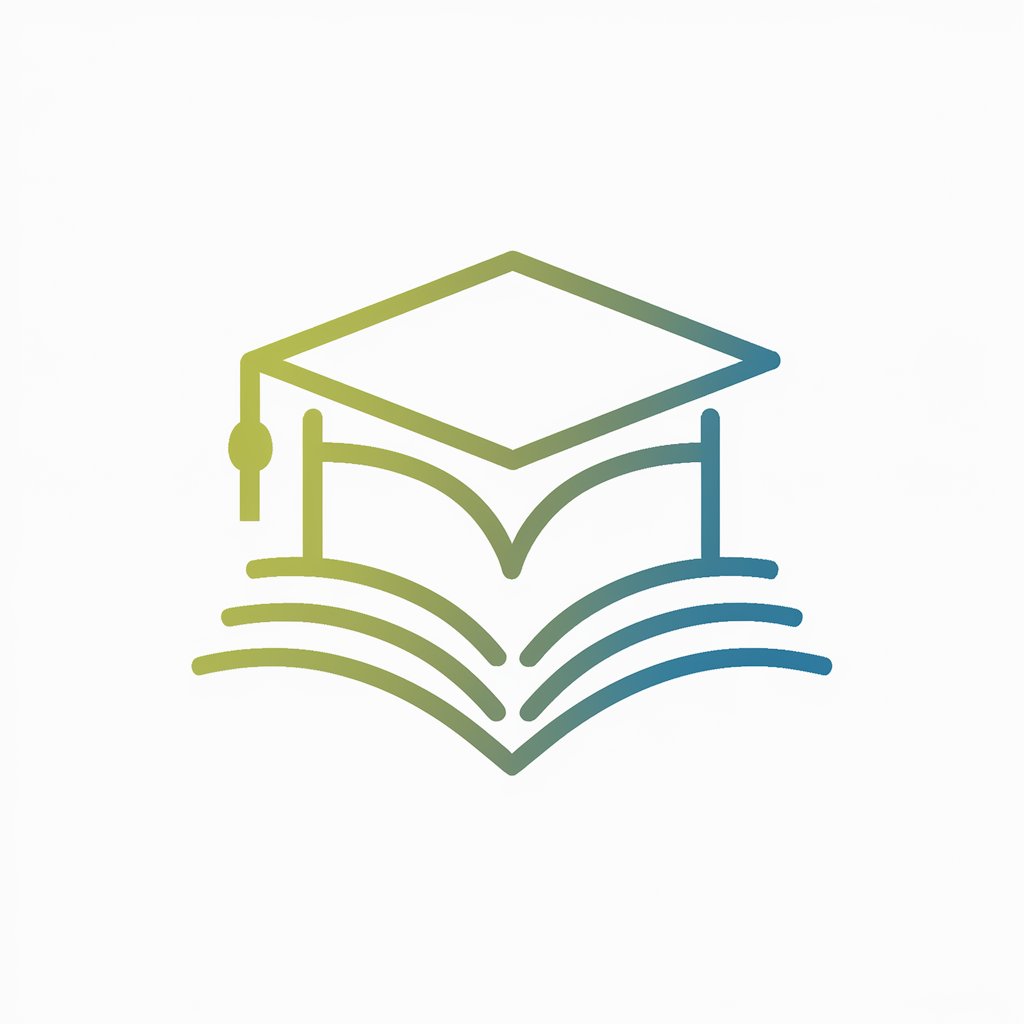Meeting minutes, summaries and actions-AI-powered meeting summary tool
AI-powered summaries for every meeting

I create clear, concise meeting summaries. Just upload the transcript of your meeting and I'll do the rest–including making a note of what actions have been agreed upon
Summarize this meeting:
What are the key points?
Extract action items from this transcript.
Highlight decisions made here:
Get Embed Code
Introduction to Meeting Minutes, Summaries, and Actions
Meeting minutes, summaries, and actions (MMSA) are a structured framework for capturing, organizing, and communicating the essential outcomes of business and academic meetings. The purpose of MMSA is to ensure clarity, accountability, and continuity across projects, discussions, and collaborative work. This service is designed to transform unstructured meeting discussions into coherent, actionable documentation that can be shared, archived, and referenced as needed. At its core, MMSA is designed to: - Capture key points, decisions, and action items from meetings. - Provide a clear summary for individuals who could not attend or require a concise recap. - Support project management by defining next steps and responsible parties. - Enhance organizational memory by archiving knowledge for future reference. For example, in a cross-departmental strategy meeting, the MMSA system would identify strategic decisions (e.g., new product launch timeline), record the rationale behind these decisions (e.g., market demand, competitor analysis), and list action items (e.g., assign marketing team to develop launch plan by Q3). In academic settings, MMSA could summarize research group discussions, outline next steps for experiments, and capture contributions from different team members, ensuring continuity in long-term projects where participants may change over time.
Core Functions and Practical Applications of MMSA
Meeting Summarization
Example
In a weekly leadership meeting, the MMSA system generates a comprehensive summary covering departmental updates, challenges discussed, and leadership decisions, enabling non-attending executives to stay informed.
Scenario
A CEO reviews the summary to track progress across departments without attending every meeting, identifying issues such as delayed product releases and following up with the responsible teams.
Action Item Tracking
Example
In a product development meeting, MMSA identifies action items like 'Prepare design mockups by June 15' and assigns them to specific individuals, ensuring clear ownership.
Scenario
A project manager uses the action item list to monitor task completion in a weekly check-in, ensuring the project stays on schedule and escalating delays when necessary.
Decision Documentation
Example
During a policy review meeting, MMSA captures key decisions such as 'Approve new remote work policy effective July 1' and records the rationale behind these decisions for future reference.
Scenario
HR reviews past meeting minutes when updating employee handbooks, ensuring that all policy changes are based on documented decisions rather than informal conversations.
Ideal User Groups for MMSA Services
Corporate Executives and Management Teams
These users often oversee multiple projects and teams but cannot attend every meeting due to time constraints. MMSA enables them to stay informed through clear summaries, ensuring they can make informed strategic decisions without being present in every discussion.
Project Managers and Team Leaders
These users rely on MMSA to track progress, assign action items, and monitor accountability within their teams. By having a structured summary of meeting outcomes, they can effectively manage timelines, resources, and team responsibilities across projects.
Researchers and Academics
In research environments, where meetings often involve brainstorming, data analysis, and collaborative problem-solving, MMSA helps capture key insights, agreed methodologies, and follow-up actions. This is especially useful in long-term research projects with rotating team members, ensuring continuity and knowledge retention.
Administrative Professionals and Executive Assistants
These users benefit from MMSA by streamlining the process of note-taking, reducing manual work, and producing polished documentation that can be shared with stakeholders. This enhances efficiency and ensures that no critical information is overlooked or miscommunicated.
How to Use 'Meeting minutes, summariesMeeting Minutes Guide and actions'
1. Access the tool
Visit aichatonline.org for a free trial without login, also no need for ChatGPT Plus.
2. Upload or paste meeting transcript
Prepare your meeting transcript in plain text or PDF format. Paste it directly into the input field or upload it for processing. Make sure the content includes all speakers, timestamps (if available), and relevant dialogue.
3. Specify summary preferences
Indicate any particular focus areas such as decisions made, action items, or key discussion points. You may also note the approximate length of the meeting if timestamps are missing, for accurate summarization length.
4. Generate summary
Submit the content to the tool. It will process the transcript and return a professionally formatted summary with bullet points, chronological structure, and a separate list of agreed actions.Meeting Minutes Usage Guide This output is ready for direct use in business or academic contexts.
5. Review and export
Read through the generated summary, make any minor adjustments if necessary, and export the content to PDF, DOCX, or copy to clipboard for use in reports, follow-up emails, or documentation.
Try other advanced and practical GPTs
GPT2-CHATBOT
AI-Powered Thought Engine for All Minds

PyCharm Expert
AI-driven assistant for Python development in PyCharm
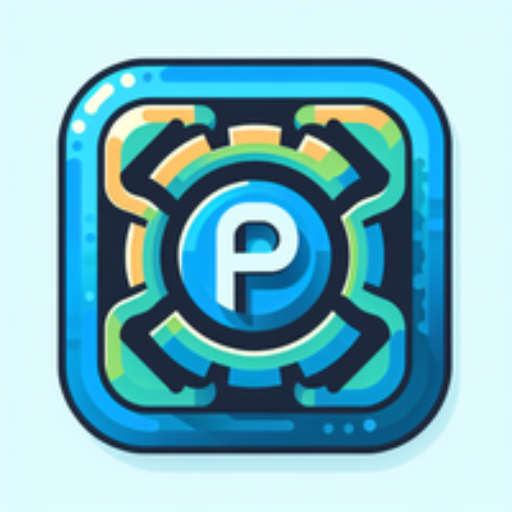
Narrator
AI-powered second-person adventure narrator

EconGuru
AI-powered expert in economic theory and models.

THE PIRATE - IMAGE PROMPT MASTER
AI-powered prompt wizard for visual creators

Astrología Natal
AI-powered natal chart insights for deep self-awareness

SEO Title & Meta Description Generator
AI-powered SEO titles & meta in seconds

Mentor clínico
AI-powered clinical psychology guide for therapy models and practice

US History GPT
AI-Powered Tool for Exploring U.S. History

Space GPT
AI-Powered Knowledge for Space Exploration

AI HVAC ENGINEER
AI-powered HVAC standards and design assistant

The Four Futures Planner
AI-powered tool for exploring future scenarios

- Academic Research
- Team Meetings
- Client Briefings
- Project Reviews
- Board Reports
Detailed Questions and Answers
How does this tool ensure the summary is suitable for formal business use?
The tool uses a custom professional language model specifically trained to produce structured, formal content. Summaries follow business conventions with clear bullet points, logical flow, appropriate headings, and explicit action items. This makes them directly usable in executive communications or project documentation.
Can the tool handle meetings without timestamps?
Yes, it can generate comprehensive summaries even without timestamps. In such cases, the tool estimates the meeting length based on the transcript volume and adjusts the summary length accordingly. Users can also provide an approximate duration to improve accuracy.
What types of transcripts are supported?
The tool supports transcripts from virtual meetings (e.g., Zoom, Teams), in-person interviews, webinars, panel discussions, and voice-to-text outputs. Input can be pasted as plain text or uploaded in common formats like .txt, .docx, or .pdf.
Can it differentiate between speakers and track decisions made?
Yes, when speaker labels are present, the tool attributes statements accordingly, enabling accurate tracking of who said what. It also extracts and flags decisions and agreements as distinct action items at the end of the summary.
Is the summary editable after generation?
Absolutely. While the tool provides a polished, ready-to-use output, users can easily modify or expand sections as needed before exporting or sharing. This ensures flexibility for context-specific adjustments.