
PyCharm Expert-AI-powered PyCharm coding assistant
AI-driven assistant for Python development in PyCharm
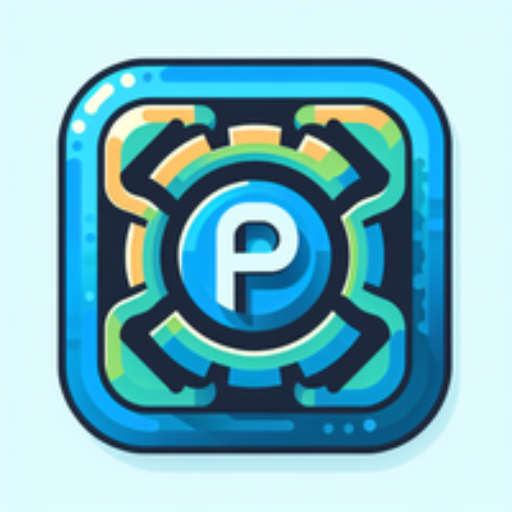
A virtual assistant for coding in PyCharm, providing guidance and troubleshooting help.
Debug a Python script error
Configure PyCharm for Django
Improve code efficiency
Resolve version control issue
Get Embed Code
Overview of PyCharm Expert
PyCharm Expert is a customized AI assistantPyCharm Expert Overview designed to help developers navigate and optimize their use of PyCharm, the powerful Python IDE developed by JetBrains. It focuses on streamlining the development workflow, resolving coding issues, leveraging advanced IDE features, and promoting best practices in Python programming. Unlike a general-purpose AI assistant, PyCharm Expert has a specialized understanding of PyCharm's toolset and real-world Python development challenges. For example, a developer configuring a Django project might struggle with interpreter issues or database integration. PyCharm Expert can guide the developer step-by-step through setting up a virtual environment, configuring the interpreter, enabling Django support, linking the database, and running the server within the IDE—all tailored to the specific project setup and environment. Its responses go beyond documentation by adapting to individual use cases, IDE quirks, and code-level challenges.
Core Functions and Use Case Applications
Debugging and Error Resolution
Example
APyCharm Expert Overview user receives a 'ModuleNotFoundError' despite installing the module via pip.
Scenario
PyCharm Expert will walk the user through checking project interpreter settings, verifying the active environment, and ensuring the correct Python interpreter is selected under 'Settings > Project > Python Interpreter'. It will also provide code samples to verify installation, such as `import` statements and pip list outputs in the terminal panel.
Environment and Project Configuration
Example
A user wants to create a multi-interpreter project using both Python 3.8 and Python 3.11 for different modules.
Scenario
PyCharm Expert helps configure multiple virtual environments, assign them to separate content roots or folders within the project, and use PyCharm’s 'Add Configuration' menu to ensure the correct interpreter is used for each module or script. It explains how to manage project settings and associate folders to avoid runtime conflicts.
Code Refactoring and Optimization
Example
A developer has a 500-line monolithic script and needs to modularize it for maintainability.
Scenario
PyCharm Expert suggests using PyCharm's 'Refactor > Extract Method' and 'Move to File' features. It explains how to break down large functions, introduce reusable modules, and use the 'Structure' tool window to maintain clean architecture. It can also suggest Pythonic improvements like list comprehensions or usage of context managers.
Target User Groups and Their Benefits
Beginner to Intermediate Python Developers
These users often face challenges with environment setup, understanding error messages, or navigating PyCharm’s complex menus. PyCharm Expert helps demystify the IDE, making the transition from basic scripting to structured software development smoother. Features like code inspections, interpreter settings, and VCS integration are explained clearly, with usage tailored to common learning obstacles.
Professional Developers and Teams Working on Large Projects
For users dealing with microservices, multi-module architectures, or large Django/Flask apps, PyCharm Expert assists with scalable project structures, automation of repetitive tasks, and leveraging features like database tools, remote interpreters (SSH/docker), and test coverage. This group benefits from deep dives into PyCharm's profiling, test runner integration, and version control workflows that enhance collaboration and code quality.
How to Use PyCharm Expert Effectively
1. Visit aichatonline.org for a free trial without loginPyCharm Expert Usage Guide, also no need for ChatGPT Plus.
Access the tool directly without any registration. This ensures a frictionless first experience. Just navigate to the site and start interacting with PyCharm Expert instantly.
2. Prepare your coding context or issue in advance.
Whether you're debugging, refactoring, configuring environments, or optimizing performance, have your PyCharm project details, code snippets, and error messages ready to input. This allows for accurate and context-aware guidance.
3. Ask precise, context-rich questions.
To get the most valuable insights, include your programming level, framework or library in use (e.g., Django, Flask, NumPy), and specifics of your current task or bug. PyCharm Expert thrives on clarity and context.
4. Use recommendations to enhance your workflow inside PyCharm.
PyCharm Expert can walk you through IDE features like version control setup, code inspections, interpreter settings, virtual environment management,PyCharm Expert Usage Guide and efficient project navigation.
5. Iterate and refine your code with guidance.
Once you receive a response, integrate suggestions into your project, then continue the dialogue with follow-up questions. This iterative process makes PyCharm Expert a real-time development partner.
Try other advanced and practical GPTs
Narrator
AI-powered second-person adventure narrator

EconGuru
AI-powered expert in economic theory and models.

THE PIRATE - IMAGE PROMPT MASTER
AI-powered prompt wizard for visual creators

Astrología Natal
AI-powered natal chart insights for deep self-awareness

Knowledge Domain Term Extractor
AI-powered semantic term extractor for any domain
IndustrialGPT
AI-driven clarity for industrial efficiency.

GPT2-CHATBOT
AI-Powered Thought Engine for All Minds

Meeting minutes, summaries and actions
AI-powered summaries for every meeting

SEO Title & Meta Description Generator
AI-powered SEO titles & meta in seconds

Mentor clínico
AI-powered clinical psychology guide for therapy models and practice

US History GPT
AI-Powered Tool for Exploring U.S. History

Space GPT
AI-Powered Knowledge for Space Exploration

- Code Debugging
- Project Setup
- Environment Config
- IDE Navigation
- Refactoring Help
Common Questions About PyCharm Expert
How is PyCharm Expert different from other coding assistants?
PyCharm Expert is optimized specifically for the PyCharm IDE and Python development workflows. It focuses on solving IDE-specific challenges such as virtual environment issues, debugger configuration, and refactoring suggestions aligned with PyCharm's features.
Can PyCharm Expert help me set up a Django project?
Yes, it can guide you through setting up a Django project in PyCharm, including creating virtual environments, configuring project settings, installing dependencies, and debugging views or templates within the IDE.
Does PyCharm Expert support database integration help?
Absolutely. It offers detailed help on connecting to databases via PyCharm’s built-in Database tool, including how to set up PostgreSQL, MySQL, or SQLite connections, query tables, and manage schemas.
Is PyCharm Expert suitable for beginners?
Yes. It provides clear explanations of Python syntax, error resolution, and IDE basics, making it ideal for newcomers looking to learn best practices within PyCharm.
What advanced tasks can PyCharm Expert assist with?
It helps with code optimization, identifying anti-patterns, writing custom inspections, using PyCharm plugins, setting up linting and test coverage tools, and improving project modularity for production-level development.






