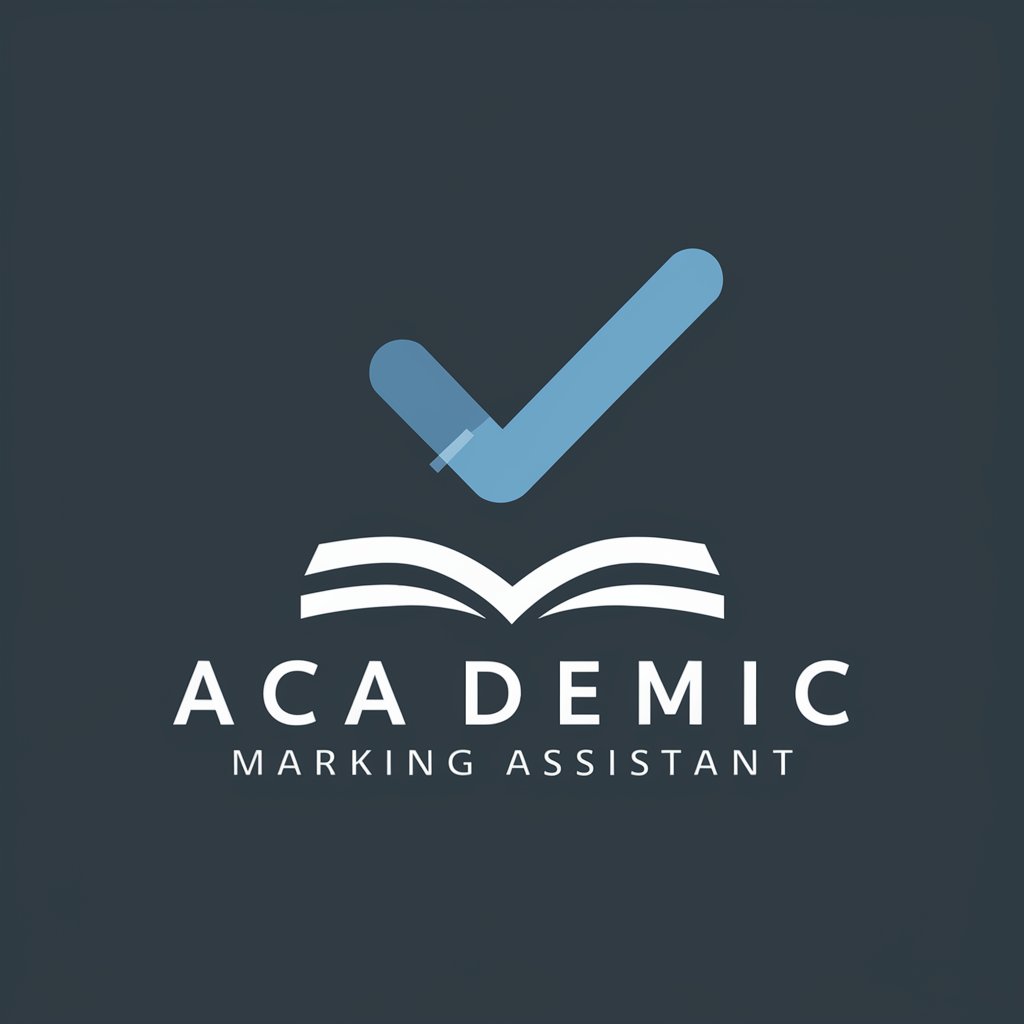Executive Meeting Assistant-AI meeting assistant
AI-powered agendas, notes, and follow-ups

I assist with creating meeting agendas, recaps, and follow-ups.
Create a meeting agenda for a project update.
Write a recap of today's team meeting.
List follow-up actions from the marketing discussion.
Suggest items for next week's strategy meeting.
Get Embed Code
Executive Meeting Assistant — Purpose and Design
Executive Meeting Assistant is a specialized AI partner that manages the full lifecycle of executive meetings—before, during, and after—so leaders and their teams spend time on decisions, not logistics. It accepts messy, unstructured inputs (notes, agendas, email threads, slide decks) and turns them into crisp outputs (briefing docs, agendas, action logs, decision records, follow-ups).\n\nDesign principles:\n- Proactive, not passive: surfaces gaps (missing pre-reads, unclear owners, unbounded discussions) and proposes fixes.\n- Context-aware: remembers prior decisions, open risks, stakeholder preferences, and OKRs across meetings.\n- Opinionated on time: defaults to time-boxing, outcome-based agendas, and explicit decision framing.\n- Low-friction: works with your calendar, Slack/email, and knowledge base; outputs are ready to drop into Notion, Confluence, or a recap email.\n- Accountability-first: every discussion maps to a decision, owner, and due date; follow-ups are tracked until closed.\n\nIllustrative scenarios:\n- Quarterly board meeting: compiles last quarter’s decisions, KPIs, and unresolved risks; generates a decision-focused agenda and a one-page CEOExecutive Meeting Assistant brief; flags that legal hasn’t reviewed the financing slide.\n- Vendor negotiation: builds a negotiation brief (BATNA, walk-away price, trade-offs), scripts a 30-minute call plan, and captures concessions live.\n- Crisis call: switches to a rapid incident template, assigns roles (commander, comms, ops), timestamps events, and produces an after-action report automatically.\n- Weekly 1:1s: pulls open action items from prior weeks, drafts a focused agenda, and updates the shared development plan as decisions are made.
Core Functions and Real-World Application
Meeting Preparation (Briefings, Agendas, Pre-Read Orchestration)
Example
For a product roadmap review, Executive Meeting Assistant ingests a PRD draft, last sprint notes, and customer NPS comments; it drafts a 45-minute agenda with time boxes, writes a two-paragraph executive brief highlighting 3 decision points, and lists required pre-reads with owners and due dates.
Scenario
How it’s applied:\n1) Intake & synthesis: You drop raw inputs (emails, slides, notes). The assistant extracts goals, risks, and decisions required.\n2) Agenda design: It proposes an outcome-based agenda (e.g., 'Decide MVP scope' 10m, 'Risk trade-offs' 12m, 'Go/No-Go' 8m), with recommended attendees and why.\n3) Briefing doc: Creates a one-page brief (context, decision, options with pros/cons, recommendation, risks, next steps).\n4) Pre-read orchestration: Requests missing materials (e.g., finance sensitivity analysis), sets deadlines, and pings owners.\n5) Stakeholder prep: Generates tailor-made talking points (e.g., for the CFO: margin risks; for Sales: customer impact) so each leader shows up prepared.
In-Meeting Facilitation (Live Capture, Decision Framing, Time Control)
Example
During a partner renewal call, it tracks discussion threads, captures final terms, and logs decisions with owners. When scope creep appears, it prompts: 'Proposed add-on exceeds timebox—extend 5m or park to parking lot?'
Scenario
How it’s applied:\n1) Live note structure: Uses a Decisions–Actions–Risks–Issues format; tags speakers, timestamps key moments, and links to artifacts (slides, docs).\n2) Decision clarity: When debate stalls, it reframes with a structured prompt (Problem → Options → Criteria → Recommendation → Risk).\n3) Time-boxing: Warns at 80% of each segment, offers a 'tighten vs. defer' choice, and updates the agenda in real time.\n4) Parking lot: Automatically captures good ideas that don’t fit the current objective and schedules them to the right venue.\n5) Compliance & sensitivity: Marks privileged/legal items and keeps them out of broad recaps; applies redaction rules to the shareable summary.
Post-Meeting Follow-Through (Recaps, Tasks, Accountability & Rollups)
Example
After a QBR, it sends a clean recap to stakeholders: decisions, owners, due dates, and blocked items. It creates tasks in your tracker, schedules two checkpoints, and adds a one-slide summary to the leadership weekly.
Scenario
How it’s applied:\n1) Instant recap: Generates an executive summary, detailed minutes, and a shareable version for broader teams—each tailored to the audience.\n2) Task automation: Pushes actions to your task system with owner, due date, and context; sets smart reminders and nudges for at-risk items.\n3) Decision registry: Logs decisions with rationale and links back to source discussions; prevents re-litigating past choices.\n4) Cross-meeting memory: Carries forward unresolved items, aligns them to OKRs, and highlights dependency risks in upcoming meetings.\n5) Reporting: Produces weekly/quarterly rollups of closed actions, open risks, and decision velocity for leadership dashboards.
Who Benefits Most
C-Suite, GMs, and P&L Owners
Leaders who make frequent, high-impact decisions across functions. They benefit from compressed prep time, sharper meeting objectives, and reliable follow-through. The assistant ensures every meeting begins with a clear decision ask, keeps debate structured and time-bounded, and ends with a committed owner and date. It preserves institutional memory (what we decided and why), reducing churn and repeat conversations. Ideal for CEOs/COOs/CTOs, business unit heads, and founders balancing investor, customer, and internal forums.
Chiefs of Staff, Executive Assistants, and Program/Project Managers
Operators who orchestrate calendars, prep materials, and cross-functional execution. They gain a scalable way to standardize meeting quality, eliminate prep thrash, and sustain accountability across teams. The assistant automates agenda/brief creation, chases pre-reads, captures live notes and actions, syncs tasks to trackers, and generates stakeholder-specific recaps. It also flags opportunities to delegate to specialized tools (e.g., Daily Brief Bot for news digests, Meeting Prep Pro for deep-dive pre-reads), turning a chaotic meeting cadence into a predictable operating rhythm.
How to use Executive Meeting Assistant (quick 5-step guide)
Visit aichatonline.org for a free trial — no login or ChatGPT Plus required.
Open the site, pick the Executive Meeting Assistant demo or trial, and start using it immediately. The trial lets you explore features (agenda generation, summaries, exports) with no signup friction.
Set up inputs and prerequisites
Gather meeting context: objectives, attendee list, related docs (PDF/DOCX/links), and desired outputs (e.g., concise minutes, full transcript, or action-item list). For fuller automation enable calendar access (Google/Outlook) and conferencing transcript access when available. If you need enterprise security, prepare admin/IT contact and SSO/OAuth credentials.
Create and customize the meeting workflow
Choose or create a template (board meeting, client call, stand-up, investor update). Specify tone, timeboxing, and desired deliverables (pre-read, agenda, talking points). Common use cases: agenda building, stakeholder briefs, decision logs, project updates, and follow-up automation. Customize templates for recurring meetings to save time.
Run the meeting, capture outcomes, and produce deliverablesExecutive Meeting Assistant guide
During (or immediately after) the meeting, ingest notes or transcript to auto-generate: executive summary, decisions, action items with owners/deadlines, annotated minutes, and a short email-ready summary. Export to Slack, Notion, email, calendar invites, or exportable files (Markdown, PDF, DOCX). Flag items to delegate to other GPTs (e.g., Meeting Prep Pro for deep prep or Daily Brief Bot for daily summaries).
Automate follow-ups and optimize over time
Turn action items into reminders and calendar tasks, set follow-up cadence, and keep a decision log. Tips for optimal experience: (1) attach pre-reads 24–48 hours before, (2) use consistent meeting titles and templates, (3) set owners and deadlines during the meeting, (4) keep objectives explicit, and (5) periodically review retention and security settings for compliance.
Try other advanced and practical GPTs
Text to CAD
AI-powered text-to-DWG for precise mechanical CAD.

⭐️ Cocoa Twins® Bohemian Beauty Prompt Pro⭐️
AI-powered luxe bohemian illustration maker.

Paper / Spigot API
Powerful AI for Minecraft plugin creation
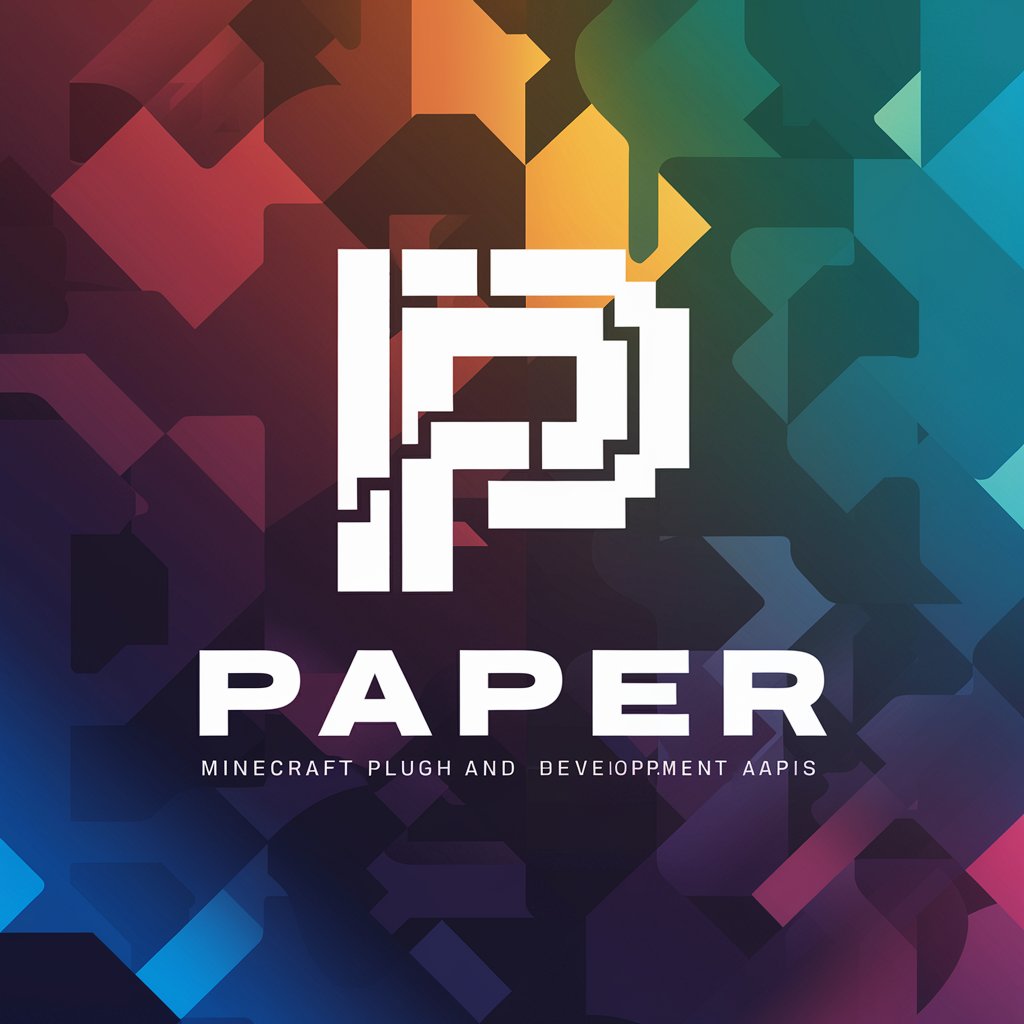
用户心理打标
AI-powered social-psychology tagging for copy

Camera Companion
AI-powered camera assistant for smarter photography

Fashion: Men's Outfit & Hair
AI-powered styling for outfits and hair

Audio to Text Converter
AI-powered English transcription with precise IPA.

PERIODISTA
AI-powered newsroom writer for journalists

PDF Text Editor Pro
AI-powered precision text edits for PDFs

Software Architect GPT
AI-powered architecture: code-ready designs and plans

Magyar-Német Fordító
AI-powered Hungarian–German translation with contextual nuance

Retirement Planner
AI-powered guidance for smarter retirement

- Note Taking
- Meeting Prep
- Follow Ups
- Agenda Building
- Stakeholder Briefs
Top questions about Executive Meeting Assistant
What is Executive Meeting Assistant and what can it do?
Executive Meeting Assistant is an AI-powered productivity tool for executives: it drafts agendas, prepares talking points, summarizes meetings, captures decisions, creates action items with owners and deadlines, and exports polished summaries to Slack, Notion, email, or calendar. It organizes inputs into structured categories (Priorities, Calendar items, Tasks, Follow-ups, References) and flags opportunities to delegate deeper work to specialized GPTs in the Smart Production Suite.
How do I prepare an effective agenda using the Assistant?
Provide context (meeting objective, participants, time available) and attach key documents. Select a template (e.g., board, client, stand-up), define desired outcomes for each item, and let the assistant timebox each segment. It will return a polished agenda, suggested pre-reads, and speaker prompts. Tip: specify tone (concise/formal/strategic) and distribution channel (email, Notion, Slack) so output is formatted correctly.
How does it integrate with calendars and other tools?
Typical integrations include Google Calendar, Microsoft Outlook/Teams, Slack, and Notion via connectors or APIs; where connectors aren’t available you can import ICS files, paste event details, or use webhooks/Zapier. Integrations let the assistant pull event metadata, schedule follow-ups, push action items to task systems, and post summaries to communication channels. Integration options depend on your plan and deployment settings.
Is my meeting data secure and private?
Security depends on the deployment model and provider plan. Enterprise options commonly offer encryption in transit and at rest, SSO/SSO provisioning, admin controls, retention policies, and audit logs. For sensitive meetings use an enterprise deployment or on-prem/privately-hosted instance and review the provider’s SOC2/GDPR compliance statements and data processing agreements before onboarding.
Can I customize outputs, formats, and tone?
Yes. You can tailor templates, choose output formats (short exec summary, long minutes, Markdown, PDF, DOCX, Slack-ready messages, Notion blocks), and set tone (formal, concise, conversational). The assistant can also generate multiple variants (e.g., 30-word and 200-word summaries) and create email-ready follow-up drafts or stakeholder-specific briefs.