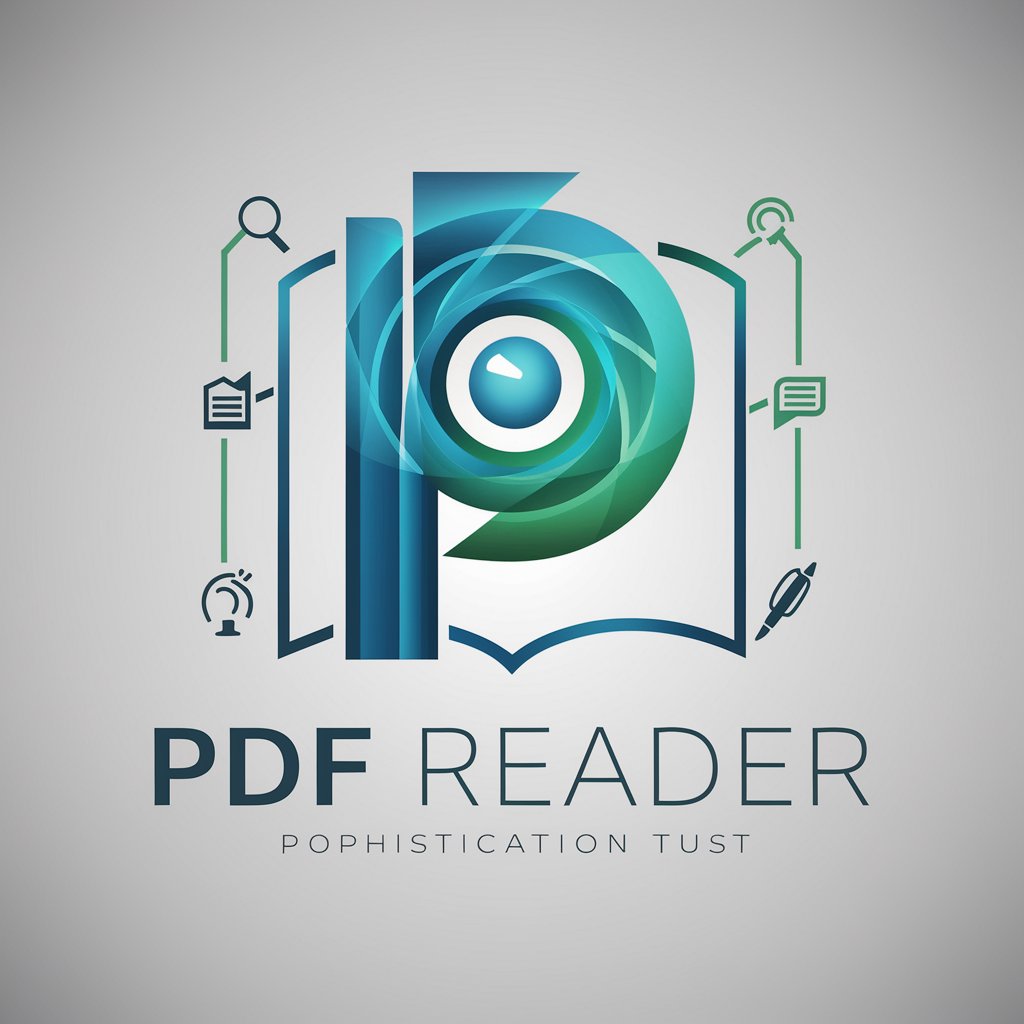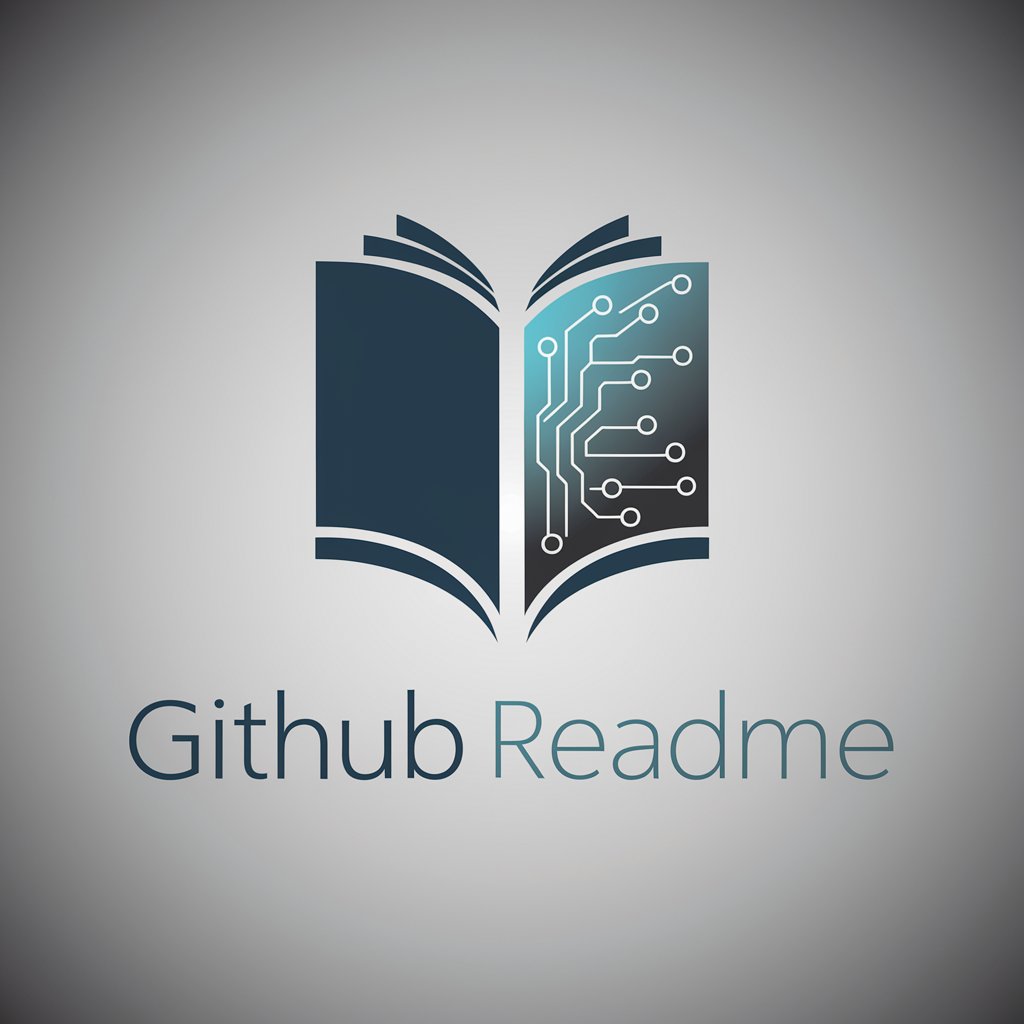File Reader-AI file reader and summarizer
AI-powered reading, extraction, and summarization for documents
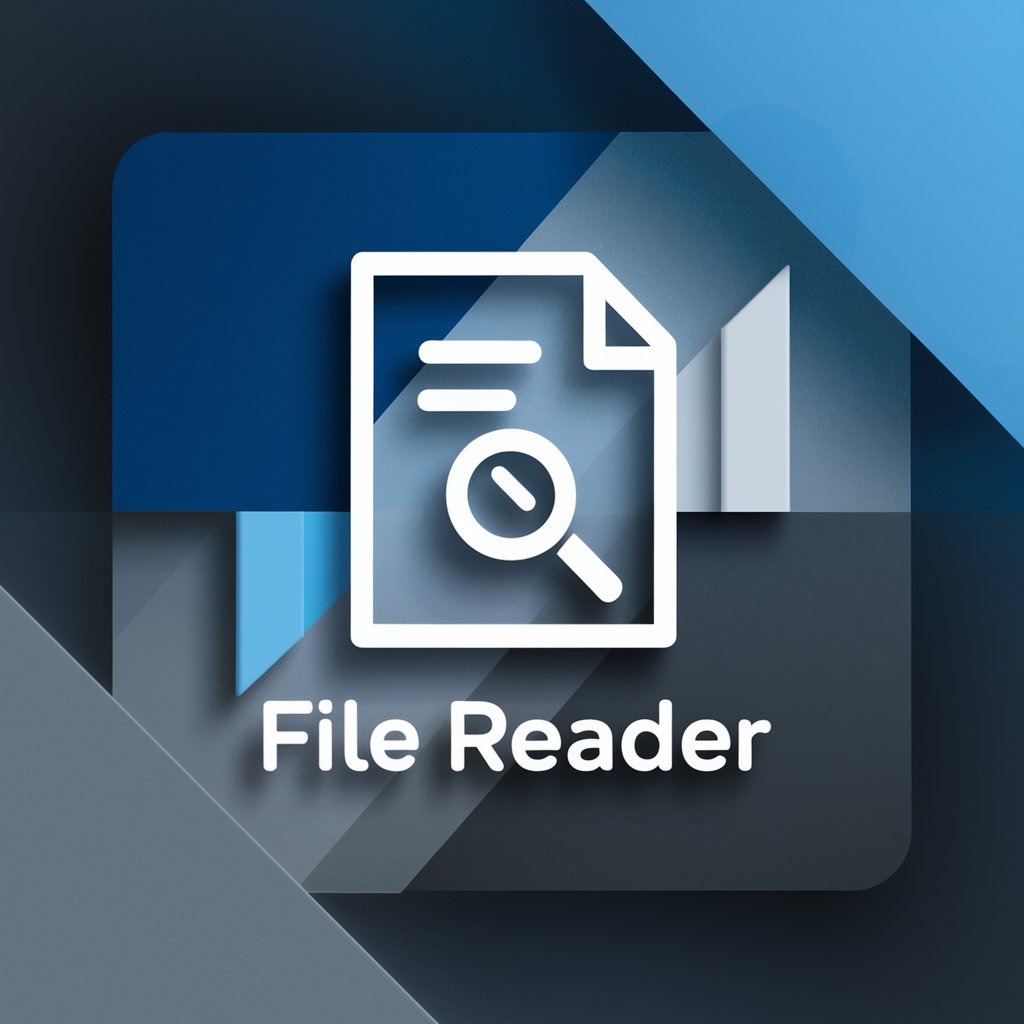
Reads and interprets files, providing summaries and answers.
Summarize this PDF for me.
What is the main point of this Word document?
Explain the key details from this PowerPoint.
Answer my questions about this uploaded file.
Get Embed Code
Introduction to File Reader
A File Reader is a software tool or function designed to allow users to access,File Reader overview read, and sometimes process data stored in various file formats. Its core purpose is to offer a streamlined interface for interacting with files, without requiring the user to manually handle complex data parsing or file-opening processes. File Readers can handle diverse file types like text files, CSVs, PDFs, XMLs, JSONs, and more, making them incredibly useful across many sectors like programming, data analysis, and system administration. For instance, a developer might use a File Reader in a Python script to parse data from a CSV file and use it for further processing or analysis, without manually opening and reviewing the file content. Another example would be a business analyst utilizing a File Reader to extract data from a large set of logs in JSON format to generate meaningful reports or insights. The File Reader abstracts away low-level file handling and presents users with a higher-level, simplified view of the file contents.
Main Functions of File Reader
File Opening and Reading
Example
A File Reader allows the opening and reading of files from local storage or remote systems, enabling users to accessFile Reader functions their contents. For example, in Python, the 'open()' function can be used to read a text file and extract lines or content.
Scenario
Consider a scenario where a data analyst needs to process a large CSV file containing thousands of rows of sales data. The File Reader allows them to quickly open the file, iterate through each line, and extract the necessary data without having to manually open and inspect the file.
Data Parsing and Extraction
Example
Once a file is read, a File Reader can also help parse structured data. For instance, JSON and XML files can be parsed into usable data structures like dictionaries, lists, or arrays.
Scenario
Imagine a web developer who needs to fetch JSON data from an API endpoint and store it in a database. The File Reader reads the JSON file, parses its content, and structures the data into a dictionary format, which can then be used in the database insertion logic.
File Conversion and Formatting
Example
Some File Readers support file format conversions, transforming data from one format to another. For instance, a File Reader might convert a CSV file into an Excel format (.xlsx) for easier use with spreadsheet applications.
Scenario
A financial analyst might have a report in CSV format that needs to be converted to Excel to allow further analysis using pivot tables. The File Reader can convert the file to the desired format, preserving the data integrity and layout during the process.
Ideal Users of File Reader
Software Developers
Developers are frequent users of File Readers as they rely on tools that can efficiently process and manipulate files programmatically. File Readers simplify the integration of file-based data sources into applications, making it easier to read, write, and manipulate file content. They often work with text-based data, such as JSON, XML, and CSV, and use File Readers to extract and structure that data for use within larger systems or applications.
Data Analysts and Scientists
Data professionals, including analysts and data scientists, often work with large datasets stored in files like CSV, Excel, and JSON. They use File Readers to extract, parse, and manipulate these datasets for analysis. File Readers are essential for automating the ingestion of data into analysis pipelines, allowing these professionals to focus on data interpretation rather than file management.
Business Users and Reporters
Business users who need to analyze or visualize data stored in flat files often utilize File Readers for accessing and extracting information from reports. Whether it's a CSV from a sales database or an Excel file summarizing quarterly data, File Readers simplify the process of accessing relevant information without requiring technical expertise in file formats or parsing techniques.
How to use File Reader
Visit aichatonline.org for a free trial — no login or ChatGPT Plus required.
Open aichatonline.org to access a free trial of File Reader immediately; no account sign-up or ChatGPT Plus subscription is necessary to try the tool.
Prepare files and prerequisites
Supported inputs typically include PDF, DOCX, PPTX, XLSX/CSV, TXT, and common image formats (JPEG/PNG). Use a modern browser (Chrome/Edge/Firefox/Safari), stable internet, and reasonably sized files (split very large files). Have permission to upload content and remove or redact sensitive info if privacy is a concern.
Upload, select mode, and interact
Upload the document or drag-and-drop. Choose what you want (summary, Q&A, table extraction, translation, or export). Ask specific questions (e.g., “Summarize conclusions” or “Extract the contract dates”). Review the AI’s output, request clarifications, or refine prompts to improve results.
Use cases and optimization tips
Common use cases: research summarization, contract review, data extraction from tables, meeting notes, and content editing. For optimal results: provide clear promptsFile Reader usage guide, upload high-resolution scans for OCR, indicate the page or section to focus on, and request citations or source excerpts when accuracy is critical.
Security, troubleshooting, and best practices
If output is garbled, try re-uploading a clean/original file or split multi-column PDFs into single-column pages. For privacy: verify the service’s data policy before uploading sensitive documents and request deletion where available. Export results, keep local backups of critical extracts, and validate important facts against source documents.
Try other advanced and practical GPTs
Social Media Copywriter
AI-driven content for engaging social media posts.

WriteForMe - academically | thesis (Craft Pro)
AI-powered thesis and academic writing support.

MySQL Expert
AI-powered SQL optimization and troubleshooting tool.

CV Generator
Create, Customize, and Download Your Perfect CV with AI

Mijourney AI Realistic Photo Prompt Generator 6.0
AI-powered photo creation at your fingertips.

Career Coach
AI-driven career coaching for your success.

CTF Companion
AI-driven content generation and enhancement.

Legal GPT (Law & Contract)
AI-powered legal drafting and analysis.

罵倒カフェの店員GPT(ツンデレ)
AI-powered tsundere café attendant delivering playful, customizable insults.

TOEIC & TOEFL Prep📚
AI-powered TOEIC & TOEFL practice with instant feedback

Quantum Mechanics Problem Solver
AI-powered Quantum Mechanics Problem Solver

チャットGPT
AI-powered chat that writes, codes, and teaches

- Academic Writing
- Market Research
- Data Extraction
- Meeting Notes
- Legal Review
Frequently asked questions
What can File Reader do?
File Reader uses AI to read and understand uploaded documents—summarizing content, answering specific questions about the file, extracting tables and structured data, converting scanned pages with OCR, and producing exportable summaries or extracts. It speeds document review, research, and data capture workflows.
Which file types and sizes are supported?
Typical supported formats include PDF, Word (DOC/DOCX), PowerPoint (PPT/PPTX), Excel/CSV, plain text (TXT), and images (JPEG/PNG). Scanned PDFs and images are processed with OCR. Very large files may need splitting; check the product documentation for exact per-file size limits and bulk-upload options.
How secure is my data and what about privacy?
Security implementations vary by provider; commonly files are sent over encrypted connections (TLS) and processed in secure cloud environments. If you handle sensitive data, confirm retention, deletion, and encryption policies in the service’s privacy policy or seek an enterprise/on-premises option. When unsure, redact or avoid uploading highly sensitive material.
What are the main limitations and how accurate are results?
Accuracy depends on input quality and complexity. Clean, digital originals produce the best extraction; low-resolution scans, handwriting, complex multi-column layouts, or unusual fonts can reduce accuracy. The AI may omit context or produce hallucinated details—always verify critical facts, ask for source citations or page excerpts, and refine prompts for precision.
How do I export results or integrate File Reader into workflows?
You can typically copy/paste outputs, download summaries or extracted tables (CSV/Excel), and export annotated PDFs. Many services offer APIs, webhooks, or integrations (e.g., cloud storage or automation platforms) for direct workflow integration—consult product docs for available connectors and developer guides.