
LinkedIn Message Assistant-AI LinkedIn message generator
AI-powered concise LinkedIn outreach — personalize at scale
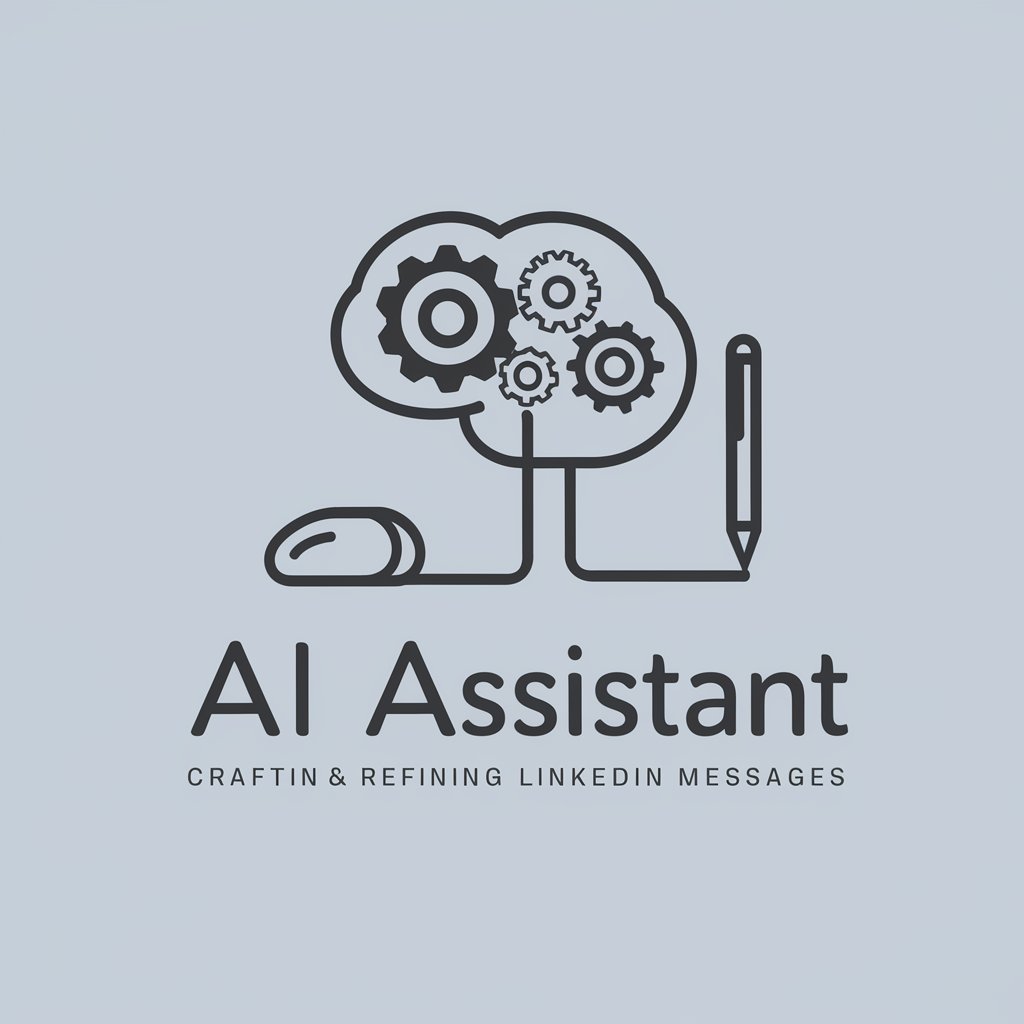
Crafts and refines professional LinkedIn messages.
Help me write a connection request.
How can I improve this LinkedIn message?
Draft a message for a new connection.
Suggest changes to this LinkedIn DM.
Get Embed Code
LinkedIn Message Assistant — Purpose and Design
LinkedIn Message Assistant is a focused conversational assistant designed to help users craft, edit, and optimize short professional messages for LinkedIn—primarily connection requests (kept to a 300-character limit) and follow-up/direct messages for existing connections. Its design purpose is to combine brevity, relevance, and etiquette so every message increases the chance of a positive response while remaining authentic to the sender. The assistant analyzes the speaker’s intent (networking, recruiting, business development, job search, content collaboration), the recipient’s visible profile signals (role, company, recent activity, shared affiliations), and best-practice messaging patterns (clear value statement, call to action, contextual personalization) to produce a compact, persuasive message. Example: Given a hiring manager’s profile showing a recent post about diversity hiring, the assistant can produce a 300-character connection request that references the post, highlights a shared interest, and offers a brief reason to connect. Scenario: A VP of Product wants to expand her AI network before an industry conference; the assistant drafts 12 tailored connection requests that reference each prospect’s conference talk orLinkedIn Message Assistant recent article and keeps each message under 300 characters so they can be sent quickly from the mobile LinkedIn app.
Core Functions and How They're Used
Craft concise, 300-character connection requests
Example
“Hi Maya — loved your article on ML fairness. I’m building product features that surface fairness metrics and would value connecting to swap lessons. — Alex” (under 300 chars)
Scenario
A product manager attending an industry event needs ten tailored connection requests to send quickly from their phone. The assistant generates short, personalized lines referencing each recipient’s recent work or mutual affiliation and ensures each message fits LinkedIn’s character limit.
Draft and polish follow-up/direct messages for existing connections
Example
“Thanks for connecting, Jordan — enjoyed your post about scaling ops. Quick question: are you open to a 15-min chat about tooling that cut our deployment time by 30%?”
Scenario
A salesperson follows up after a connection accepts. The assistant produces a polite, outcome-focused DM (reminder of context, concise value proposition, one clear ask) and offers two tone variants: friendly and formal, so the sender can choose what matches their voice.
Provide personalization prompts and profile-tuned language
Example
Personalization cue returned by assistant: ‘Mention their 2024 keynote on product-led growth + note you’re local to Boston + offer a coffee at the conference.’
Scenario
For high-volume outreach, the assistant scans visible profile cues the user provides (job title, location, recent posts, shared schools) and returns a short list of personalization hooks plus a matching 300-character message. This helps outreach remain personalized even when scaling to dozens of targets.
Who Benefits Most
Recruiters & Business Development / Sales Professionals
Why: They need high-throughput, high-quality outreach that converts. The assistant helps create succinct connection requests and follow-up messages that clearly explain relevance and next steps. How they benefit: faster personalization at scale (short templates tailored to role/company), option sets for different tones (direct vs consultative), and improved response rates because messages convey clear value quickly. Example use: A recruiter sends 50 connection requests before a hiring sprint—each message references the recipient’s recent role change and invites a 15-minute screening call in one sentence.
Job Seekers, Career Changers, and Independent Professionals
Why: These users must make every outreach interaction count while remaining concise. The assistant helps craft messages that balance humility, credibility, and a clear ask (advice, referral, informational chat) within LinkedIn’s short connection-request limit. How they benefit: tailored approaches for cold connections, alumni outreach, and informational interviews; multiple concise variants (e.g., “advice” ask vs “referral” ask) so users can test what works. Example use: A mid-career designer requests informational chats from three designers at target companies—each message references a recent project on the recipient’s profile and asks for 20 minutes of time in a polite, compact way.
How to use LinkedIn Message Assistant (5 steps)
Visit aichatonline.org for a free trial
Open aichatonline.org to start a free trial—no login required and no ChatGPT Plus subscription needed. This gives immediate access to the LinkedIn Message Assistant interface and sample templates so you can try it risk-free.
Prepare context and goal
Have the recipient’s role, company, and the outreach objective ready (e.g., connect, pitch, follow-up, job inquiry). Prerequisites: basic LinkedIn profile info and a short note about your value proposition. Common use cases include cold networking, recruiting outreach, sales touchpoints, job introductions, and follow-ups.
Enter recipient info and choose tone
Paste a short recipient summary or LinkedIn profile headline and select tone (friendly, formal, neutral), desired length (up to 300 characters), and message type (connection request, follow-up, InMail). Use the 300-character limit option for connection requests to ensure LinkedIn compatibility.
Generate, review, and customize
Click Generate toLinkedIn Message Assistant Guide produce multiple tailored drafts. Review suggested messages for accuracy and personalization—swap in a specific mutual connection, project, or recent activity from the recipient’s profile. Tips: keep the opening reference precise, use one clear call-to-action, and maintain the chosen tone. Check for jargon and compliance with company policies.
Copy to LinkedIn and iterate
Copy the chosen message directly into LinkedIn or your outreach tool. Track responses and iterate: A/B test tones and openers, save high-performing variants to templates, and update recipient context for future uses. Tip: keep a short internal log (subject, variant, response rate) for continuous improvement.
Try other advanced and practical GPTs
Metallurgy Mate
AI-driven tool for material science analysis

Eleven Labs - Text-to-Speech enhancer
AI-powered studio for hyper-realistic speech

Brief Bot
AI-powered legal case brief generator.

POpAI
AI-powered assistance for any task.

ADVOGADO DO CONSUMIDOR
AI-Powered Legal Solutions for Consumers

Creative Answers & Brainstorm GPT
Unleash your creativity with AI-powered brainstorming.

✏️ Linkedin Post Creator ✏️
AI-powered tool to create impactful LinkedIn posts

Специалист по сегментации аудитории
AI-powered audience segmentation at your fingertips.
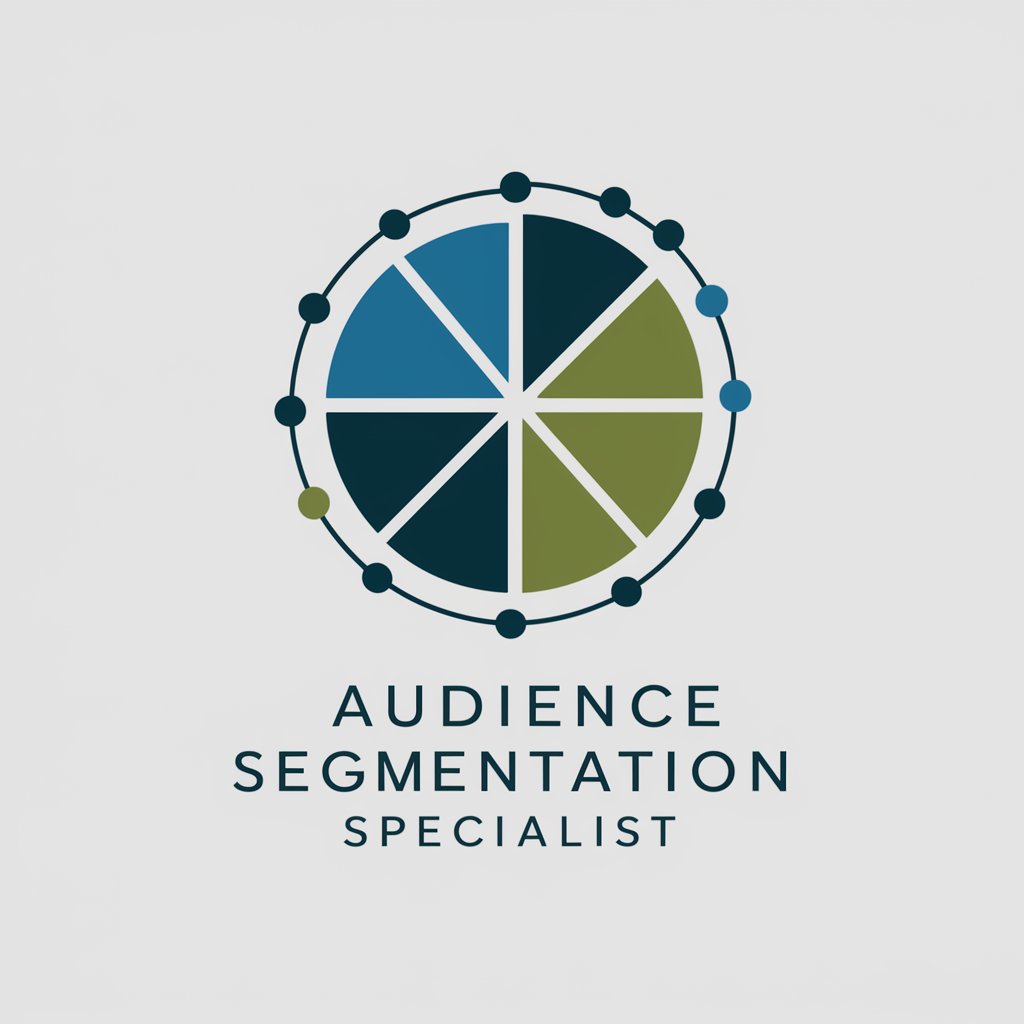
ZeroGPT
AI-powered tool for detecting AI-generated text.

Cringe Crafter
Create cringy, viral content with AI.

강아지 화가 🐶
Create personalized dog art with AI

Experto parafraseador de textos®
AI-driven text rephrasing with precision.

- Job Search
- Networking
- Sales Outreach
- Recruiting
- Follow-up
Top questions about LinkedIn Message Assistant
What message length does the assistant support for connection requests?
It creates messages tailored to LinkedIn constraints—especially the 300-character limit for connection requests. You can request condensed or expanded variants; the assistant will provide versions that fit within LinkedIn’s limits and offer shorter alternatives optimized for higher acceptance rates.
How does it personalize messages for each recipient?
Personalization uses the recipient’s role, company, mutual connections, recent activity, or a short pasted headline/profile snippet you provide. The assistant weaves a specific reference (project, article, mutual interest) into the opener and aligns the value statement and call-to-action to the recipient’s likely priorities.
Is my data kept private when I paste profiles or notes?
Treat pasted profile summaries and notes as input for one-time message generation. Best practice: avoid pasting sensitive personal data. If privacy guarantees are important, consult the service’s privacy policy on aichatonline.org before using and prefer minimal context (role + one line) rather than full bios.
Can it write in different tones and languages?
Yes—choose from tones such as friendly, formal, concise, or persuasive. The assistant supports multiple languages for drafting outreach (specify the language). For best results, indicate local etiquette or regional preferences (e.g., formal titles in some countries).
How can I measure and improve outreach performance?
Use iterative testing: launch two variants (A/B) for the same target group, measure acceptance/reply rates, and log which opener and CTA performed better. Save top performers as templates. The assistant can generate alternate subject lines, follow-ups, and concise reminders to boost response rates over time.





