
Diagramas: Muéstrame-AI diagram generator
AI-powered diagram creation — visual ideas instantly.

Cree diagramas, visualizaciones de arquitectura, diagramas de flujo, mapas mentales, esquemas y más. Ideal para codificación, presentaciones y documentación de códigos. ¡Exporta y edita tu diagrama gratis!
Diagrama de secuencia que explica Internet.
Get Embed Code
Introduction to Diagramas: Muéstrame
Diagramas: Muéstrame is a dynamic software tool designed to facilitate the creation and visualization of various types of diagrams for both professional and personal use. Its main goal is to simplify the process of diagramming complex ideas, processes, or systems by providing an intuitive interface with a variety of customizable templates. The software is designed to bridge the gap between technical and non-technical users, allowing individuals to easily translate their ideas into visually compelling diagrams. This versatility makes it useful for a wide range of applications, from business process mapping to educational purposes. A practical example could be a project manager using Diagramas: Muéstrame to map out a workflow for a new product launch. The software would allow them to represent tasks, responsibilities, and timelines in a clear and digestible format, ensuring better understanding among team members and stakeholders.
Main Functions of Diagramas: Muéstrame
Drag-and-Drop Diagram BuilderDiagramas: Muéstrame overview
Example
Users can drag and drop different shapes, icons, and connectors to create diagrams. These include flowcharts, organizational charts, network topologies, and more.
Scenario
A marketing team can create a flowchart showing the stages of a customer journey. The diagram helps visualize the steps a customer takes from initial awareness to post-purchase behavior, facilitating a better understanding of where to optimize the marketing process.
Collaboration Tools
Example
Diagramas: Muéstrame allows multiple users to collaborate in real-time on a single diagram. Users can leave comments, track changes, and make annotations.
Scenario
In a software development company, developers and product managers can collaborate on a technical architecture diagram, sharing ideas and making revisions without needing to meet in person. This real-time collaboration speeds up the decision-making process.
Template Library
Example
The software offers a wide array of pre-designed templates, which users can customize according to their needs. These templates range from business process models to mind maps, circuit diagrams, and more.
Scenario
A teacher preparing a lesson on ecosystems can use a pre-designed mind map template to visually organize information about food chains, biomes, and species interactions. This helps students grasp the complexity of the subject in a visually engaging way.
Cloud Integration and Export Options
Example
Diagrams can be saved on the cloud for easy access and sharing across devices. Users can also export diagrams in various formats such as PNG, PDF, SVG, or even interactive web links.
Scenario
A freelance consultant can design a series of process flow diagrams for a client and then export them as PDFs for easy sharing. Later, the consultant can access the diagrams on any device, making it convenient to review or modify them on the go.
Ideal Users of Diagramas: Muéstrame
Business Professionals
Professionals such as project managers, consultants, and analysts who need to present complex processes, workflows, or organizational structures in a clear and effective way would find Diagramas: Muéstrame particularly useful. The software's visual capabilities allow for better communication and understanding of data, which can lead to more efficient decision-making processes and clearer project roadmaps. An example might be a project manager in a tech firm who uses the tool to create a detailed project timeline and task distribution chart.
Educators and Trainers
Educators, trainers, and academic professionals can benefit greatly from Diagramas: Muéstrame, as it helps create visual aids that simplify complex ideas and enhance learning. Diagrams like flowcharts, mind maps, and Venn diagrams can make abstract concepts easier to understand for students. A scenario could involve a high school biology teacher using the tool to create diagrams that explain biological systems, aiding visual learners.
Engineers and Technical Designers
Engineers or technical designers who need to communicate technical diagrams like network architectures, circuit designs, or system workflows will find Diagramas: Muéstrame's precision and customization features extremely valuable. For example, a network engineer might use the platform to draft a new system design that illustrates server connections, data flow, and redundancy, which can be shared across teams to ensure alignment.
Creative Professionals
Graphic designers, creative directors, and other design-oriented professionals can use Diagramas: Muéstrame to visualize creative processes, workflows, or collaborative projects. The intuitive drag-and-drop interface allows them to create visually appealing diagrams that can be shared with clients or used for brainstorming sessions. For example, a creative director could use the tool to map out the various stages of a branding project, from initial concepts to final delivery.
Small Business Owners and Startups
Small business owners and startups often need to map out processes, workflows, and strategies to guide their teams and improve organizational efficiency. Diagramas: Muéstrame offers an accessible way to do so without requiring advanced technical skills. A small business owner might use the tool to create an organizational chart for their growing team, or to diagram a customer service workflow that ensures a smoother experience for their clients.
How to use Diagramas: Muéstrame — five quick steps
Visit aichatonline.org for a free trial without login, also no need for ChatGPT Plus.
Open the site to start immediately — no sign-up or ChatGPT Plus subscription required for a trial. This gives hands-on access so you can test diagram creation before committing to any account or plan.
Prepare your diagram input
Decide the diagram goal (architecture, flow, timeline, mind map, ERD). Have a short description or a list of entities/steps ready. Prerequisites: a modern browser and internet connection. Tip: concise lists or bullet points of nodes/relations speed up accurate results.
Request the diagram and specify type
Tell the tool what you want using plain language (e.g., “Draw a sequence of user → web → API → database for login”). Specify diagram type when helpful (sequence, graph, mindmap, timeline, entity-relationship). If you know a diagram language (Mermaid), you may paste code — otherwise plain language is fine.
Review, refine, and iterate
Examine the rendered output, ask forHow to use Diagramas edits (layout, labels, colors, level-of-detail) or request alternative layouts and subgraphs. Tip: for complex systems, break into smaller diagrams (module-level first, then detailed components). Provide concrete corrections (rename nodes, change flow direction) for faster convergence.
Export, integrate, and reuse
Download or copy the rendered image (PNG/SVG links), use provided editor links for further edits, or embed the image into docs and slides. Best practices: keep node names short and unique, include a legend for ambiguous symbols, and save multiple versions for different audiences (technical vs non-technical).
Try other advanced and practical GPTs
Life Coach
AI-powered guidance for personal growth

SAT Math Tutor
AI-powered SAT Math tutor — personalized step-by-step practice.
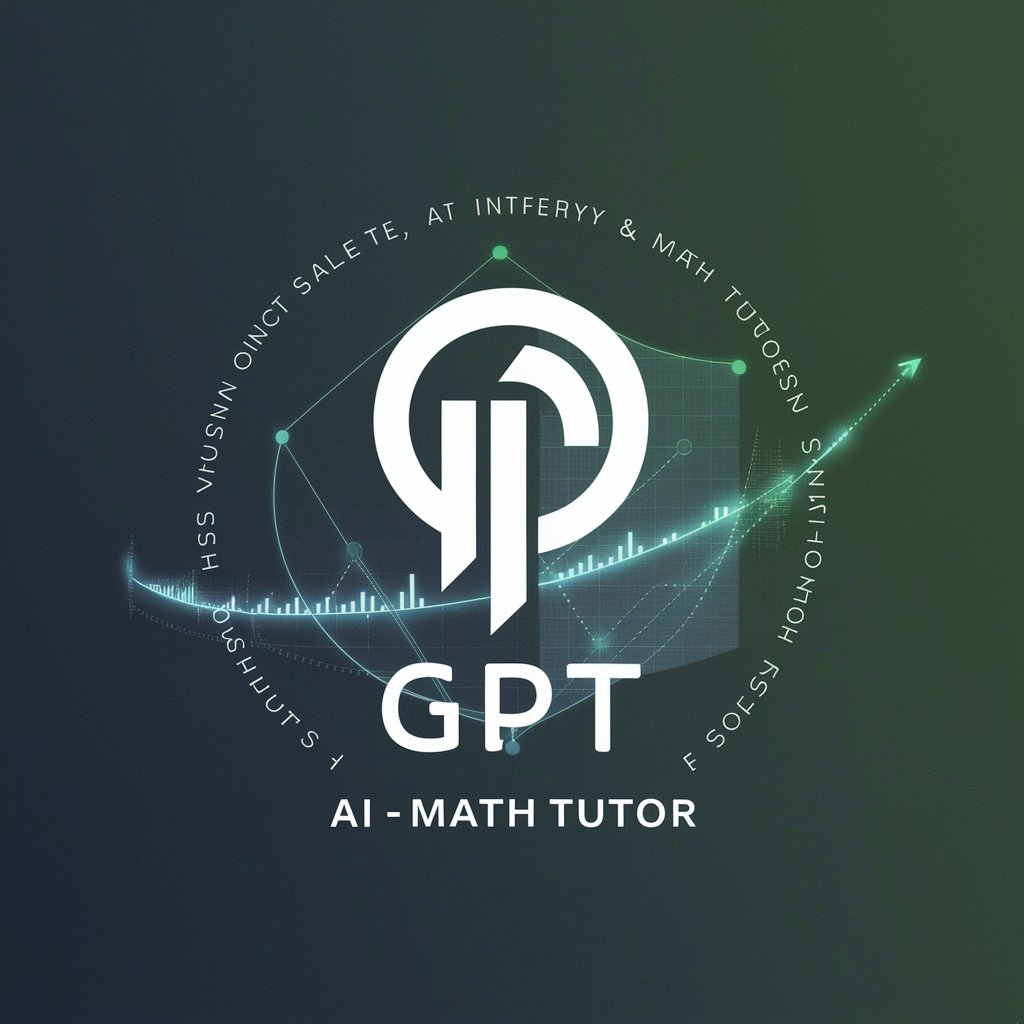
AP Government and Politics (US) Help
AI-powered AP Gov tutor, practice, and grading

GPT Vision
AI-powered visual content analysis tool.

ClickHouse Pro
AI-powered ClickHouse expert for query tuning

Financial Analysis & Valuation Expert
AI-powered valuation, modeling, and reporting.

LaTeX Beamer Assistant
AI-powered tool for effortless LaTeX slides

Chaos Magick Assistant
AI-driven support for your Chaos Magick practice.

antenna
AI-driven content and research made easy.

Magic, spells and witchcraft
AI-powered guidance for ethical magic

Psychometric GPT
AI-powered psychometric assessments for personalized insights.

Alt Text Guru
AI-powered concise alt text for accessibility

- Academic Writing
- Project Planning
- Product Design
- Learning
- System Diagrams
Five common questions about Diagramas: Muéstrame
What is Diagramas: Muéstrame and what does it do?
Diagramas: Muéstrame is an AI-driven diagram assistant that converts plain-language descriptions (or diagram code) into rendered diagrams. It supports common diagram types (sequence, graph, mindmap, timeline, entity-relationship) and helps you iterate: describe a scene, get a visual, request edits, and export images or editor links for refinement.
Which diagram types and output formats are supported?
Typical supported diagram types include sequence diagrams, general graphs (hierarchies/flowcharts), mind maps, timelines, and entity-relationship diagrams. The system produces rendered images you can download or open in an online editor; common export formats are PNG and SVG. Mermaid is the default diagram language if you supply code, but natural-language prompts are fully supported.
Do I need to learn diagram syntax like Mermaid to use it?
No. You can describe diagrams in natural language (e.g., “user logs in → web → API → DB”). Syntax knowledge helps only when you want precise control or paste existing diagram code. If you do provide code, indicate the language (Mermaid) and the desired diagram type for best results.
How can I get the best results quickly?
Be explicit: list nodes, define relationships (direction, labels), state layout preference (left-right, top-bottom), and give scale hints (high-level vs detailed). Keep diagrams to manageable sizes (group or split complex systems). Ask for color/theme or for alternate views (component vs interaction). Small iterative edits beat huge single prompts.
What about privacy, data and intellectual property?
Diagram content is processed by the rendering service; avoid sending secrets (API keys, private credentials) inside diagrams. For sensitive work, check the service provider’s privacy policy and terms at the host site. Typically you retain ownership of your created diagrams, but confirm licensing and storage/retention rules with the provider if you need enterprise-grade guarantees.





