
Android Studio Developer-AI Android dev copilot
AI-powered Android coding, debugging, and design.

⭐️ 4.4ㆍYour personal Kotlin, Jetpack Compose, and XML Layouts copilot and project generator, with a focus on responsive, beautiful, and scalable apps. Write clean code and become a much faster developer.
👤 Build a full login screen with password recovery
🪲 Find any bug or improvement in my code
⭐️ Transform this UI design into Android code
💡 Teach me a useful skill or trick in Android
Get Embed Code
Introduction to Android StudioAndroid Studio overview Developer
Android Studio is the official integrated development environment (IDE) for Google's Android operating system. It was designed to offer a robust, feature-rich platform for building, testing, and deploying Android apps. Developed by Google, Android Studio is based on IntelliJ IDEA, providing an advanced code editor, debugging tools, and deep integration with the Android platform. One of the core design goals of Android Studio is to streamline the development process for Android developers by integrating various features such as code completion, linting, emulators, and version control systems all into one platform. For example, Android Studio comes with built-in tools like the Android Emulator for testing, which simulates a real Android device environment. This allows developers to test their apps without needing physical devices, speeding up the development process and reducing testing costs. Additionally, it supports Kotlin, Java, and C++, making it versatile and adaptable to different project requirements.
Code Editor
Example
The code editor in Android Studio is equipped with intelligent code completion, real-time error checking, and syntax highlighting. This ensures that developers can write code efficiently while minimizing errors. For instance, while developing an app in Kotlin or Java, the code editor suggests auto-completion for class names, methods, and variables, which speeds up coding and reduces typos.
Scenario
Imagine you're building a complex Android application and need to implement a RecyclerView for displaying a list of items. As you type the RecyclerView code, Android Studio will suggest related classes and methods such as `LinearLayoutManager` or `ViewHolder`, speeding up development and ensuring you don’t miss crucial components.
Emulator and Device Testing
Example
Android Studio comes with a built-in Android Emulator that simulates various Android devices and OS versions, allowing developers to test their applications without needing a physical device. The emulator can simulate different screen sizes, hardware configurations, and Android versions to ensure compatibility.
Scenario
If you're building an app that should work on both smartphones and tablets, you can use the Android Emulator to test your app’s responsiveness on different screen sizes and orientations (portrait/landscape). This saves you from needing multiple physical devices, which is both time-consuming and costly.
UI Designer
Example
Android Studio provides a drag-and-drop interface builder called 'Layout Editor' to design user interfaces visually. You can add widgets like buttons, text fields, and image views to the layout using a graphical interface and immediately see how it looks on various device types and screen sizes.
Scenario
Say you're building a login screen for an app. Using the Layout Editor, you can visually arrange the login form with fields for email, password, and a 'Log In' button. The tool automatically adjusts the layout for different screen sizes, and you can preview this live on the emulator to ensure consistency across devices.
Build and Debug Tools
Example
Android Studio has integrated build tools that help automate the process of compiling and packaging your app. The tools include support for Gradle, a build automation system, and the Android Debug Bridge (ADB), a tool for debugging and managing Android devices.
Scenario
When working on a large project with many dependencies, you can use Gradle to automate tasks like testing, compiling, and packaging your app. You may encounter bugs during this process, and using ADB, you can remotely debug your app, set breakpoints, and inspect variables to troubleshoot the issue.
Performance Profiler
Example
Android Studio provides a suite of performance profiling tools that help developers monitor and optimize their apps. These tools include CPU, memory, and network profilers, which give insights into how the app behaves under different loads.
Scenario
While building a game, you notice that it's lagging during certain actions. By using the CPU profiler, you can identify performance bottlenecks such as excessive CPU usage during frame rendering. This allows you to optimize the code, making the game run smoother on a variety of devices.
Ideal Users of Android Studio
Professional Android Developers
Professional Android developers working on large-scale applications or commercial projects are the primary audience for Android Studio. These developers benefit from its robust set of tools for coding, debugging, testing, and deployment. For example, developers at a company like Google or Facebook would use Android Studio to build high-performance, scalable Android apps that must run on a variety of devices with different screen sizes, hardware capabilities, and operating system versions.
Hobbyist and Independent Developers
Hobbyists and independent developers who are building smaller-scale apps or learning Android development also make up a significant user base for Android Studio. The free and open-source nature of Android Studio allows these developers to start creating apps with minimal overhead. For example, a hobbyist developer looking to create a personal finance tracking app would find Android Studio’s UI designer and emulator tools helpful for quick prototyping and testing without requiring access to high-end hardware or external services.
Android App Development Students
Students and learners who are just getting started with Android development are another key group. Android Studio offers rich resources such as extensive documentation, tutorials, and integrated learning environments, which help students get up to speed quickly. Instructors can also use Android Studio in classroom settings to teach development concepts like UI design, multi-threading, and database integration, ensuring that students learn on the same platform used by professionals.
UI/UX Designers Working with Developers
UI/UX designers often collaborate with developers to design visually appealing and intuitive Android apps. They benefit from Android Studio’s UI Designer tools, which allow them to quickly iterate on layouts and visual elements. While not usually coding themselves, designers may use Android Studio’s layout editor to visualize and test their designs before passing them off to developers for implementation.
How to use Android Studio Developer
Visit aichatonline.org for a free trial without login, also no need for ChatGPT Plus.
Open the site to start instantly—no signup, no paywall—then launch a chat.
Set up prerequisites
Have Android Studio (latest stable), Android SDKs, an emulator/physical device, and your project or a minimal repro ready. Note minSdk/targetSdk, Kotlin/AGP versions, and sanitize secrets before sharing snippets/logs.
Choose a workflow
Pick from code generation (Kotlin/Compose), debugging (build/runtime), architecture (MVVM/MVI, modularization), performance (profiling, Baseline Profiles), build/Gradle/CI/CD, testing, or release hardening.
Provide rich context
Paste stack traces, Gradle files, Manifest, module names, and exact repro steps. State library versions and expected behavior. Ask for full, runnable files, tests, and copy‑paste‑ready solutions.
Optimize your session
Favor Kotlin, coroutines/Flow, Material 3, Hilt, KSP. Request end‑to‑end scaffolds (data/domain/ui), CIUsing Android Studio Developer pipelines, and lint/checks. Keep prompts iterative and goal‑driven; remove API keys before sharing.
Try other advanced and practical GPTs
Transcrição Aprimorada para Texto
Effortless AI-powered transcription for all needs
WP Plugin Developer Pro
AI‑powered, standards‑compliant WordPress plugin development.

CONTADOR Inteligente
AI-powered tax and compliance for Brazilian construction.

今日头条promax
AI-powered content creation at your fingertips

Web3 Blockchain Expert
AI-driven insights for blockchain solutions.

周易预测·梅花易数
AI‑powered Meihua Yishu guidance for smarter choices.

TextTuner
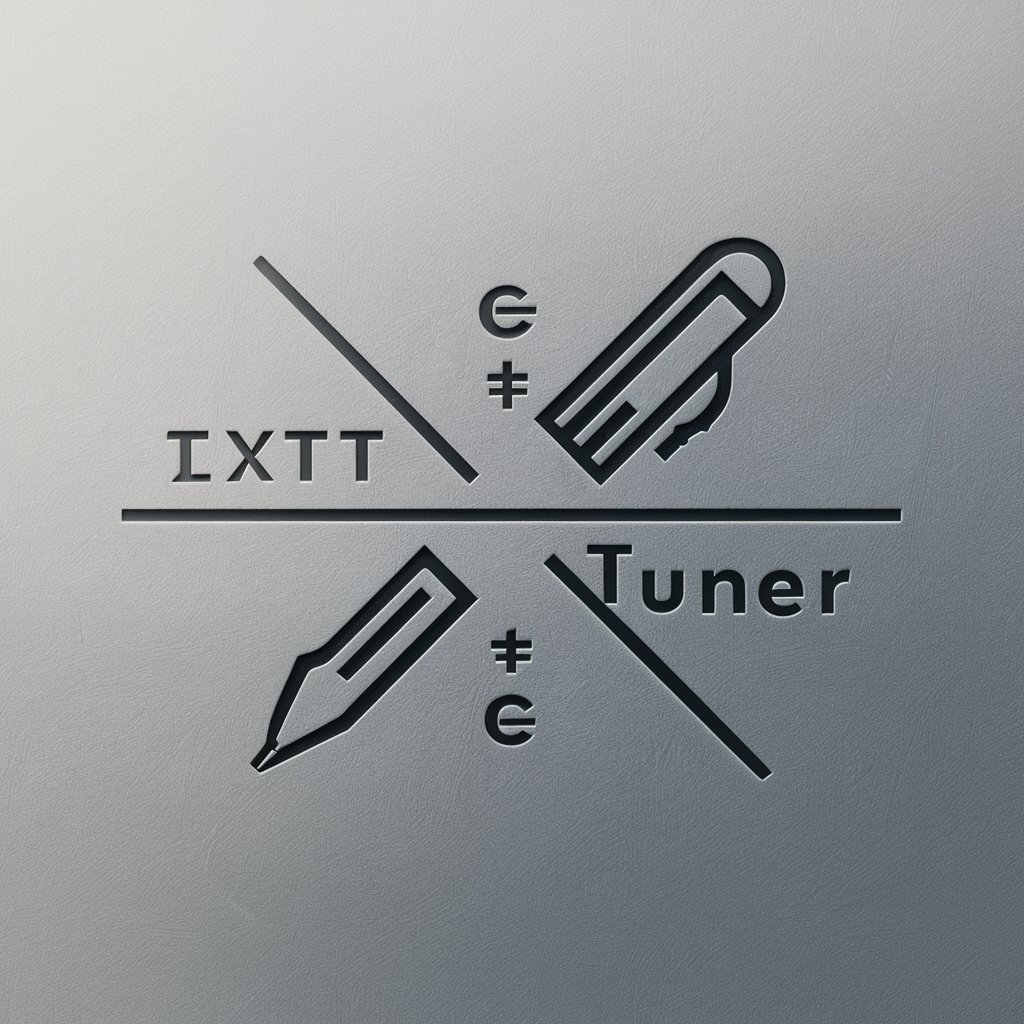
Türkçe Yazım Kontrol Uzmanı
AI-powered Turkish grammar and spelling checker.

ニュース予測くんNeo
AI-powered news research with citations.

沙特阿拉伯语助手
AI-driven Arabic language support at your fingertips

PyGame Mentor
AI-powered game development guidance and optimization.

Kotlin
AI-powered tool for learning Kotlin.

- Code Generation
- Performance Tuning
- Bug Fixing
- UI Design
- CI/CD Setup
Android Studio Developer: Key Q&A
Can you build a feature end‑to‑end?
Yes. I can scaffold data/domain/ui layers with Clean Architecture: Retrofit/Ktor client, DTOs, mappers, repository, use cases, ViewModel (coroutines/Flow), navigation, and Jetpack Compose screens with previews. I include Room/DataStore, error handling, pagination, tests (JUnit/MockK/MockWebServer), DI with Hilt, and Gradle module setup—delivered as full files you can paste and run.
How do you debug hard build/runtime issues?
I triage by reproducing from logs and versions, then target root causes: AGP/Kotlin mismatches, KSP/KAPT errors, dependency conflicts, R8/ProGuard rules, configuration cache hiccups, and resource/classpath issues. I’ll propose minimal repros, exact Gradle tweaks, proper proguard‑rules.pro entries, StrictMode tips, and logging/tracing steps to verify the fix.
Do you produce production‑ready Compose UI?
Yes—Material 3 theming, responsive layouts, state hoisting, accessibility (contentDescription/semantics), performance (stable keys, remember, lazy lists), preview parameter providers, and UI tests. I wire ViewModel state (MVI/MVVM), handle navigation, and provide design‑system tokens for consistent theming.
Can you help with APIs and offline‑first?
I design Retrofit/Ktor clients, interceptors (auth, logging, retry), OAuth2/token refresh, sealed error models, and caching with Room + DataStore. I implement offline‑first sync, conflict resolution, pagination, and end‑to‑end tests using MockWebServer and fake repositories.
How do you improve security and release readiness?
I guide keystore/Play App Signing, Gradle Secrets Plugin, network security configs (TLS/pinning), strict permissions, R8 shrink/obfuscation rules, Play Integrity considerations, crash/ANR hygiene, and release CI (signing, versioning, mapping upload). I also add lint rules and dependency checks to keep builds safe.






