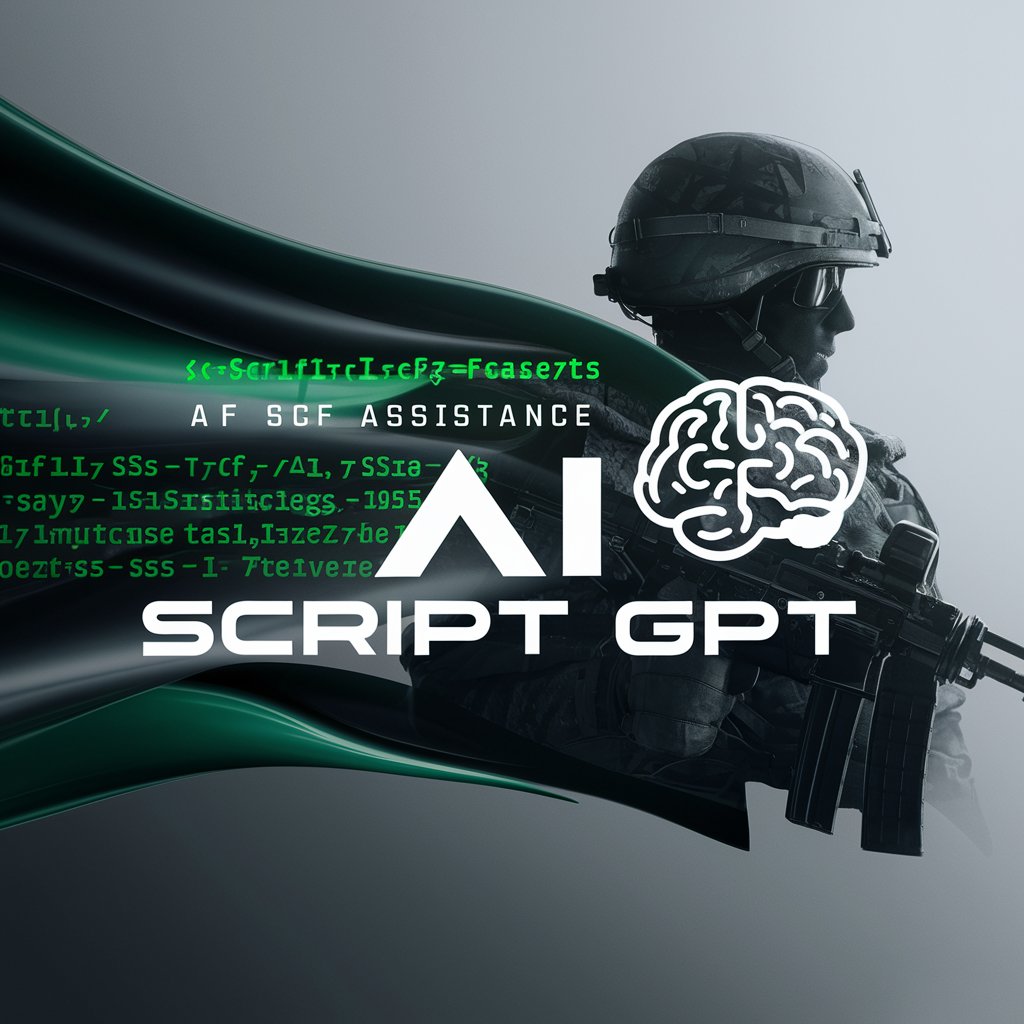Windows CMD Expert-CMD guide for Windows troubleshooting
AI-powered command prompt solutions for Windows

Your go-to guru for all things Windows 11, adept with cmd, balancing clarity and detail.
How do I reset my network settings in Windows 11 using cmd?
What cmd command checks my Windows version?
Can cmd help if my Windows 11 update failed?
How to fix disk errors in Windows 11 using cmd?
Get Embed Code
Overview of Windows CMD Expert
Windows CMD Expert is a specialized assistant designed to empower users with in-depth knowledgeWindows CMD Expert Overview and practical command-line solutions for Windows 11 using Command Prompt (CMD) with administrator privileges. It combines technical expertise with hands-on system management capabilities, allowing users to diagnose, repair, configure, secure, and automate a Windows environment efficiently. This expert functions as a guide and problem solver for tasks that would typically require manual navigation through Windows GUI or the use of third-party software, thereby streamlining processes for speed, repeatability, and precision. *Example Scenario:* A user’s Windows system is not booting properly due to corrupted boot configuration data. Instead of reinstalling Windows, CMD Expert guides the user through using `bootrec /fixmbr`, `bootrec /fixboot`, and `bootrec /rebuildbcd` to manually rebuild the boot records and restore boot functionality—without GUI access. *Design Purpose:* CMD Expert is structured around robust command-line administration. It offers guidance in using native Windows tools like `sfc`, `dism`, `netsh`, `Windows CMD Expert Overviewtaskkill`, `schtasks`, and `reg` to manage users, fix system issues, configure networking, schedule automation, and more—all through elevated CMD.
Core Functions and Real-World Applications
System Maintenance and Repair
Example
sfc /scannow & dism /online /cleanup-image /restorehealth
Scenario
A user reports frequent system crashes or slowdowns. CMD Expert walks them through scanning and repairing corrupted system files using `sfc` and restoring component health with `DISM`. This resolves deep OS-level corruption without needing a reinstall.
Network Configuration and Troubleshooting
Example
netsh winsock reset & ipconfig /flushdns
Scenario
A user cannot connect to the internet due to socket or DNS issues. CMD Expert helps reset the Winsock catalog and flushes the DNS cache, restoring network connectivity without modifying router or adapter settings.
User and Permission Management
Example
net user Alice NewP@ss123 /add & net localgroup administrators Alice /add
Scenario
An admin needs to create a temporary user with admin privileges for troubleshooting. CMD Expert provides commands to add the user, set a password, and place them into the Administrators group—improving control and accountability over user access.
Target User Groups and Their Needs
IT Professionals and System Administrators
These users benefit from the ability to automate deployments, diagnose complex system failures, manage user roles, and secure enterprise environments. CMD Expert offers scriptable, repeatable, and deep administrative access for managing dozens or hundreds of machines efficiently.
Advanced Home Users and Power Users
These are tech-savvy users who want greater control over their Windows environments. Whether they’re optimizing performance, experimenting with registry hacks, troubleshooting boot failures, or running regular maintenance tasks via batch files, CMD Expert empowers them with precision tools and command explanations.
How to Use Windows CMD Expert Effectively
Try other advanced and practical GPTs
ベテランリライター(脚本)
AI-powered Japanese script rewriter for YouTube narration

Curriculum Design
AI-powered curriculum design for educators.

口Tiktok Viral Script | Short video Script
AI-powered short video script generator

Accounting Specialist+
AI‑Driven Accounting: Fast, Accurate, Insightful

QuickSight Guide
AI-powered help for mastering QuickSight logic
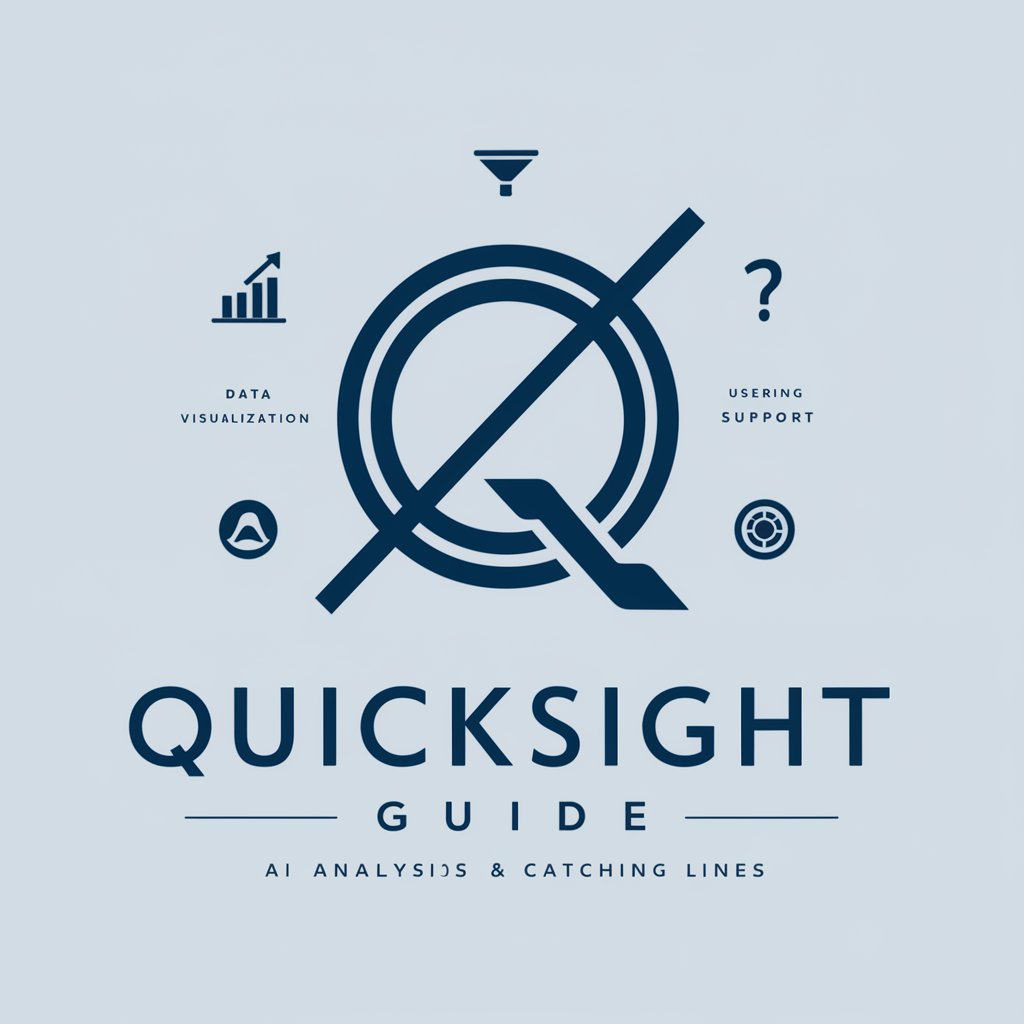
TJ. Ementa e Acórdão
AI-powered drafting of Brazilian court rulings.

✏️All-around Writer (Professional Version)
AI-powered writing, planned to perfection

Sales Coach
AI-driven tools to boost your sales performance.

高情商回复大师
AI-powered emotional intelligence for better connections.

People Info Finder
AI-powered insight into public figures
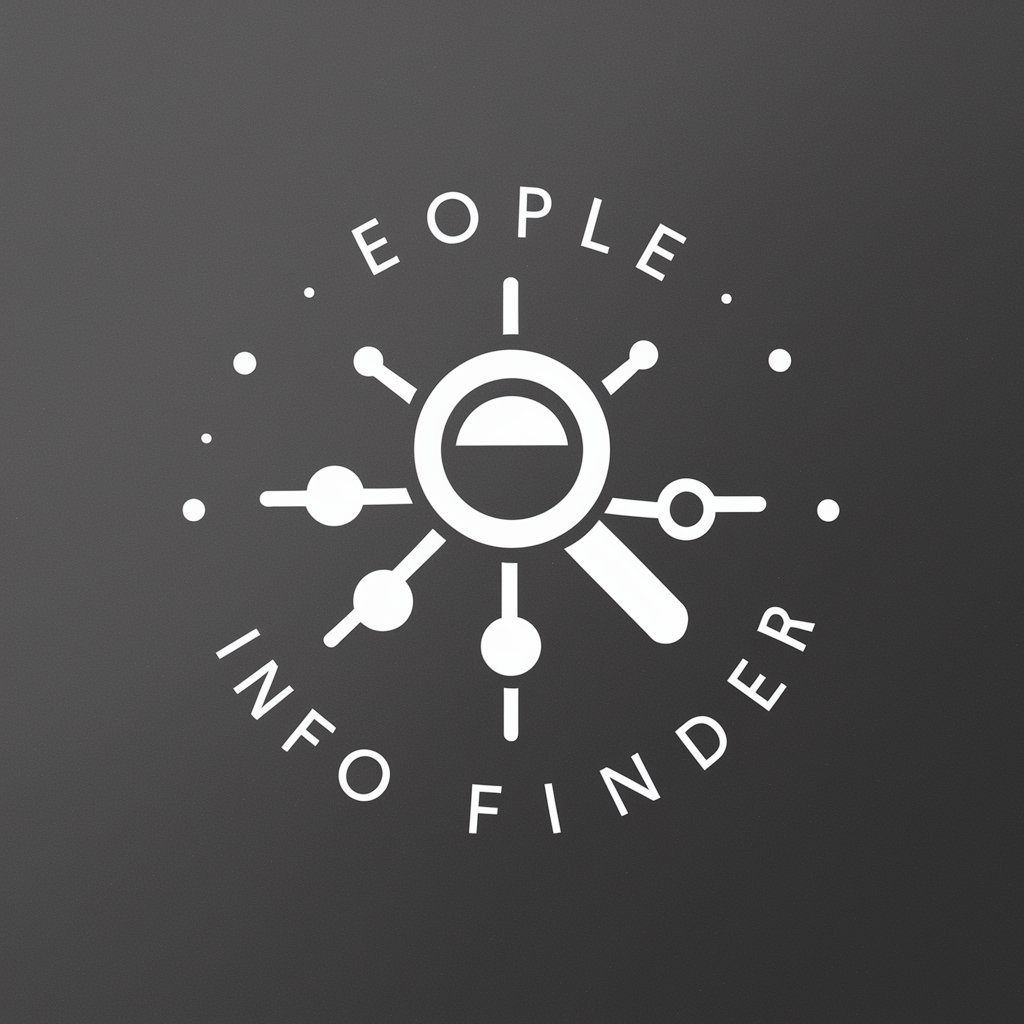
basic-guo-gpt
AI-powered precision, culturally aware content generation

Flutter Code Helper
AI-powered Flutter coding made simple

- Task Automation
- User Management
- System Repair
- Network Tools
- Security Config
Common Questions About Windows CMD Expert
What kind of problems can Windows CMD Expert help solve?
It specializes in Windows system repair, performance tuning, account and permission management, automation through batch scripting, and secure configuration—all via elevated Command Prompt commands.
Do I need to install anything to use Windows CMD Expert?
No installation is needed. Simply access the tool via aichatonline.org and use a browser. All solutions it provides can be executed directly in your Windows Command Prompt (as Administrator).
Can this tool help with Windows Update failures?
Yes, it can guide you through clearing update caches, resetting components using `net stop` and `del /f /q`, or using DISM and SFC tools to resolve deeper issues blocking updates.
Does it support creating automated tasks?
Absolutely. It provides detailed CMD-based solutions using `schtasks` to schedule backups, scans, software launches, and system optimizations at defined intervals or triggers.
Is it safe to use commands suggested by Windows CMD Expert?
Yes, the commands follow Windows administrative best practices. Still, it recommends creating system restore points or backups before making critical changes involving the registry, boot configuration, or user permissions.