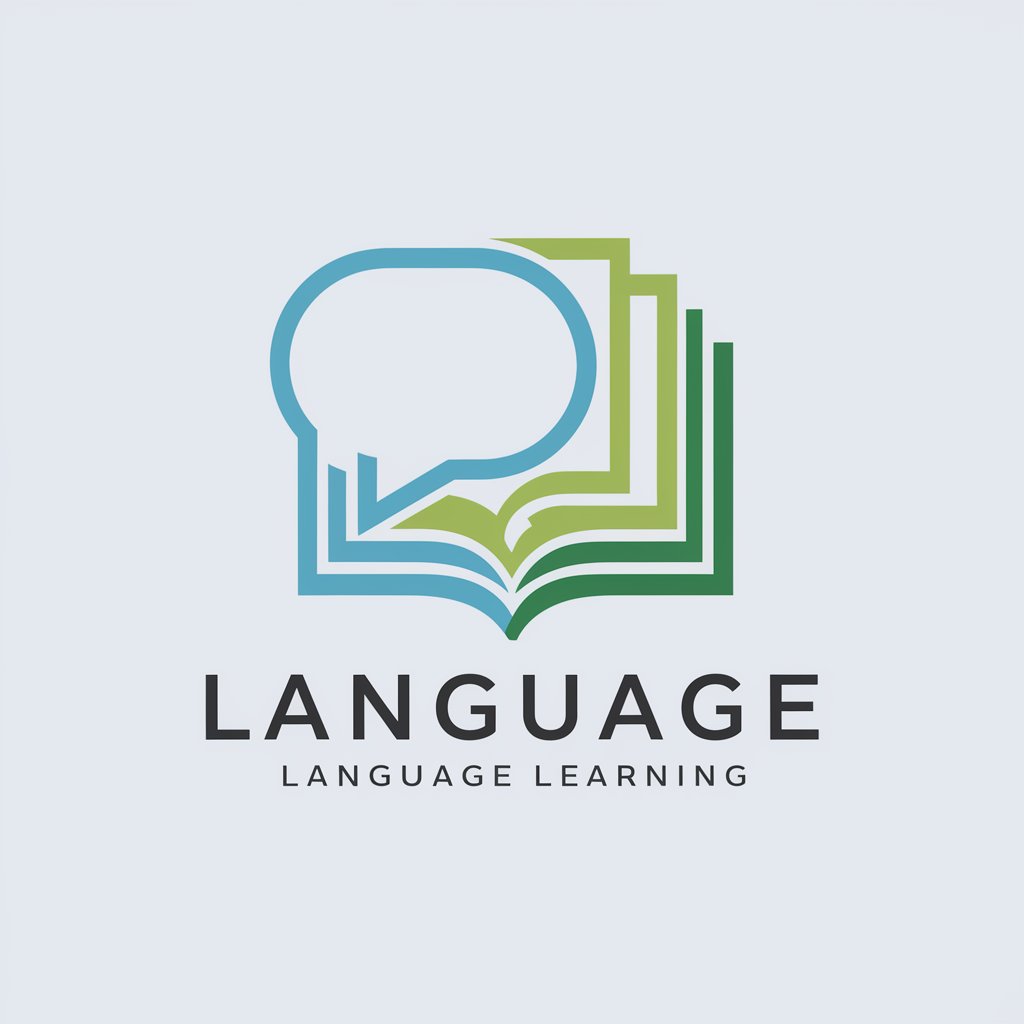Lesson Plans Creator-AI lesson plan generator
AI-Powered Lesson Planning Made Easy
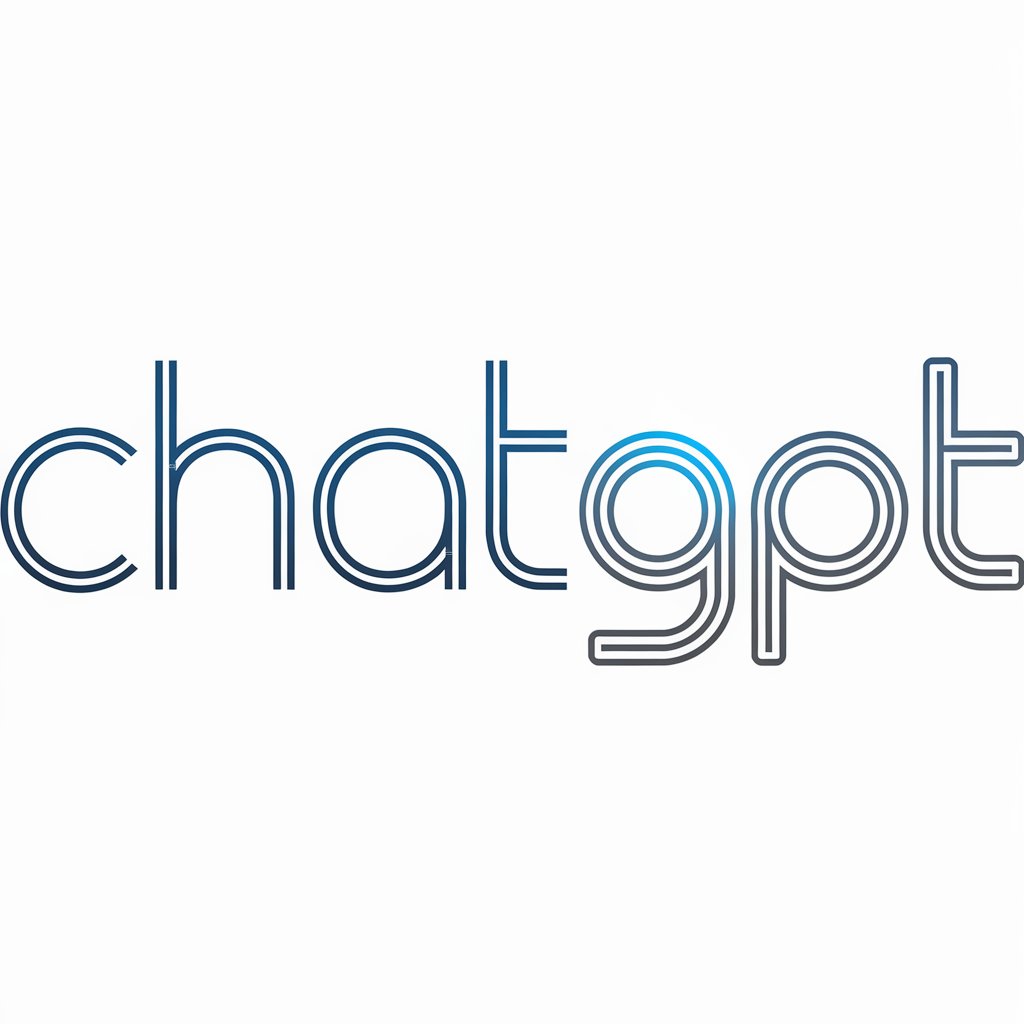
This GPT crafts dynamic, student-centered lesson plans designed to foster 21st-century skills and ignite curiosity in every learner.
Create a "5E Model" lesson about the following:
Get Embed Code
INTRODUCTION TO LESSON PLANS CREATOR
MAIN FUNCTIONSLesson Plans Creator Overview OF LESSON PLANS CREATOR
STRUCTURED LESSON PLAN GENERATION
Example
A science teacher enters details: Grade 6, 'Ecosystems', 40 minutes, NGSS Standard MS-LS2-1. The system produces a 6-part lesson plan including objectives, vocabulary, guided practice, and assessments.
Scenario
Used weekly to prepare standard-aligned lessons that can be submitted to school leadership or shared with teaching assistants, ensuring consistent pedagogy across classrooms.
DIFFERENTIATION STRATEGY EMBEDDING
Example
A math teacher includes students with IEPs and advanced learners in a geometry lesson. The output provides scaffolded activities for below-level students and extensions for high-achievers.
Scenario
During professional development planning, the teacher presents the lesson as an example of inclusive practice, highlighting how the lesson plan anticipates and supports diverse learning needs.
CONNECTION TO NATIONAL CONTEXT & LITERACY
Example
In a UAE history lesson, the tool integrates references to Emirati leaders and traditions, along with reading/writing tasks linked to primary sources.
Scenario
Used in private and international schools to ensure local relevance is maintained within international curricula like IB or British standards while improving students’ reading comprehension and writing fluency.
IDEAL USERS OF LESSON PLANS CREATOR
K–12 TEACHERS (GENERAL AND SPECIAL EDUCATION)
Teachers across subject areas benefit from consistent, standards-aligned plans that reduce planning time and ensure all learners—including SEN students—are supported. Special education teachers particularly value the built-in differentiation and visuals.
CURRICULUM COORDINATORS, INSTRUCTIONAL COACHES, AND SCHOOL LEADERS
These users rely on detailed lesson structures to guide school-wide instructional quality. They use Lesson Plans Creator to train staff, align teaching to standards, and promote data-driven instruction that includes ongoing assessments and feedback loops.
HOW TOLesson Plans Creator Guide USE LESSON PLANS CREATOR IN 5 STEPS
Step 1: Access the Platform
Visit aichatonline.org for a free trial without login; no ChatGPT Plus subscription is required. You can immediately interact with the Lesson Plans Creator from your browser.
Step 2: Provide Lesson Plan Details
Enter basic information including class grade level, topic, lesson duration, and academic standards (e.g., CCSS, UAE Ministry of Education). These inputs guide the AI in tailoring a highly relevant and structured lesson plan.
Step 3: Review Part-by-Part Output
The AI delivers lesson plans in stages—starting from SMART objectives and ending with evaluation. Type 'next' to progress through each section. Each phase is detailed and scaffolded to support comprehensive planning.
Step 4: Apply Differentiation Strategies
The tool embeds suggestions for diverse learning needs, including strategies for high-performing, on-level, and below-level students as well as SEN learners. Use these strategiesLesson Plans Creator Guide to adapt the lesson for inclusive classrooms.
Step 5: Export or Integrate Plans
You can copy the completed plan into your LMS, word processor, or share with colleagues. Use the Canvas view for code-based plans or documents to edit and collaborate directly in your browser.
Try other advanced and practical GPTs
热点写作助手
AI-Powered Assistant for Breaking News Writing

AMZ COSMO Audit
AI-powered listing audit aligned with COSMO

Lyricist: Song Lyrics Creator🎼
AI-powered song lyrics creation at your fingertips.

Chuyên Gia Bói Tử Vi
AI-powered Fortune Telling for Your Life

Tư vấn tử vi, tứ trụ, thần số học, phong thuỷ
AI-powered Eastern metaphysics insights made simple

Marciline - Trợ Lý Phù Thuỷ - Witchcraft Assistant
AI-powered guide for witchcraft and divination

RankMath Pro Ultimate Copywriter & Outranker ⭐
AI-powered SEO Content Creation & Optimization.
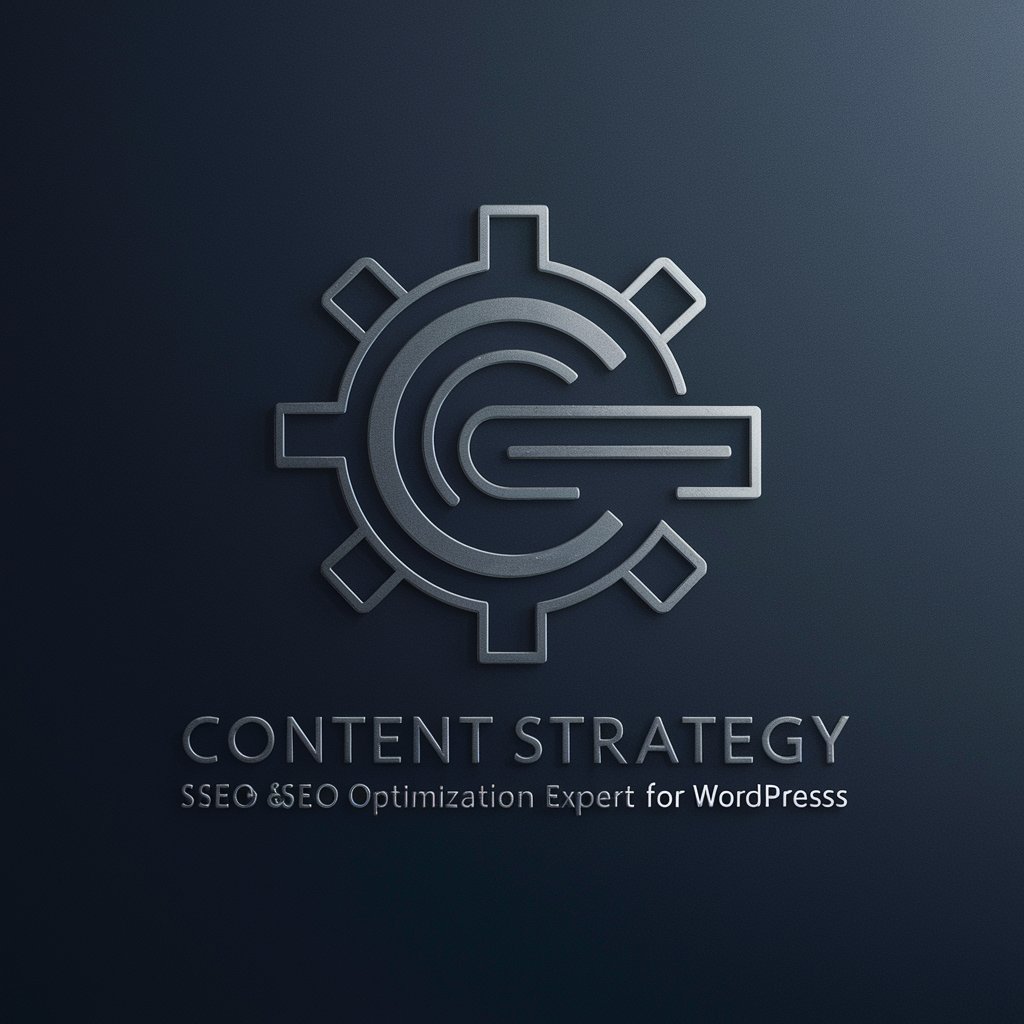
Image PromptMaster
AI-powered precision for stunning image prompts
知网论文数据写作
AI-powered academic writing assistant.

Bleach Character Creator
AI-powered tool to craft Bleach OC legends
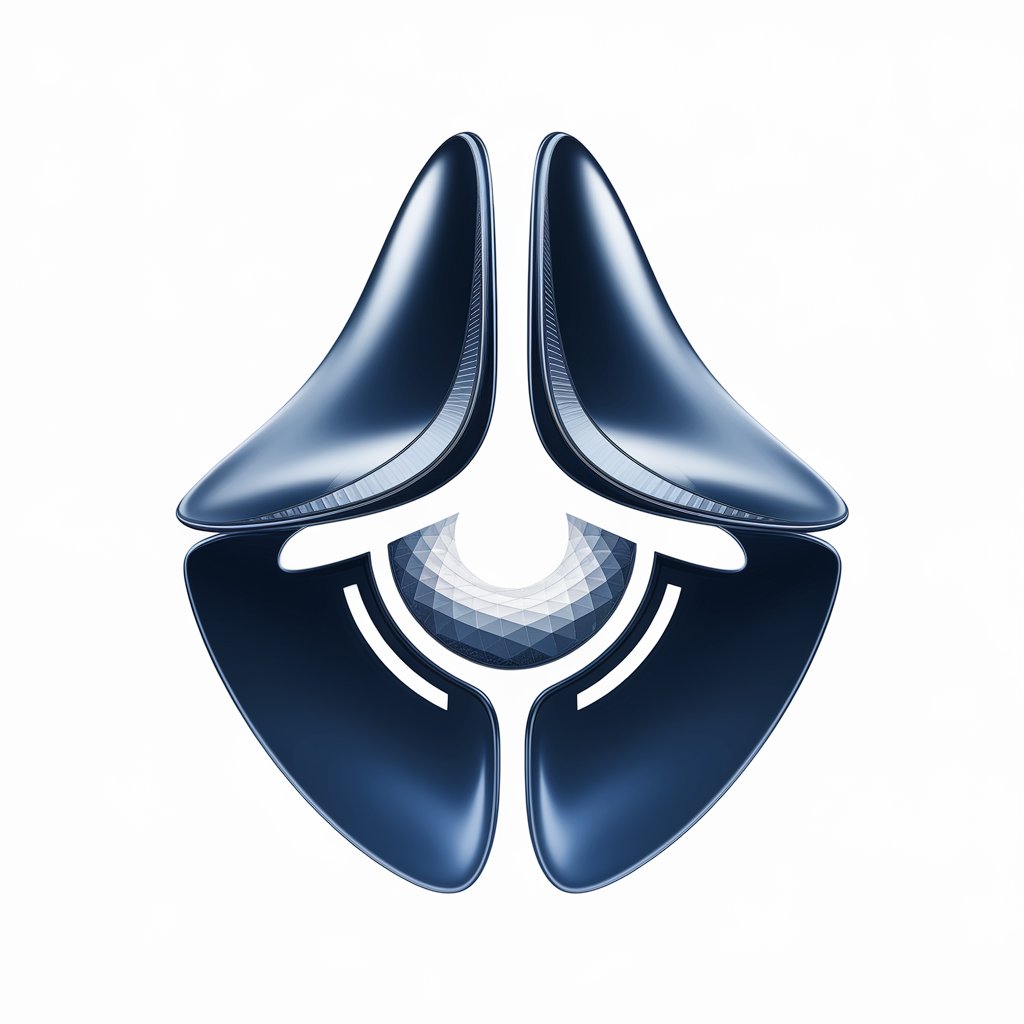
数学
AI-powered math assistant for Chinese learners

Expert Droit Public
AI-powered legal insights for public law mastery

- Lesson Planning
- Curriculum Design
- Special Education
- Teacher Training
- Classroom Instruction
FIVE COMMON QUESTIONS ABOUT LESSON PLANS CREATOR
What subjects and grade levels does Lesson Plans Creator support?
Lesson Plans Creator supports all core K–12 subjects including English, Math, Science, and Social Studies. It also accommodates international curricula such as American Common Core, British, IB, and UAE National Standards. Grade levels from KG to Grade 12 are supported.
How does the 'I Do, We Do, You Do' framework function in the tool?
Each lesson plan is divided into clear instructional phases. 'I Do' focuses on teacher-led explanation and modeling; 'We Do' emphasizes guided student practice with teacher support; and 'You Do' assigns independent tasks. These sections build from Bloom’s lower-order to higher-order thinking skills.
Can I customize the lesson once it’s generated?
Yes. Each section is editable. You can revise objectives, add specific activities, or tweak differentiation strategies. If using Canvas mode, changes can be made in a structured editor for easier navigation and formatting.
Is Lesson Plans Creator suitable for teachers with little tech experience?
Absolutely. The interface is user-friendly with step-by-step guidance. You only need to provide your topic and basic lesson details—the AI handles the structuring, scaffolding, and differentiation. No advanced technical skills are needed.
How is differentiation handled in the lesson plans?
Each lesson includes detailed strategies for differentiating instruction by student level (high, on-level, below) and learning needs (including SEN). These are aligned with Bloom’s Taxonomy and Depth of Knowledge levels to ensure accessibility and rigor for all learners.