
Image to text (image2text)-AI image-to-text conversion
AI-powered image-to-text conversion

I can recognize text from a picture, image or file
What can I do?
Get Embed Code
Image to text (image2text) — purpose and core design
Image to text (image2text) is a multimodal service designed to convert visual content (photographs, screenshots, scanned documents, whiteboards, forms, receipts, etc.) into machine-readable text and structured data. Its core purpose is to: 1) extract accurate text from images (OCR), 2) preserve and interpret document layout and structure (tables, forms, headings, key–value pairs), and 3) provide semantic understanding (captions, alt-text, labeled fields, confidence scores) so that the results can be searched, processed, or consumed by downstream systems. At a technical level image2text combines image-processing (deskewing, denoising, binarization), OCR engines (for printed text), specialized handwriting recognition models, layout analysis (to map text to tables/fields), and language-model based postprocessing (spell-correction, normalization, entity labeling). Typical outputs include plain text, structured JSON (fields + bounding boxes + confidence), CSV for tables, or human-friendly transcripts. Examples / scenarios (illustrative): • Accounts Payable automation — photographing an invoice and returning a JSON with vendor name, invoice number, date, line-items, taxes and totals so ERP tooling can ingest them automatically. Image to text overview• Accessibility for the web — generating concise, meaningful alt-text for images and descriptive transcripts for screenshots so people using screen readers get useful information. • Classroom capture — a student photographs a professor's whiteboard; image2text transcribes the handwriting into organized, searchable notes and turns diagrams into labeled text blocks. • Archival digitization — scanning historical documents or handwritten field notebooks and producing searchable text plus metadata (author, date, location) for indexing in digital libraries. Design trade-offs and practical notes: accuracy depends on image quality, script/language, and writing style (printed text >> neat handwriting >> cursive). Layout-aware parsing reduces errors in structured documents by combining positional cues (bounding boxes) with semantic models that recognize field labels (e.g., “Invoice #”) and table column headers.
Main functions offered by Image to text (image2text)
High-accuracy printed-text OCR (Optical Character Recognition)
Example
Convert a multi-page scanned product manual or policy PDF into searchable plain text and a structured JSON with page numbers and line-level bounding boxes.
Scenario
A legal team digitizes legacy contracts: scanned PDFs are submitted to image2text which applies preprocessing (deskew, contrast), detects languages, runs OCR, and outputs searchable text plus per-page JSON containing text blocks and coordinates. The output is then indexed in the organization’s search system so clauses can be quickly located across thousands of documents.
Handwriting recognition & whiteboard capture
Example
Take a photo of a meeting whiteboard after a brainstorming session; produce bullet-point notes, action items, and optionally convert drawn flowchart labels into structured steps.
Scenario
Students or workshop facilitators capture handwritten lecture notes or brainstorming boards. image2text segments the image into text regions, applies handwriting models (with line/word segmentation), normalizes common OCR errors, and returns an editable transcript organized by detected headings and timestamps. Tips the system provides (in output metadata) include confidence per line and suggestions for manual correction.
Layout-aware document parsing & structured data extraction (forms, invoices, receipts, tables)
Example
Extract a table of financial transactions from a scanned bank statement into CSV with columns: Date, Description, Debit, Credit, Balance, plus a JSON mapping of detected headers to columns.
Scenario
An accounting automation pipeline ingests batches of vendor invoices. image2text performs layout analysis to detect invoice template regions (header, line-items table, totals block), extracts key-value pairs (vendor, invoice number, dates), parses table rows as structured records, and returns results with bounding boxes and confidence scores for each field. Downstream logic sends high-confidence extractions into the accounting system and routes low-confidence items for human review.
Who benefits most from using Image to text (image2text)
Business operations, finance, and legal teams (enterprises and SMBs)
Teams that handle high volumes of paper or image-based documents—accounts payable/receivable, procurement, HR onboarding, legal review—benefit from automating repetitive manual data-entry tasks. Typical gains include faster invoice processing, searchable contract archives, and reduced human error. image2text provides structured outputs (JSON/CSV), confidence scores for automated routing, and integration-friendly exports for ERPs/DBs, enabling measurable efficiency improvements in workflows that were previously manual.
Accessibility specialists, content creators, educators, and researchers
Accessibility teams and publishers use image2text to generate accurate alt-text and image captions at scale to meet accessibility standards (screen readers, ADA compliance). Educators and students use it to convert classroom whiteboards and handwritten notes into searchable study materials. Researchers and archivists digitizing field notes, historical manuscripts, or surveys use it to enable full-text search, markup, and metadata extraction for large collections. The value here is better discoverability, improved usability for people with visual impairments, and time saved converting analog materials to digital formats.
How to use Image to text (image2text)
Visit aichatonline.org for a free trial — no login or ChatGPT Plus required.
Open a modern browser and go to aichatonline.org to try the tool without signing in. Prerequisites: up-to-date browser (Chrome, Firefox, Edge, Safari) and an internet connection. This lets you evaluate features quickly before committing to an account or subscription.
Upload or drag-and-drop your image
Select or drag the image(s) or PDF you want to convert. Commonly supported formats include JPG/JPEG, PNG and PDF (multipage). For best results use clear, high-resolution images (crop to the text area, avoid glare or heavy noise). If you have many files, use batch upload where available.
Configure recognition settings
Choose language(s), OCR mode (printed text vs handwriting), layout detection (preserve columns/tables), and output format (plain text, Markdown, DOCX, CSV, JSON). Turn onImage to text guide or off features like automatic deskew, table detection, or confidence thresholds to tailor extraction to your document type.
Review and edit the extracted text
Inspect the OCR output for misreads, formatting issues, or truncated lines. Correct errors inside the editor, use find/replace for repeated mistakes, and re-run recognition on problem regions. For structured data, map fields to CSV/JSON or use the tool’s export templates.
Download, export, or integrate results
Export extracted text to TXT, DOCX, Markdown, CSV, or JSON, copy to clipboard, or connect via API/webhooks. Integrate results into workflows (Google Drive, Notion, or automation platforms). For sensitive files, delete uploads after processing or choose local/offline OCR options if available.
Try other advanced and practical GPTs
Chef Gourmet
AI-powered chef for personalized recipes

Fiver Gig Generator
AI-powered gig creator — craft Fiverr-ready listings fast.

Product Manager
AI-powered product planning and story-writing
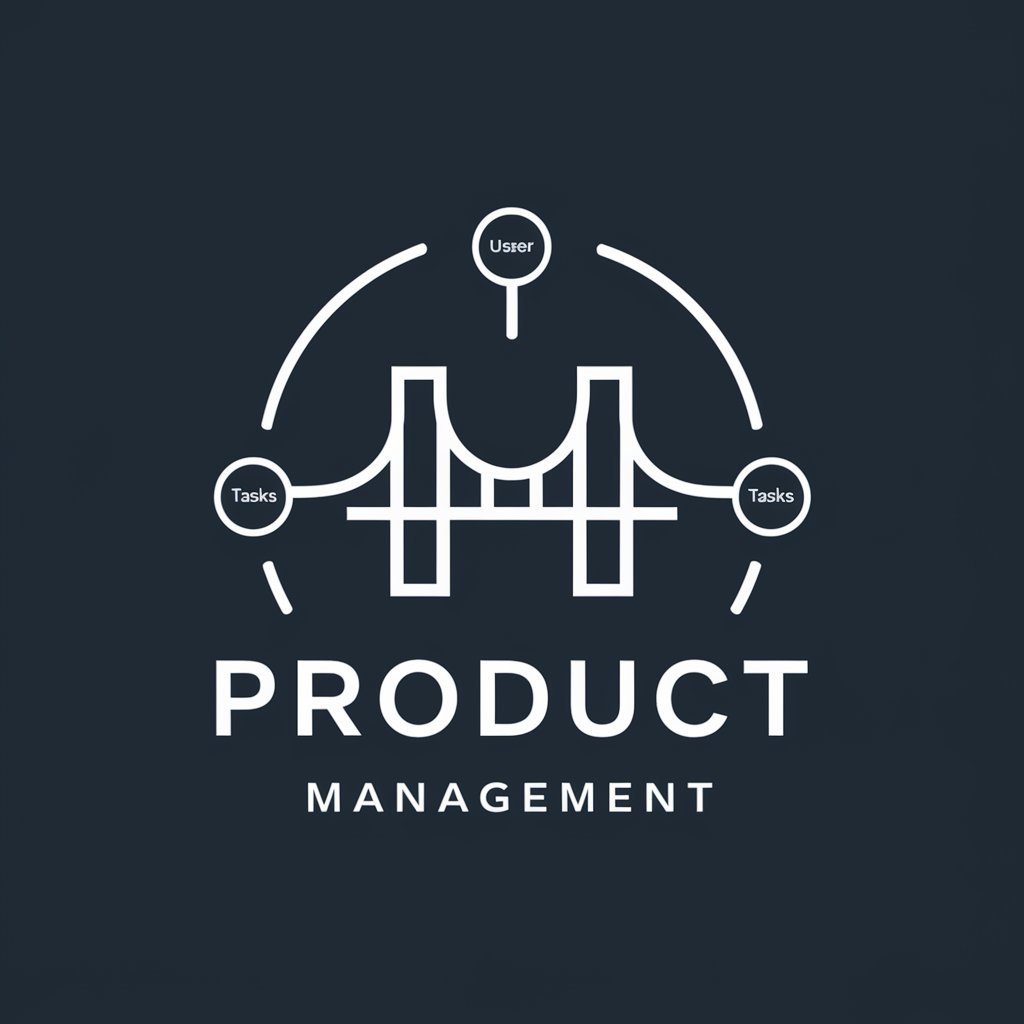
Unity, Shader, and Technical Art Expert
AI-powered Unity shader & technical art assistant
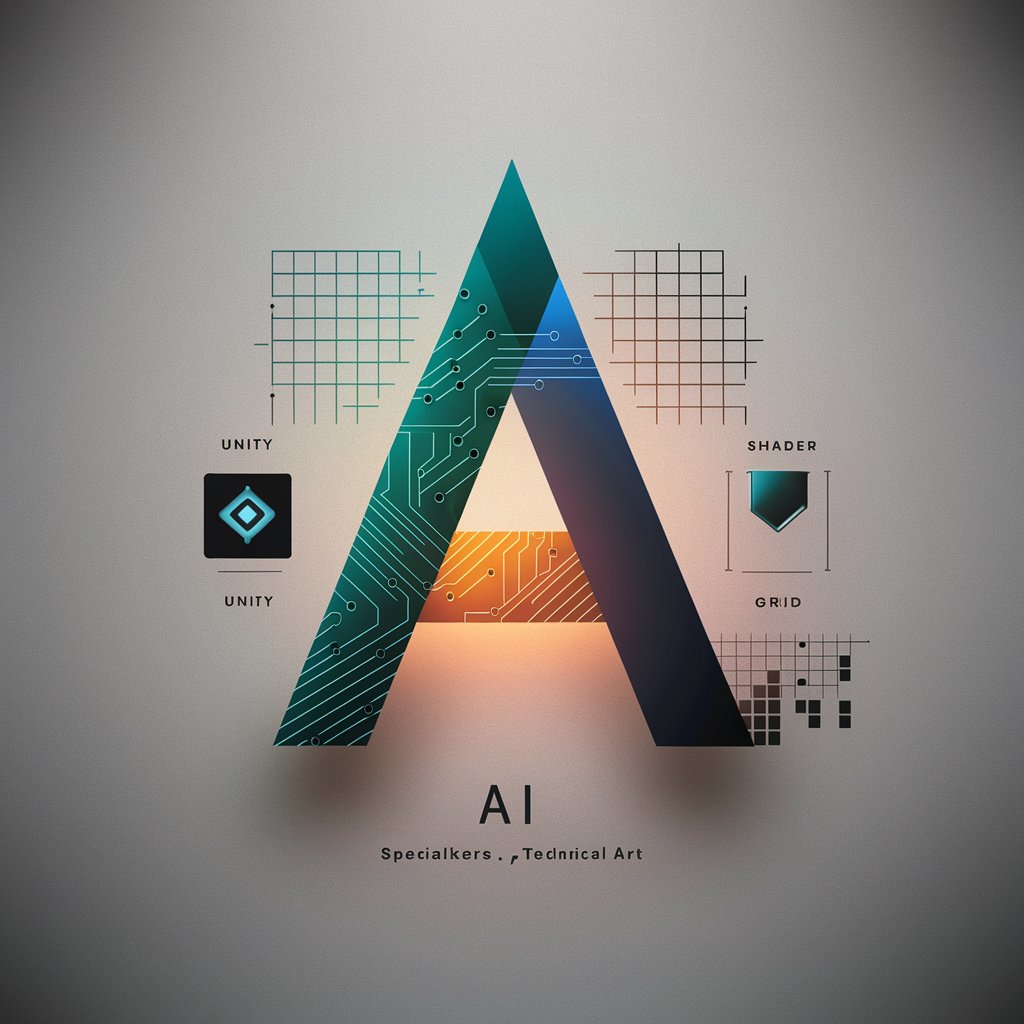
Skin Doctor
AI-powered content enhancement at scale

Deep_ART GPT
AI-powered dog portrait generator

AI新闻
AI-powered news and tool recommendations

R Data Analysis
AI-powered R analytics: generate code, visuals, reports

Salafi Sunni
AI-powered Salafi guidance rooted in Quran and Sunnah

LottoGPT - 6 aus 49 Deutschland
AI-powered 6aus49 analysis and predictions

Business Law Exam Guide
AI-powered study guide for business law exams.

Infinite Servant Gacha
AI-powered Servant gacha — summon unique characters

- Academic Writing
- Accessibility
- Data Entry
- Receipt Digitization
- Historical Documents
Frequently Asked Questions
What does Image to text (image2text) do?
It uses AI-powered OCR to detect and extract text from images and PDFs, preserving layout where possible (columns, tables, headings). Outputs are editable and searchable; common export formats include plain text, Markdown, DOCX, CSV and JSON. Useful for digitizing notes, receipts, forms, research materials, and improving accessibility.
Which file types and sizes are supported?
Most services accept standard image formats (JPG/JPEG, PNG, TIFF) and PDF for multipage documents. Exact size limits vary by provider; if an upload fails, reduce file size by cropping, saving at lower quality, or splitting multipage PDFs. High-resolution, correctly oriented files produce better OCR results.
How accurate is the extraction and how can I improve it?
Accuracy depends on image quality, font clarity, language, and layout complexity. Printed, high-contrast text yields the best results; handwriting and decorative fonts are harder. Improve accuracy by cropping to the text area, straightening skewed scans, increasing contrast, selecting the correct language, and using OCR modes optimized for tables or handwriting when available.
Can the tool read handwriting?
Some OCR engines include handwriting recognition but results vary widely. Neat, block-style handwriting is more likely to be recognized reliably than cursive. For critical handwritten documents, test a sample first, use handwriting-specific models if offered, or combine OCR with manual transcription for best results.
Is my data private and how should I handle sensitive documents?
Privacy depends on the provider’s policies. Look for HTTPS uploads, clear retention/deletion policies, and enterprise or on-device processing options for sensitive content. If confidentiality is essential, prefer local/offline OCR software or services that guarantee automatic deletion and data encryption, and avoid uploading personally identifiable information when possible.






