
Voice-To-Text Notes-AI-powered voice transcription tool.
Transcribe speech to text instantly with AI.
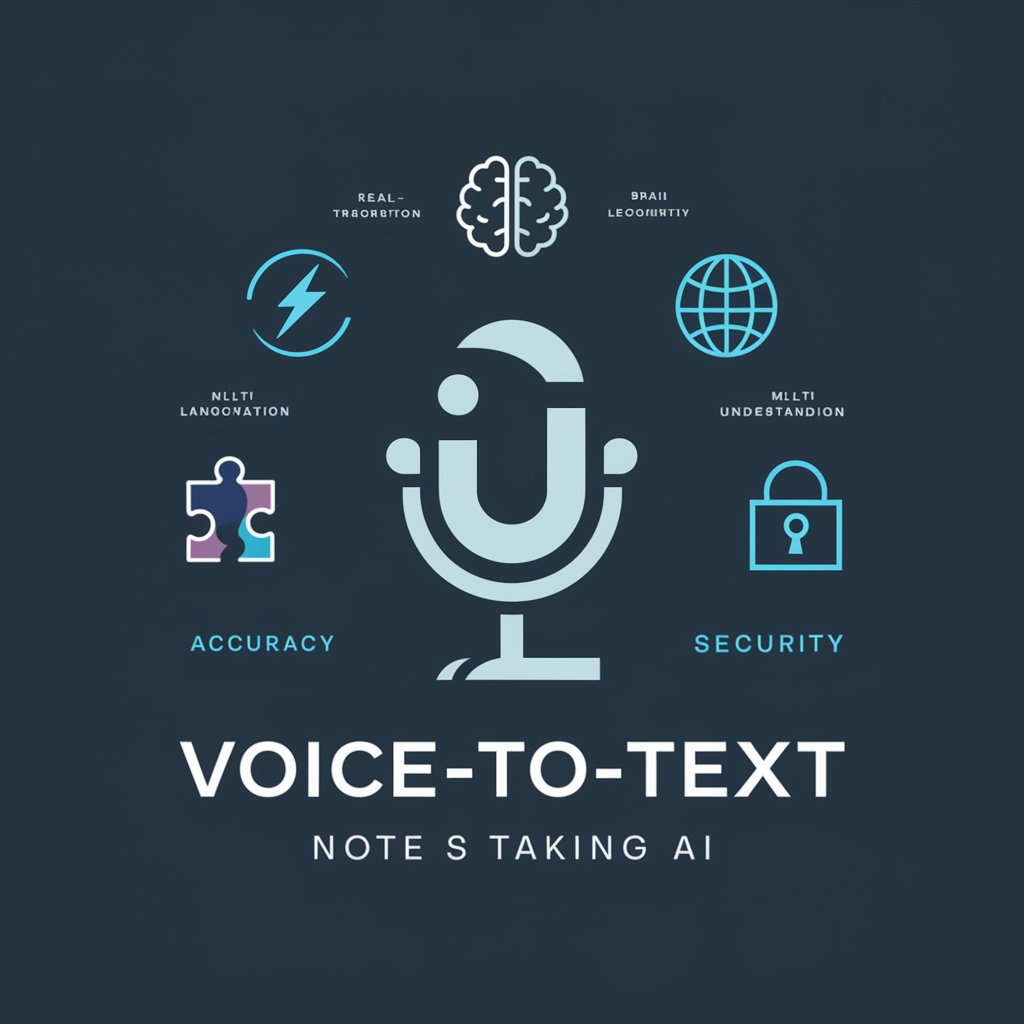
Voice-To-Text Note Taking converts spoken words into written text instantly. Ideal for meetings and lectures, it enhances productivity by enabling hands-free, accurate note transcription and easy organization of key information.
How do you think voice-to-text technology could be improved to better assist in note-taking for meetings or lectures?
What's your experience with the accuracy of voice-to-text transcription in note-taking apps?
How does voice-to-text note-taking assist in your multitasking or organization at work?
In what situations have you found voice-to-text note-taking to be most useful?
Can you share a time when voice-to-text note-taking significantly saved you time or effort?
Do you think voice-to-text note-taking can replace traditional typing in the future? Why or why not?
How do you think Ai technology will evolve in the next few years, particularly in the context of note-taking?
Have you ever used a voice-to-text app in a meeting? How did it change your note-taking experience?
Get Embed Code
Introduction to Voice-To-Text Notes
Main Functions of Voice-To-Text Notes
Real-time Transcription
Example
During a meeting, a user speaks into their device, and the app immediately transcribes their words into a document.
Scenario
A project manager conducting a brainstorming session with their team can use Voice-To-Text Notes to transcribe ideas and discussions as they happen. This allows the manager to focus on the conversation without worrying about taking notes manually. The real-time transcription ensures no important detail is missed.
Voice Command Integration
Example
Users can control the transcription process with simple voice commands, like 'pause,' 'deleteVoice-To-Text Notes Overview last sentence,' or 'save document.'
Scenario
A content creator writing a blog post might use voice commands like 'delete last sentence' if they realize the previous thought didn’t fit. This voice-controlled functionality enhances user efficiency by reducing the need to manually edit text.
Multilingual Support
Example
Voice-To-Text Notes can recognize and transcribe speech in multiple languages or dialects.
Scenario
A business executive who frequently travels for work may need to take notes in different languages depending on the country they are in. With multilingual support, they can use the same app to transcribe speech in English, Spanish, or Mandarin without switching tools.
Text Formatting and Editing
Example
Once speech is transcribed, users can easily edit and format the text directly in the app, using built-in options like bold, italics, or bullet points.
Scenario
A writer working on a draft of a novel can dictate their ideas for character development and plot progression, then edit and format the text to add structure—perhaps making important notes bold or italicized for emphasis.
Integration with Cloud Storage and Productivity Tools
Example
Voice-To-Text Notes often integrates with cloud storage systems like Google Drive or Evernote, and can sync with productivity apps like Microsoft Office.
Scenario
A researcher working on multiple projects can dictate notes on experiments or findings while traveling and have them automatically saved to cloud storage. Later, they can access these transcriptions from any device or app, ensuring continuity across platforms.
Ideal Users of Voice-To-Text Notes Services
Professionals and Executives
Professionals, especially those in high-paced environments (e.g., executives, managers, or lawyers), benefit greatly from Voice-To-Text Notes. They often need to quickly capture ideas, client feedback, or meeting discussions, and the ability to do so without needing to pause their work or meetings allows them to stay productive. Voice-to-text tools also help them manage busy schedules and reduce the time spent manually transcribing meeting minutes or client notes.
Students and Academics
Students, particularly those with disabilities or those who are non-native speakers, find Voice-To-Text Notes invaluable for taking class notes and conducting research. It helps them keep up with lectures in real-time, transcribe interviews or field notes, and even organize their thoughts for papers or projects. Furthermore, those with learning disabilities like dyslexia can benefit significantly from the ease of verbal input over written text, allowing them to process information more effectively.
Content Creators and Writers
Content creators, including writers, bloggers, journalists, and scriptwriters, find Voice-To-Text Notes incredibly useful. It allows them to quickly capture their thoughts while reducing the physical strain of typing for long periods. Writers may dictate dialogue, ideas, or entire chapters, while bloggers or journalists can conduct interviews or record observations hands-free. The app’s ability to transcribe speech into a clear, editable format ensures that creative workflows remain uninterrupted.
People with Physical Disabilities
Individuals with physical disabilities who find typing difficult or impossible can greatly benefit from Voice-To-Text Notes. Those with limited motor skills or conditions like arthritis, cerebral palsy, or spinal cord injuries can dictate their thoughts, write documents, and communicate without the need for traditional input methods. The voice-based nature of these tools enables them to maintain productivity and independence.
Drivers and Travelers
People who spend a lot of time on the road, such as truck drivers or frequent travelers, benefit from Voice-To-Text Notes as it enables them to take notes without taking their hands off the wheel. They can dictate directions, jot down thoughts, or make reminders during travel, ensuring safety and efficiency. Voice commands also allow for hands-free operation, which is essential in ensuring that their attention stays on the road.
How to Use Voice-to-TextVoice-to-text usage guide Notes
Visit aichatonline.org for a free trial without login, no need for ChatGPT Plus.
Begin by accessing the Voice-to-Text Notes tool on aichatonline.org. You don’t need to log in or subscribe to any premium service like ChatGPT Plus. This offers a hassle-free way to try out the tool.
Grant microphone permissions.
Ensure that your browser or device has access to the microphone. The Voice-to-Text tool requires your microphone to capture your speech accurately. Most browsers will prompt for permission when you start speaking into the tool.
Start dictating your notes.
Once the microphone is activated, begin speaking clearly. The tool will transcribe your voice into text in real time. Speak in short bursts for higher accuracy, and pause if you need to correct or modify any part of the transcription.
Edit and refine your notes.
Review the transcribed text. You can manually edit any mistakes or add punctuation. While Voice-to-Text is generally accurate, occasional mistakes may appear, especially with technical or uncommon terms.
Export or save your notes.
Once you're satisfied with the transcription, you can save your notes directly to yourVoice-to-Text usage guide device or export them to other applications (such as email or cloud storage) for future reference.
Try other advanced and practical GPTs
币圈分析专家
AI-powered analysis for crypto markets

SEO Content Creator, Highlighter & Keyword Advisor
AI-driven SEO for optimized content creation.

Funny Video Creator
AI-powered Video Editing for Fun Creations

Steuer Experte
AI-powered tax support for smarter filings

Kimia
AI-powered writing assistant for all tasks.

Pembuat Logo
AI-powered logo creation made simple.

Traduttore Esperto
AI-powered translation and writing assistant

思想汇报
Generate Thoughtful Reports with AI Power.

Nutricionista IA
AI-powered nutrition, tailored to you.

GeoGebra ProOver
AI-powered math solutions at your fingertips

Profesor Escritura
AI-driven writing support for all needs.

Profesor Finanzas
AI-powered insights for smarter finance decisions.

- Academic Writing
- Creative Writing
- Lecture Notes
- Business Notes
- Meeting Transcription
Frequently Asked Questions About Voice-to-Text Notes
How accurate is the Voice-to-Text transcription?
The accuracy of Voice-to-Text transcription largely depends on the clarity of your speech, background noise, and the complexity of the words used. While it’s highly accurate for standard conversations, technical or niche terminology may need manual corrections.
Can I dictate in multiple languages?
Yes, the tool supports multiple languages. However, make sure to select your preferred language in the settings to ensure optimal transcription quality.
Is there a time limit for recording?
There is no strict time limit for individual recordings, but extremely long dictations may experience delays in transcription or performance slowdowns. For best results, break your dictation into smaller segments.
Can the tool handle punctuation and formatting?
Yes, the tool is capable of automatically recognizing common punctuation marks like commas, periods, and question marks. For more complex formatting (like paragraphs), you may need to manually adjust after the transcription.
Can I use Voice-to-Text for meetings or lectures?
Yes, Voice-to-Text can be effectively used for transcribing meetings or lectures. However, be mindful of background noise or overlapping voices, as this may reduce transcription accuracy. For optimal results, consider using a good microphone.





