
Rstudio-RStudio environment for coding
AI-powered RStudio for data analysis

Friendly guide for RStudio beginners, specializing in error solving and feature explanations.
How do I fix this R error?
What does this RStudio option do?
Can you explain this RStudio feature?
Help me understand this error in R.
Get Embed Code
Introduction to RStudio (the IDE) — purpose and high-level design
RStudio is an integrated development environment (IDE) designed to make working with the R language efficient, reproducible, and pleasant. Its core design purpose is to combine interactive R programming (console-driven exploration) with tools for writing, organizing, documenting, debugging, visualizing, and sharing work. RStudio brings together several panes and tools in a single interface: a source editor for scripts and notebooks, an R console for immediate execution, an environment pane showing objects in memory, a history/log of commands, a files pane, a plots pane, a packages pane, help and viewer panes, and integrated support for version control and terminals. RStudio is built around three practical goals: 1) Productivity for interactive data analysis (fast code edit/run cycle). Example: you edit a data-cleaning script, highlight a block and run it immediately into the console to see results and iteratively refine transformation logic. 2) Reproducibility and literate programming. Example: you author a single R Markdown document that contains analysis code, output, narrative and charts; RStudio renders it to HTML/PDF so results and methods stay linked. 3) Application and package developmentRStudio detailed introduction. Example: you develop a Shiny web app inside a project with a package skeleton, run and test it locally, and use built-in tools to debug, profile and package the code. Design emphasis: an opinionated, consistent UI workflow that reduces friction between exploration (console), development (editor), and communication (R Markdown, Plots, Viewer). Small features (tab completion, inline code diagnostics, project management) are intended to speed common data workflows and encourage best practices (project isolation, script/version control, and literate reporting).
Main functions of RStudio and how they are used
Interactive coding, projects, and environment management
Example
Open a Project for 'CustomerChurn' which sets a working directory, then edit 'analysis.R' in the source editor. Run selections or the whole script — outputs appear in the console and objects (data frames, models) appear in the Environment pane where you can click to inspect them.
Scenario
A data analyst receives weekly CSVs. They create an RStudio Project per client to keep files, scripts and outputs isolated. While cleaning data, they iteratively run code blocks, check the environment and plot quick charts in the Plots pane. When an object looks wrong, they drop into the console to inspect types and head(). Using Projects keeps package versions and relative paths consistent for reproducibility.
Reproducible reports and literate programming with R Markdown
Example
Author an R Markdown (.Rmd) file mixing narrative text and R code chunks. Knit to HTML to produce a report that includes tables and charts directly generated from the code. Use parameters to create a single document that can be re-rendered for different inputs.
Scenario
A clinical researcher needs monthly reports showing summary statistics and diagnostic plots for new patient data. They create a parameterized R Markdown template that reads the monthly CSV, runs analyses, and outputs a complete PDF/HTML report. The template can be re-run automatically, ensuring methods and outputs remain linked to the code that produced them (auditability).
Interactive application development (Shiny) and local testing
Example
Within RStudio, create a new Shiny app skeleton (ui.R/server.R or single-file app.R), run it locally in the Viewer pane or external browser, and use the Source/Console to modify and hot-reload behavior. RStudio provides run controls and debugging tools for reactive logic.
Scenario
A product manager wants a small internal dashboard for sales filtering and drill-down. A developer uses Shiny to build the interactive filters, plots and tables. They iteratively refine UI/UX inside RStudio, test with sample data, then hand off code for deployment to a hosting platform (Shiny Server or a cloud service). The integrated viewer and tooling accelerate the development-feedback loop.
Who benefits most from RStudio
Researchers, scientists, and academics
Why: Research workflows demand reproducibility, traceability, and clear methods. RStudio's combination of R Markdown, project management, and package tools makes it straightforward to tie narrative, data, and code together. Typical tasks: statistical modeling, simulation, data cleaning, figure generation for papers, and creating reproducible analysis pipelines. Benefit: researchers can produce publication-ready figures, reproducible manuscripts, and reproducible code packages; RStudio helps teach reproducible analysis in classrooms and supports collaborative research when paired with Git or RStudio Server/Connect.
Data analysts, data scientists, and engineers in industry (including BI teams)
Why: These users need to prototype analyses, build production-ready reports or dashboards, and integrate R with other systems. RStudio supports rapid prototyping (interactive console + editor), reproducible reporting (R Markdown), production apps (Shiny), and software development workflows (package building, testing). Typical tasks: ETL/cleaning scripts, predictive modeling, A/B test analysis, automated reporting, and interactive dashboards for stakeholders. Benefit: teams get a unified environment for exploration, development, collaboration (Git integration), and can scale from a one-off analysis to reproducible reports or apps that non-technical stakeholders can use.
How to Use RStudio
1Rstudio usage guide. Access RStudio via AichatOnline.org
To start using RStudio, visit aichatonline.org for a free trial without the need for login or a ChatGPT Plus subscription. This trial allows you to experiment with RStudio's full features without any registration barriers, providing an easy introduction to the platform.
2. Install or Access RStudio Desktop
If you are using RStudio locally, download and install RStudio Desktop from the official RStudio website. Make sure you have R installed on your machine, as it is the programming language behind RStudio. If you're using AichatOnline.org or another online platform, simply open RStudio in your browser.
3. Start a New Project or Script
Once RStudio is set up, open a new R script or project. You can create a script by selecting 'File' > 'New File' > 'R Script'. For a more structured approach, consider creating a new project (File > New Project) to manage multiple related files together, especially when working on larger data analysis tasks.
4. Write and Run R Code
In the R script editor, write your RHow to use RStudio code. You can execute individual lines or entire sections by highlighting the code and pressing Ctrl + Enter (Cmd + Enter on Mac). The console displays the results. Use the 'Environment' tab to manage variables and the 'Plots' tab to visualize data.
5. Save, Share, and Collaborate
Once your analysis or code is complete, save your work in the desired format (.R, .Rmd for R Markdown, etc.). RStudio also allows you to collaborate with others by using version control tools like Git, or sharing your R Markdown files to generate reproducible reports or web applications.
Try other advanced and practical GPTs
IELTS Writing - English & Language Learning
AI-powered IELTS Writing Practice & Feedback

文献润色降重
AI-powered academic polishing — refine wording, reduce similarity, elevate manuscripts.
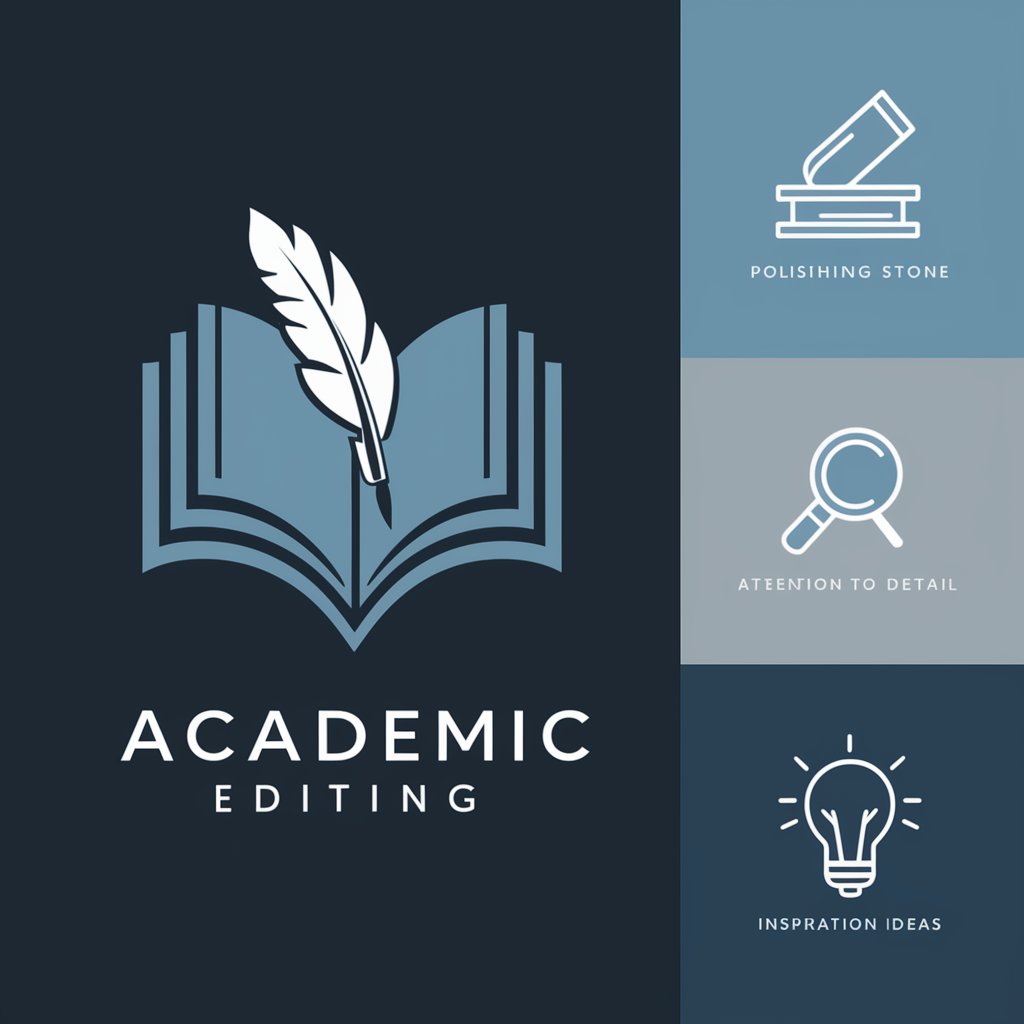
ARMA 3 Script GPT
AI-powered SQF scripting and mission design assistant
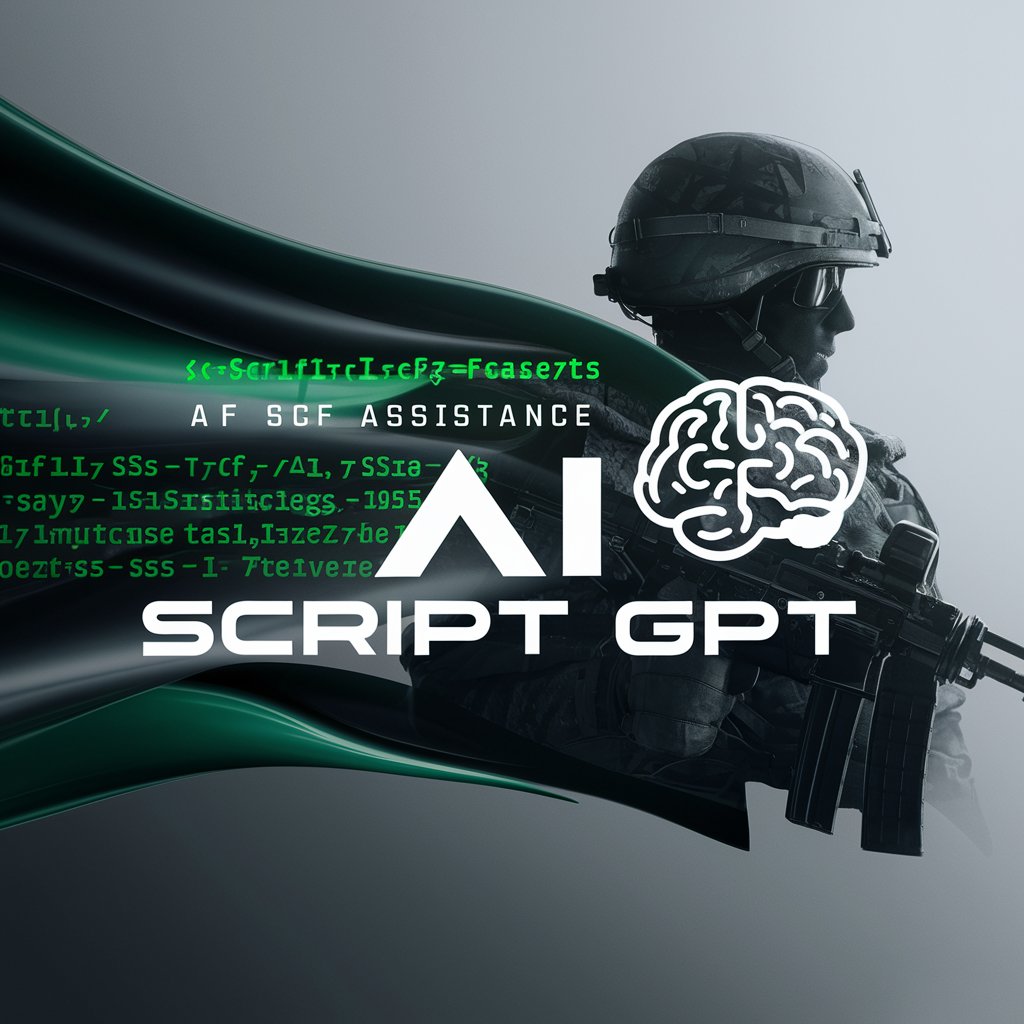
Video Loop
Effortlessly create seamless video loops with AI

JQL Assistant
AI-powered JQL query assistant for Jira.

DevOps GPT
AI-Powered DevOps Assistance for Optimization.

IB Biology Report (IA) Assistant
AI-powered assistant for Biology IA reports

Consultor Financeiro
AI-powered finance insights for everyone.
Audio Analyzer
AI-powered audio analysis for deeper insights

Livewire v3 Coding Assistant
AI-powered Livewire v3 assistant for faster component development

Judge·Me•GPT
AI-enhanced content evaluation and improvement.
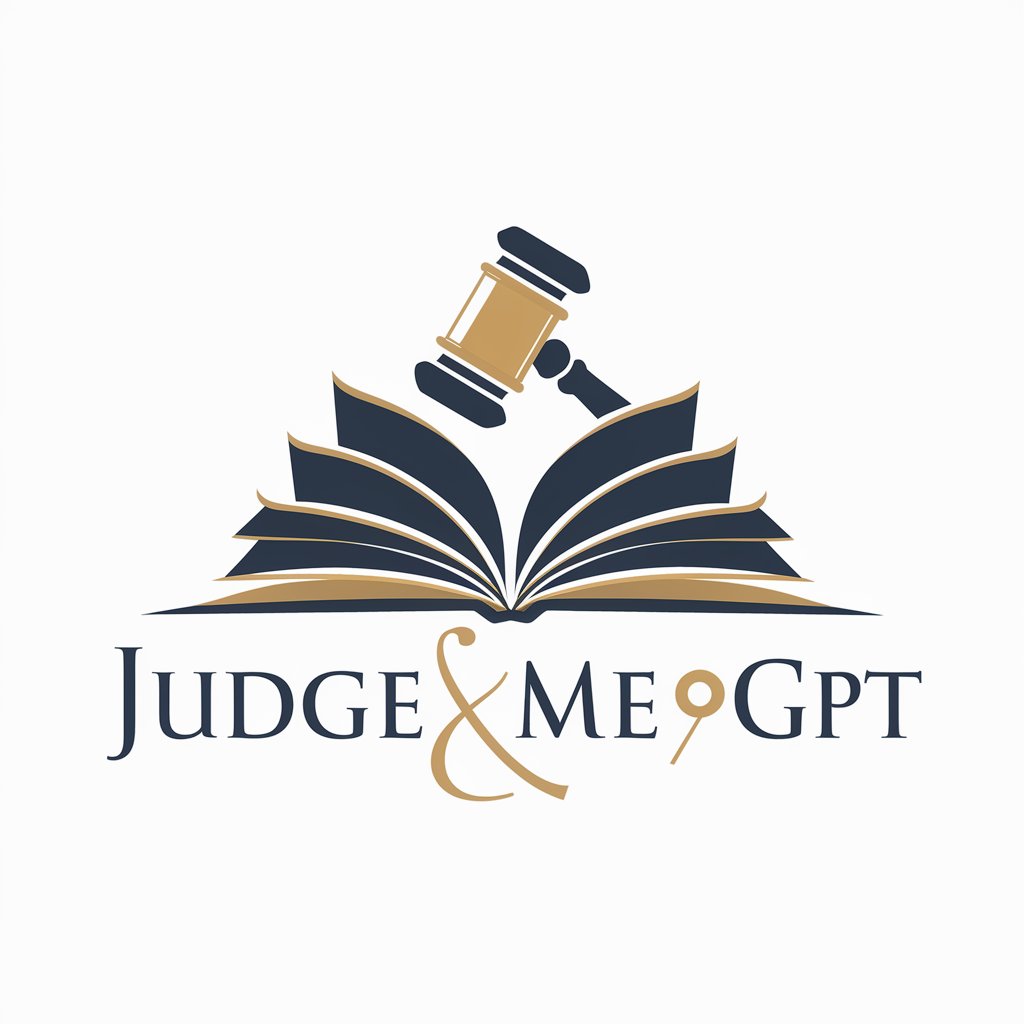
Photo Math GPT
AI-powered math solver with step-by-step solutions.

- Academic Research
- Data Visualization
- Machine Learning
- Data Science
- Statistical Analysis
Frequently Asked Questions About RStudio
What is RStudio and how is it different from R?
RStudio is an integrated development environment (IDE) designed for the R programming language. Unlike R, which is just a language for statistical computing, RStudio provides a user-friendly interface that includes tools for coding, debugging, visualization, and data management, making it easier for users to work with R effectively.
How can I visualize data in RStudio?
RStudio has powerful built-in tools for data visualization, including the 'Plots' pane, where you can view graphs generated using libraries like ggplot2 or base R functions. You can also export these plots directly from RStudio as images or PDFs for reporting purposes.
Can I use RStudio for machine learning?
Yes, RStudio supports machine learning tasks. It provides compatibility with popular machine learning libraries like caret, randomForest, and xgboost. You can use RStudio's interface to preprocess data, build models, evaluate performance, and visualize results all within a single workspace.
What are R Markdown files in RStudio?
R Markdown is an RStudio feature that combines R code with documentation. It's an ideal tool for creating dynamic reports and interactive documents. You can embed R code chunks directly into the text, execute them, and then output the result to HTML, PDF, or Word formats, which is particularly useful for data-driven reports.
Is RStudio available for free?
Yes, RStudio is available for free in its desktop version, which is suitable for most individual users. There is also a paid version, RStudio Professional, which offers additional features like advanced support and deployment tools for teams or organizations.






