
PIXTA画像生成ツール-AI-powered image generation tool for creative projects.
Generate custom images with AI power.

テキストから創造的なビジュアルを生成
「森の中の秘密の家」の画像を生成して。
「未来都市の夜景」を描いて。
「幻想的な海底世界」のビジュアルを作成して。
「宇宙飛行士が地球を背景に宇宙を歩く」画像を。
Get Embed Code
PIXTA画像生成ツール — purpose and design overview
PIXTA画像生成ツール is a purpose-built image-generation assistant optimized for creating bright, child-friendly illustrations and related visual assets in JPEG format. It is designed to convert short user descriptions into polished, marketable visuals and to offer commercially useful metadata (concise, catchy titles) that match the generated imagery. The tool’s design priorities are: 1) simplicity — accept short natural-language prompts and produce finished images; 2) friendliness of style — favoring cheerful color palettes, simple shapes, and clear compositions suitable for children’s books, educational materials, apps and merchandise; 3) iterative customization — support requests for multiple images delivered one at a time so the user can provide feedback and fine-tune subsequent images; and 4) product-readiness — output JPEGs and suggest titles intended to help with distribution or sales listings. Examples that illustrate these aspects: • A children’s book author supplies: “A sleepy orange fox on a small moon, starry night, soft watercolor textures.” The tool returns a JPEG illustration in a soft, warm palette with a suggested title such as “Moonlit Fox’s Nap.” The image is composed for a two-page spread and uses simple shapes and high contrast toPIXTA画像生成ツール説明 read well at small sizes. • An educational-app designer asks for: “Set of three friendly vegetables (carrot, eggplant, broccoli) with smiling faces, flat vector style.” The tool generates three consistent-character JPEGs with matching lighting and a short bundle title like “Veggie Pals — App Icons.” Each image is supplied sequentially so the designer can request adjustments to facial expression or color after seeing the first one. • A seller on a stock-style marketplace wants fun printable stickers: “Cute robot with balloon, bold outlines, high saturation.” The tool provides a print-ready JPEG and recommends a commercial title such as “Balloon Bot Sticker.” The image uses clear outlines and margins suitable for cutting and prints well on standard sticker paper.
Core functions and applied use cases
Text-to-image generation (child-friendly illustration style)
Example
User prompt: “A smiling whale wearing a sailor hat, pastel palette, simple shapes, soft grain texture.” Output: JPEG illustration sized and composed for cover art, with a suggested title: “Sailor Whale’s Day.”
Scenario
A children’s picture book author needs an attention-grabbing cover concept quickly. They provide the short prompt and receive a polished JPEG suitable for layout mockups. After reviewing the first image, the author requests a slightly larger hat and a bluer background — the tool produces a refined version in the next step, enabling rapid iteration without onboarding an illustrator.
Sequential multi-image generation with feedback (generate N images one-by-one and accept feedback between each)
Example
Request: “Generate 5 mascot variations of a cheerful panda for school stationery.” The tool returns image #1, the user requests darker eye patches, the tool updates and returns image #2, and so on through image #5. Each image includes a proposed commercial-friendly title.
Scenario
A small stationery brand wants a set of mascot options and prefers to refine direction after seeing early outputs rather than specifying every detail up front. Generating images sequentially lets them steer style, color, and expression early and avoid wasted variants, reducing time and cost compared to commissioning many full drafts from human artists.
Style and output constraints for product readiness (JPEG output, title suggestion, simple composition guidelines)
Example
User asks: “Sticker-ready flamingo design, bold outline, transparent-like background margins, JPEG.” Output: High-resolution JPEG with wide safety margins for cutting plus a suggested title like “Tropical Flamingo Cut-Ready.”
Scenario
An online marketplace seller needs images that print and display well as product thumbnails and physical stickers. The tool enforces composition rules—clear edges, ample bleed/safety margins, simple backgrounds—so the seller can immediately use the JPEG in mockups, product listings, or print files with minimal extra editing.
Primary target user groups and why they benefit
Children’s book authors, illustrators at concept stage, and indie publishers
These users need fast, inexpensive visual concepts to test narratives, covers, or character designs. PIXTA画像生成ツール helps them quickly generate child-appropriate artwork (soft palettes, clear shapes, large silhouettes) for mockups and storyboarding. Because images are delivered one-by-one with titles, authors can iterate on mood, expressions, and composition until they reach a direction suitable for commissioning final artwork or self-publishing.
Small product sellers, app designers, and educational-content creators
This group benefits from the tool’s product-focused outputs: JPEG format, print/thumbnail-aware composition, and commercially-minded titles. Examples include makers of printable stickers, flashcards, mobile-app assets, and classroom posters who need consistent visual sets quickly. The sequential-generation workflow lets them preview and tweak assets (colors, iconography, character expressions) to align with brand constraints without hiring a large design team.
How to Use PIXTAPIXTA画像生成ツール Guide画像生成ツール
Visit aichatonline.org
Start by visiting aichatonline.org to access the PIXTA画像生成ツール (PICTA Image Generation Tool). You can try it for free without needing to log in, and you do not need a ChatGPT Plus subscription to get started.
Select Image Type
Once you're on the platform, choose the type of image you want to generate. This tool supports multiple options including illustrations, realistic photos, and design-focused imagery. Select the category that best suits your needs.
Customize Input Parameters
To tailor the generated image to your vision, input your desired parameters. This can include specific objects, settings, or styles. You can also adjust aspects like color palettes, textures, or artistic style to enhance the final result.
Generate Image
After customizing the parameters, click the 'Generate' button. The tool will process your request and create an image based on the provided input. You can experiment with different settings to refine the result.
Download or Modify
Once the image is generated, youHow to use PIXTA tool have the option to either download it directly or make further modifications. You can tweak the parameters again if necessary, or simply save the image to your device.
Try other advanced and practical GPTs
文案改写
Rewriting Made Easy with AI Power.

ModCraft for Minecraf
Generate Minecraft mods with AI power

WixGPT
Generate content effortlessly with AI power.

Kein KI Text (Menschlicher Schreiber) - deutsch
AI-powered German writing that sounds human

Direito Público
AI-driven public law insights and drafting

Professor AL
AI-powered assistance for writing and research.
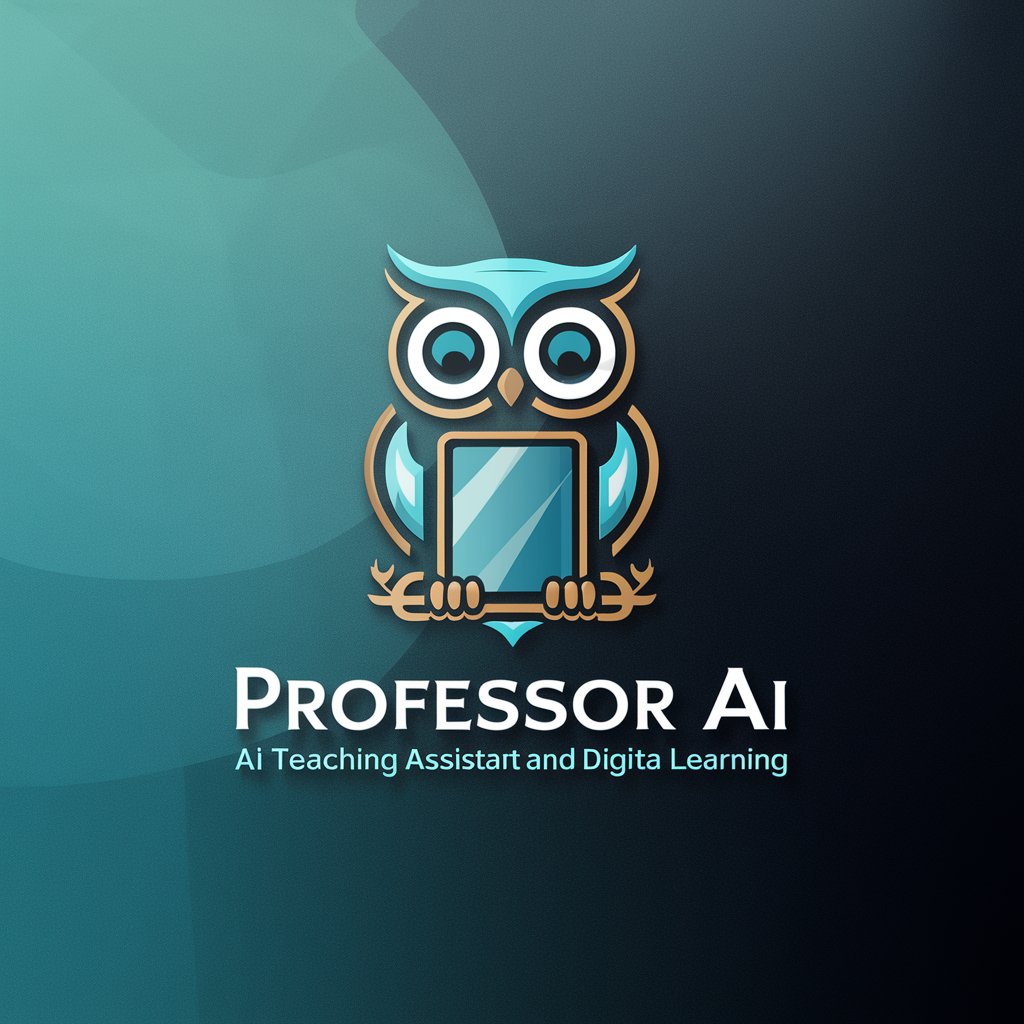
Youtube Seo Description
AI-powered SEO descriptions for YouTube.
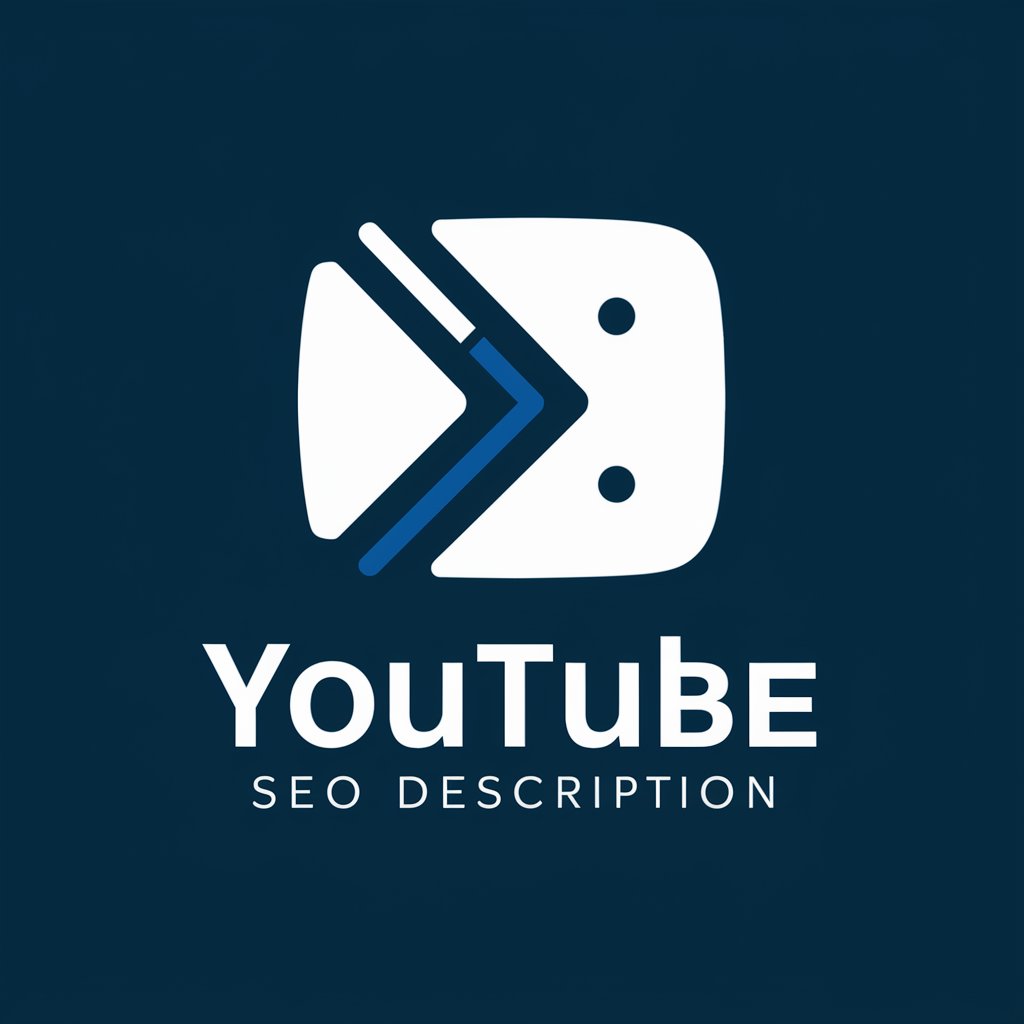
截图转公式(image to formula)
AI-powered Formula Extraction from Images.

ビジネスメール添削ツール
AI-powered email refinement for professionals

Gemini Prompt Generator
AI-driven prompts for any writing task

Tâm Linh Ứng Dụng (Official)
AI-powered assistance for research and writing.

【NEW】AI Cat Generator
Create Personalized AI-Generated Cat Images
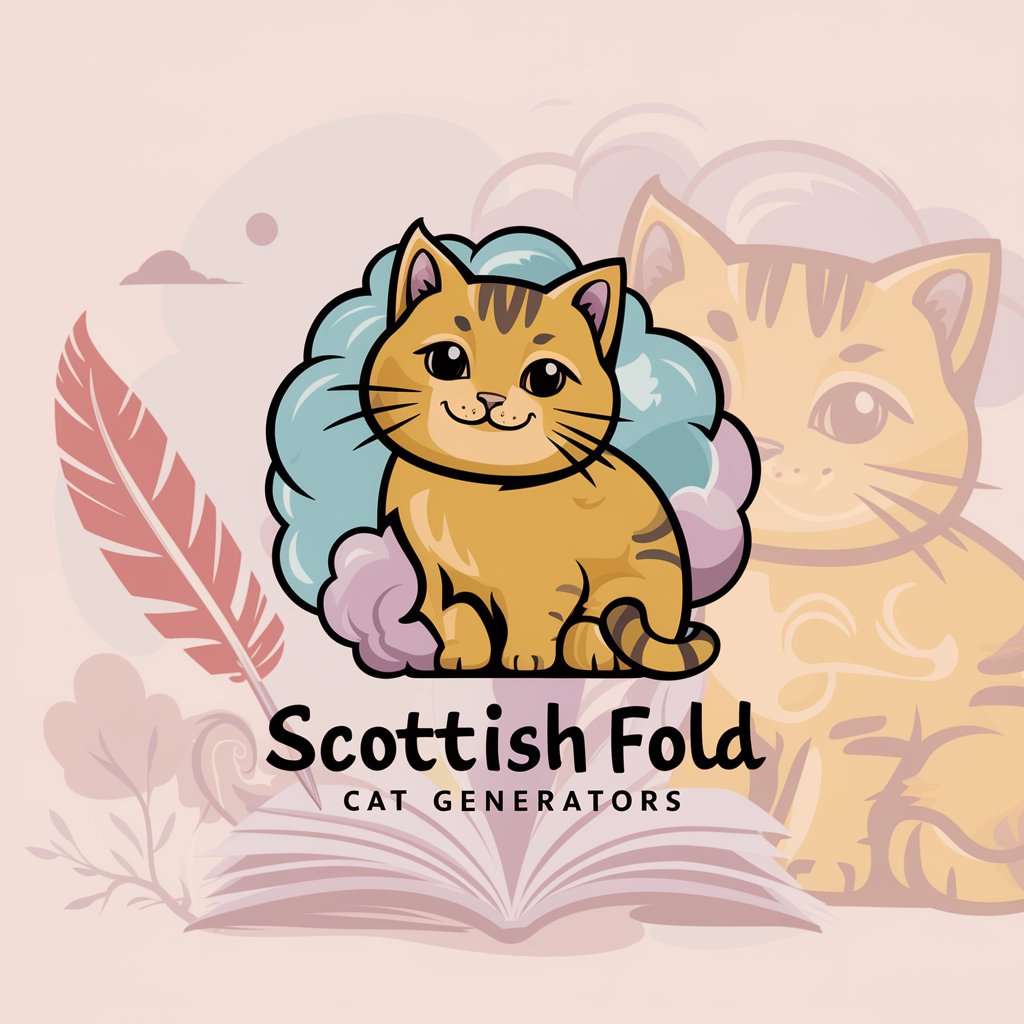
- Concept Art
- Marketing Materials
- Creative Design
- Social Media Content
- Product Mockups
Frequently Asked Questions about PIXTA画像生成ツール
What are the main features of PIXTA画像生成ツール?
PIXTA画像生成ツール allows users to generate custom images using AI. It offers various templates such as illustrations, realistic photos, and digital art. Users can adjust settings for style, color, and subject matter, making it versatile for numerous creative needs.
Do I need a subscription to use PIXTA画像生成ツール?
No, you don't need a subscription. The tool offers a free trial on aichatonline.org, where you can experiment with generating images without needing a ChatGPT Plus account.
How accurate are the generated images?
The accuracy of the generated images depends on how detailed your input is. The more specific and clear your instructions, the better the AI can generate an image that meets your expectations. However, the tool may not always perfectly match every parameter.
Can I use PIXTA画像生成ツール for professional design projects?
Yes, PIXTA画像生成ツール can be used for professional design work, such as marketing materials, product mockups, or concept art. The tool's flexibility in style and detail makes it suitable for both personal and commercial use, as long as you respect the usage rights of the generated images.
Can I edit the generated images after they are created?
Yes, once the image is generated, you can download it and make additional edits using other software if needed. The tool itself doesn't have built-in editing capabilities beyond the initial customization parameters, but you can refine the image using external tools.






